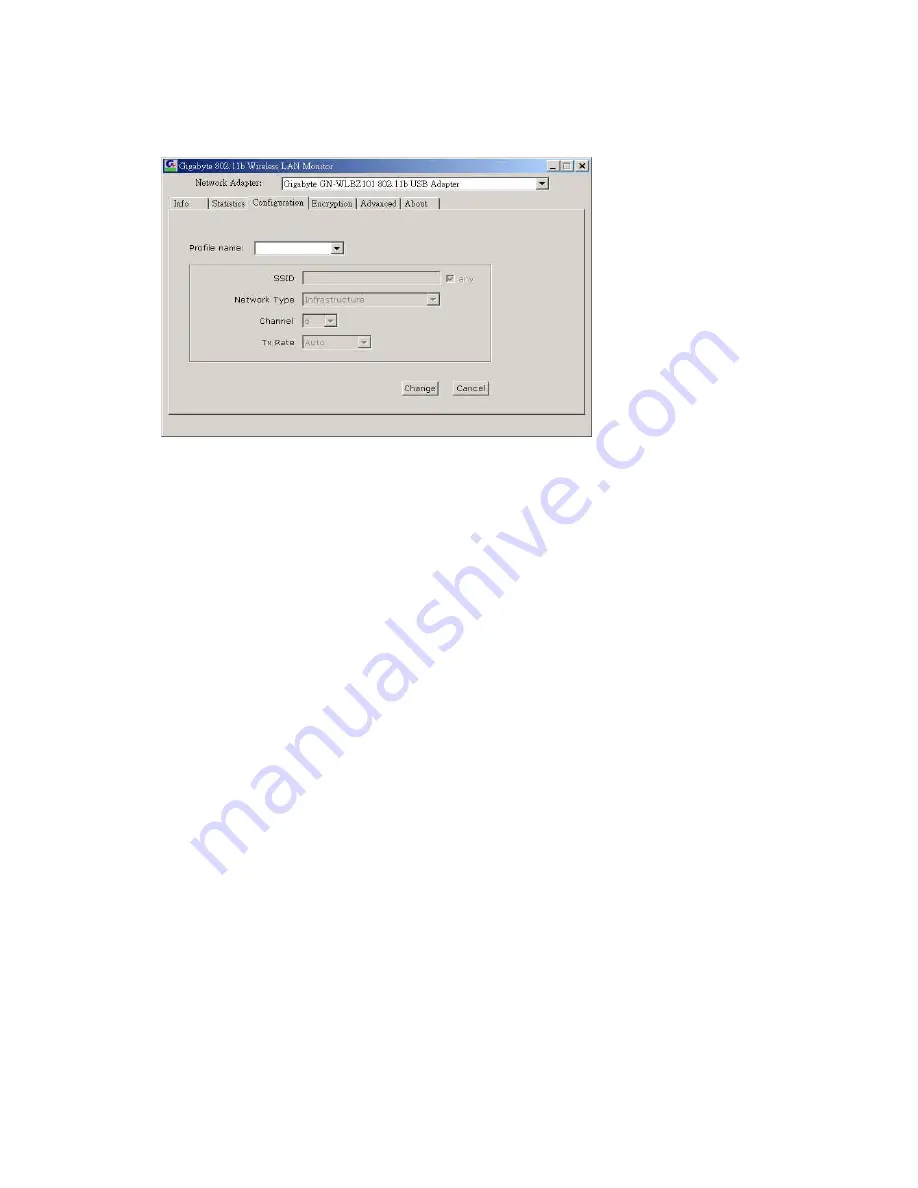
7
The Configuration Tab contains several fields where operating parameters of the driver
can be viewed or changed. Changes to any of the parameters in this panel can be applied
to the driver without resetting the wireless LAN card(
see
Figure 3-4
).
Figure 3-4.
Configuration
Profile:
You can save various wireless settings for different environments.
Change
: Press this button to set the configuration in each field of the panel. The “Apply”
button should be pressed before the default values are saved to the driver and
registry.
Cancel:
Press this button to restore the default value in each field of the panel.
SSID:
It is the unique name shared among all access points (
Infrastructure
) or
Ad Hoc
(wireless LAN card) in the wireless network. The SSID must be identical for all points
in the network for sharing information and communication. It is case sensitive and
must not exceed 32 characters
.
Network Type:
This field allows you to select the network type from a list of supported
Network “Modes”. The modes displayed have two values:“Ad Hoc”(Peer-to-Peer)and
“Infrastructure”(Access Point).
Ad Hoc:
This is the 802.11 peer-to-peer mode of operation. All communications are done
from Client to Client without using the base station. Peer-to-Peer networking uses the
same SSID for establishing the wireless connection.
Infrastructure:
This mode of operation requires the presence of an 802.11 Base Station.
All communications are done via the Base Station, which relay packets to other
wireless Clients in the BSS as well as the nodes on a connected network such as
Ethernet.
Channel:
This specifies the channel used in wireless communication and should be set to
the same channel as the other points in the wireless network. This setting can only be
adjusted in Ad Hod mode.
TX Rate:
The transmission rate for transmitting data packets at the user end. You may set
the transmission rate to 1Mb, 2 Mb, 5.5 Mb, 11 Mb, or Fully Automatic.
Summary of Contents for GN-WLBZ101
Page 7: ...4...


















