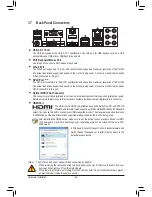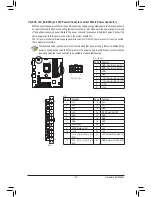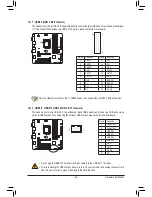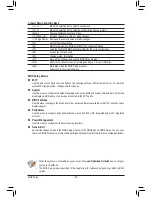BIOS Setup
- 34 -
2-1 Startup Screen
The following startup Logo screen will appear when the computer boots.
Function Keys:
<DEL>: BIOS SETUP\Q-FLASH
Press the <Delete> key to enter BIOS Setup or to access the Q-Flash utility in BIOS Setup.
<F9>: SYSTEM INFORMATION
Press the <F9> key to display your system information.
<F12>: BOOT MENU
Boot Menu allows you to set the first boot device without entering BIOS Setup. In Boot Menu, use the up
arrow key <
h
> or the down arrow key <
i
> to select the first boot device, then press <Enter> to accept.
The system will boot from the device immediately.
Note: The setting in Boot Menu is effective for one time only. After system restart, the device boot order
will still be based on BIOS Setup settings.
<END>: Q-FLASH
Press the <End> key to access the Q-Flash utility directly without having to enter BIOS Setup first.
Function Keys
Summary of Contents for GA-Z87MX-D3H
Page 1: ...GA Z87MX D3H User s Manual Rev 1001 12ME Z87MX3H 1001R ...
Page 2: ...Motherboard GA Z87MX D3H May 8 2013 May 8 2013 Motherboard GA Z87MX D3H ...
Page 32: ... 32 Hardware Installation ...
Page 43: ... 43 BIOS Setup Advanced Voltage Settings 3D Power Control ...
Page 60: ...BIOS Setup 60 ...
Page 92: ...Unique Features 92 ...
Page 104: ...Appendix 104 ...
Page 105: ... 105 Appendix ...
Page 106: ...Appendix 106 ...