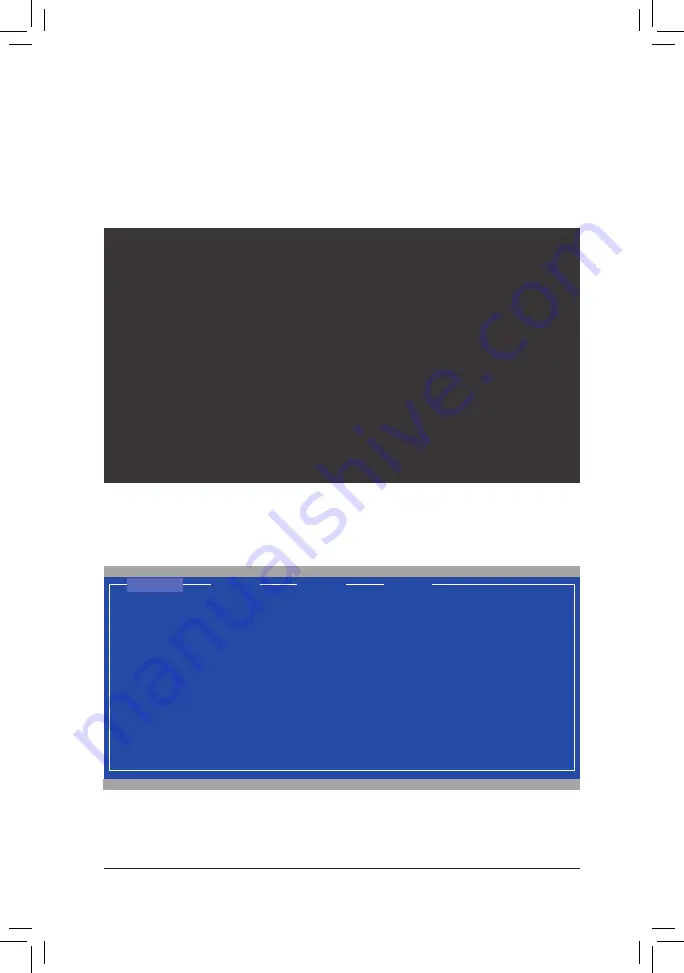
Appendix
- 94 -
Figure 2
C. Configuring a RAID array in RAID BIOS
Enter the RAID BIOS setup utility to configure a RAID array. Skip this step and proceed to the installation of
Windows operating system for a non-RAID configuration.
After the POST memory test begins and before the operating system boot begins, look for a message which
says "Press <Ctrl>+<M> to enter BIOS Setup or <Space> to continue" (Figure 2). Press <Ctrl> + <M> to en-
ter the RAID setup utility.
Marvell 88SE91xx Adapter - BIOS Version 1.0.0.0017
PCIe x2 5.0Gbps
Mode: RAID
[Virtual Disks]
No Virtual Disk!
[Physical Disks]
Adapter 0
Port
Disk Name
Size
Max Speed
S0
SATA: WDC WD800JD-22LSA0
76.3GB
SATA 3Gb/s
S1
SATA: WDC WD800JD-22LSA0
76.3GB
SATA 3Gb/s
Press <Ctrl>+<M> to enter BIOS Setup or <Space> to continue
On the main screen of the RAID setup utility (Figure 3), use the left or right arrow key to move through tabs.
Figure 3
ENTER/SPACE: Select, ESC: Back/Exit
Adapter 0
[ Adapter]
[ Devices]
[ RAID ]
Vendor ID Device ID:
1B4B:91A2
BIOS Version:
1.0.0.0017
PCI Slot:
00
IRQ Number:
0A
Raid Mode:
RAID0 RAID1
[Selection]
Marvell BIOS Setup (c) 2009 Marvell Technology Group Ltd.






























