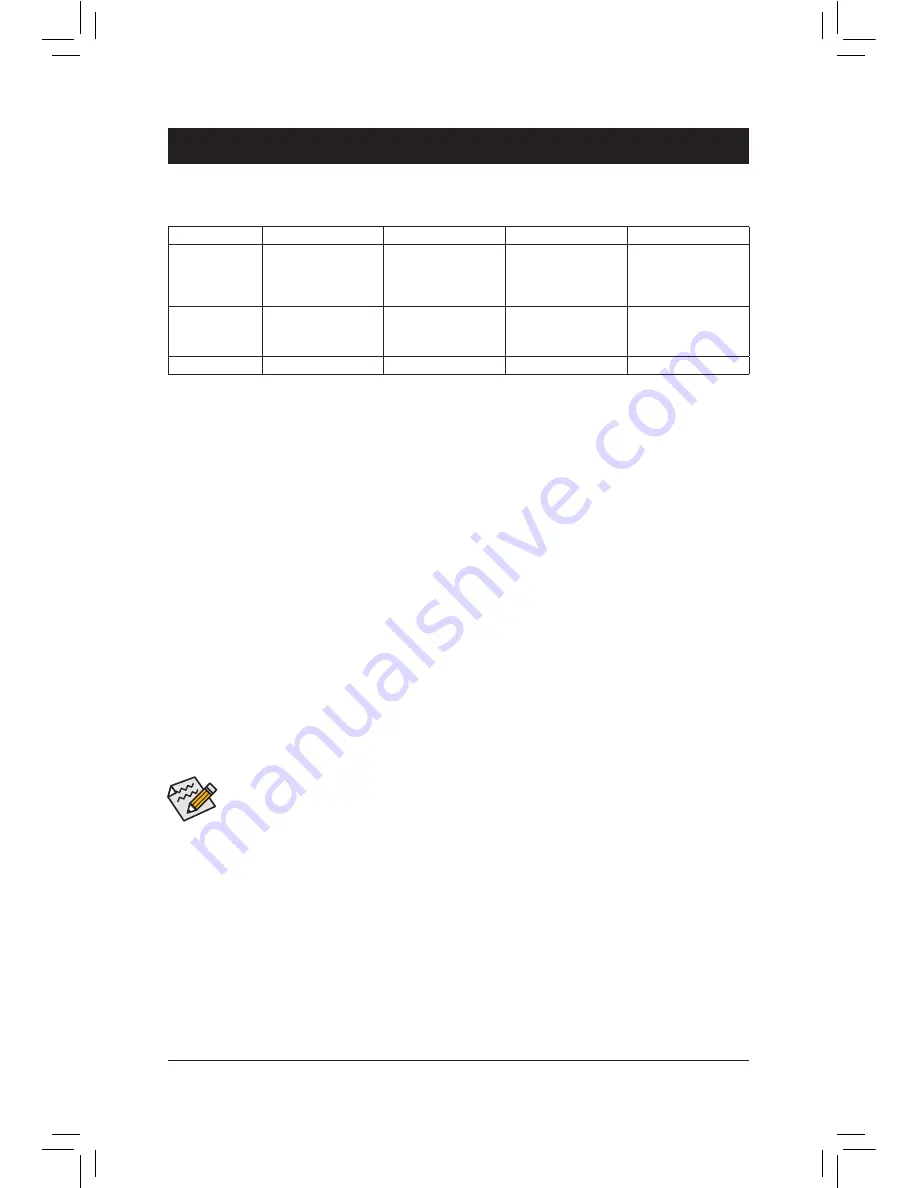
Chapter 3 Appendix
C-1. UEFI RAID Configuration
Only Windows 10/8.1 64-bit supports UEFI RAID configuration.
Steps:
1. In BIOS Setup, go to
BIOS Features
and set
Windows 8/10 Features
to
Windows 8/10
and
CSM Support
to
Disabled
. Save the changes and exit BIOS Setup.
2. After the system reboot, enter BIOS Setup again. Then enter the
Peripherals\Intel(R) Rapid Storage
Technology
sub-menu.
(Note 1) An M.2 PCIe SSD cannot be used to set up a RAID set either with an M.2 SATA SSD or a SATA hard
drive.
(Note 2) Refer to Chapter 1, "Internal Connectors," "M.2 Socket 3 Connector," for the configuration tables of
SATA hard drives and M.2 SSDs.
Before you begin, please prepare the following items:
•
At least two SATA hard drives or M.2 SSDs
(Note 1)
. (to ensure optimal performance, it is recommended that
you use two hard drives with identical model and capacity).
(Note 2)
•
Windows setup disk.
•
Motherboard driver disk.
•
A USB flash drive.
Configuring the Onboard SATA Controller
A. Installing SATA hard drive(s) in your computer
Connect the SATA signal cables to SATA hard drives and the SATA ports on the motherboard. Then connect the
power connector from your power supply to the hard drive. Or install your M.2 SSD(s) in the M.2 connector(s)
on the motherboard.
B. Configuring SATA controller mode in BIOS Setup
Make sure to configure the SATA controller mode correctly in system BIOS Setup. For the BIOS Setup menus,
refer to Chapter 2, "BIOS Setup," "Integrated Peripherals."
Steps:
1. Turn on your computer and press <Delete> to enter BIOS Setup during the POST (Power-On Self-Test). Go
to
Peripherals\SATA Configuration
, make sure
SATA Controller(s)
is enabled. To create RAID, set
SATA
Mode Selection
to
RAID
.
2.
If you want to configure UEFI RAID, follow the steps in "C-1." To enter the legacy RAID ROM, save the
settings and exit BIOS Setup. Refer to "C-2" for more information.
3-1 Configuring a RAID Set
RAID Levels
RAID 0
RAID 1
RAID 5
RAID 10
Minimum
Number of Hard
Drives
≥2
2
≥3
≥4
Array Capacity
Number of hard
drives * Size of the
smallest drive
Size of the smallest
drive
(Number of hard
drives -1) * Size of
the smallest drive
(Number of hard
drives/2) * Size of the
smallest drive
Fault Tolerance
No
Yes
Yes
Yes
The BIOS Setup menus described in this section may differ from the exact settings for your motherboard.
The actual BIOS Setup menu options you will see shall depend on the motherboard you have and
the BIOS version.
- 36 -























