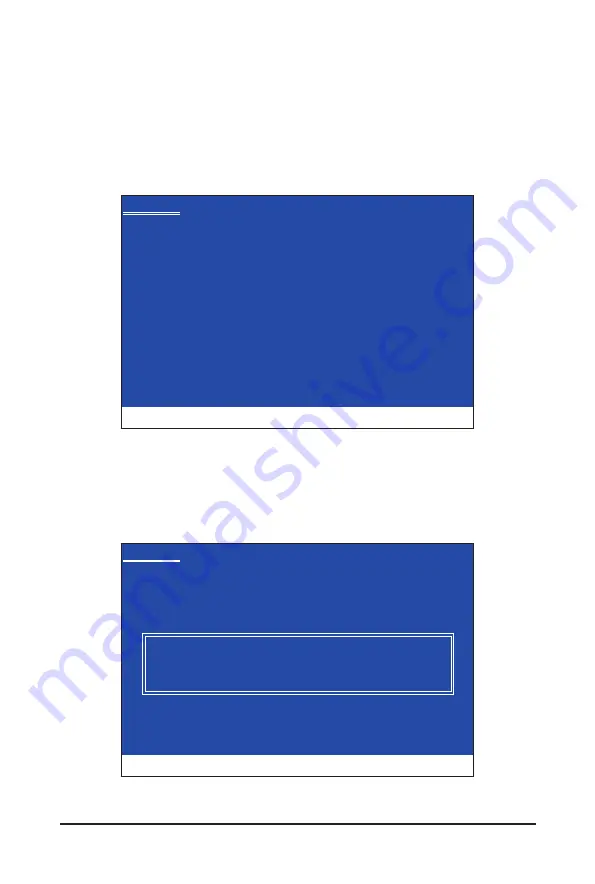
Appendix
- 94 -
5-1-4 Installing the SATA RAID/AHCI Driver and Operating System
With the SATA RAID/AHCI driver diskette and correct BIOS settings, you are ready to install Windows Vista/
XP onto your hard drive(s). The followings are examples of Windows XP and Vista installation.
A. Installing Windows XP
Step 1:
Restart your system to boot from the Windows XP setup disk and press <F6> as soon as you see the mes-
sage "Press F6 if you need to install a 3rd party SCSI or RAID driver" (Figure 1). A screen will then appear
asking you to specify additional device.
Step 2:
For the Intel P55:
Insert the floppy disk containing the SATA RAID/AHCI driver and press <S>. Then a controller menu similar
to Figure 2 below will appear. Select
Intel(R) ICH8R/ICH9R/ICH10R/DO/5 Series/3400 Series SATA RAID
Controller
and press <Enter>.
Windows Setup
Press F6 if you need to install a third party SCSI or RAID driver.
Figure 1
Figure 2
Windows Setup
You have chosen to configure a SCSI Adapter for use with Windows,
using a device support disk provided by an adapter manufacturer.
Select the SCSI Adapter you want from the following list, or press ESC
to return to the previous screen.
ENTER=Select F3=Exit
Intel(R) ICH7R/DH SATA RAID Controller
Intel(R) ICH7MDH SATA RAID Controller
Intel(R) ICH8R/ICH9R/ICH10R/DO/5 Series/3400 Serues SATA RAID Controller
Intel(R) ICH8M-E/ICH9M-E/5 Series SATA RAID Controller






























