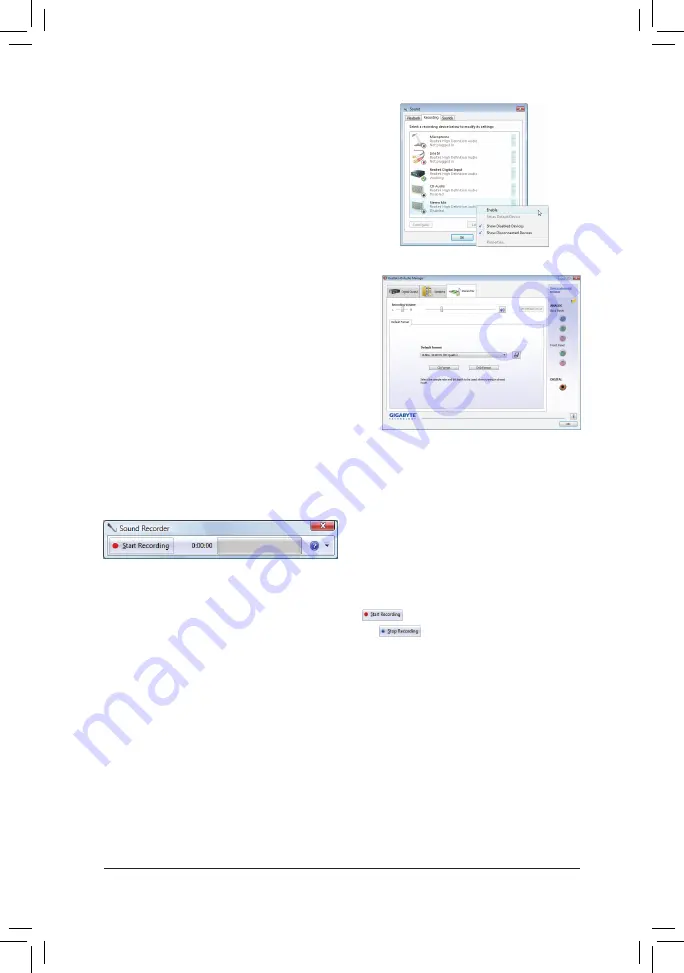
- 79 -
Appendix
Step 3:
When the
Stereo Mix
item appears, right-click on this
item and select
Enable
. Then set it as the default de-
vice.
5-1-4 Using the Sound Recorder
A. Recording Sound
1. Make sure you have connected the sound input device (e.g. microphone) to the computer.
2. To record the audio, click the
Start Recording
button
.
3. To stop recording audio, click the
Stop Recording
button
.
Be sure to save the recorded audio file upon completion.
B. Playing the Recorded Sound
You can play your recording in a digital media player program that supports your audio file format.
Step 4:
Now you can access the
HD Audio Manager to config
-
ure
Stereo Mix
and use
Sound Recorder
to record the
sound.
Summary of Contents for GA-P43T-ES3G
Page 2: ...Motherboard GA P43T ES3G Nov 18 2009 Nov 18 2009 Motherboard GA P43T ES3G...
Page 72: ...Unique Features 72...
Page 85: ...85 Appendix...
Page 86: ...Appendix 86...
























