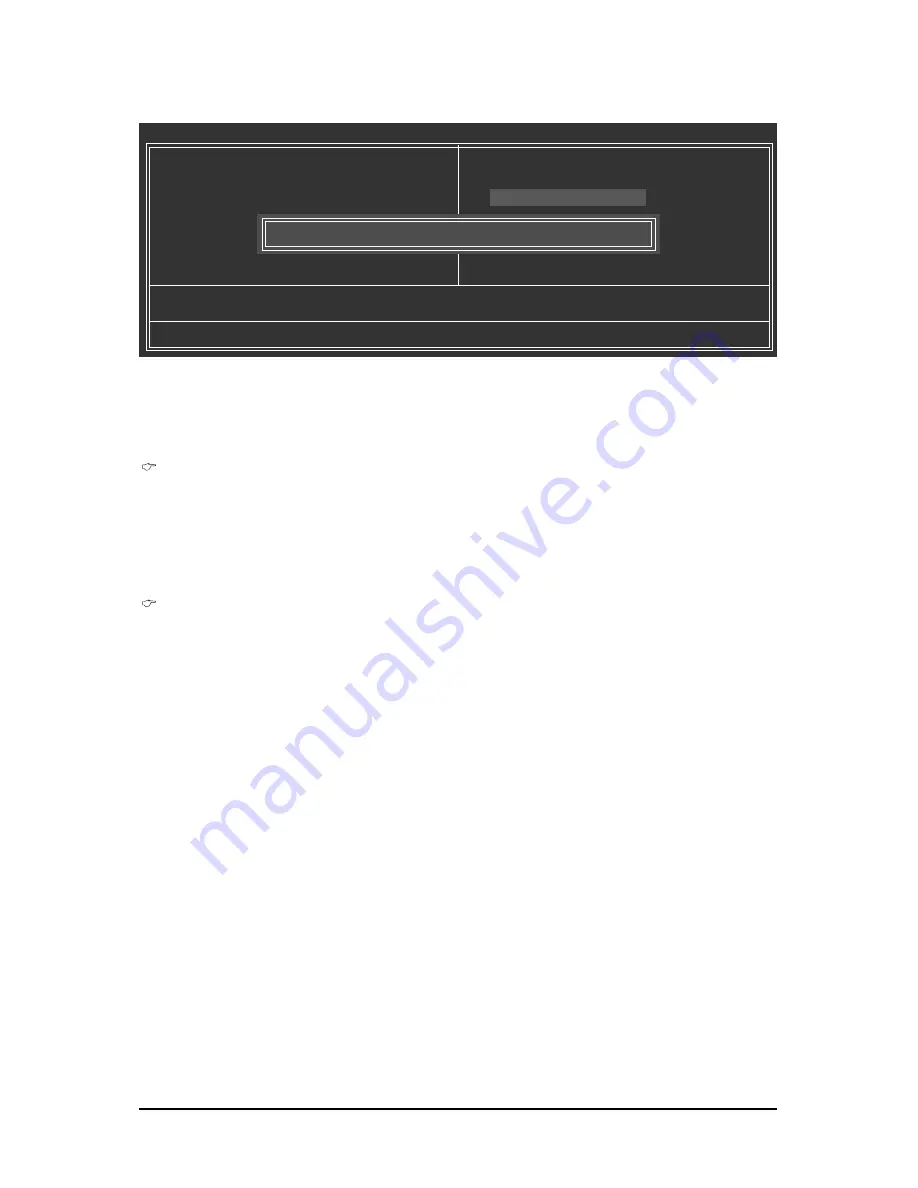
- 5 5 -
BIOS Setup
2-12 Set Supervisor/User Password
CMOS Setup Utility-Copyright (C) 1984-2008 Award Software
`
MB Intelligent Tweaker(M.I.T.)
`
Standard CMOS Features
`
Advanced BIOS Features
`
Integrated Peripherals
`
Power Management Setup
`
PnP/PCI Configurations
`
PC Health Status
ESC: Quit
KLJI
: Select Item
F11: Save CMOS to BIOS
F8: Q-Flash
F10: Save & Exit Setup
F12: Load CMOS from BIOS
Change/Set/Disable Password
Load Fail-Safe Defaults
Load Optimized Defaults
Set Supervisor Password
Set User Password
Save & Exit Setup
Exit Without Saving
Enter Password:
Press <Enter> on this item and type the password with up to 8 characters and then press <Enter>. You
will be requested to confirm the password. Type the password again and press <Enter>.
The BIOS Setup program allows you to specify two separate passwords:
Supervisor Password
When a system password is set and the
Password Check
item in
Advanced BIOS Features
is
set to
Setup
, you must enter the supervisor password for entering BIOS Setup and making BIOS
changes.
When the
Password Check
item is set to
System
, you must enter the supervisor password (or
user password) at system startup and when entering BIOS Setup.
User Password
When the
Password Check
item is set to
System
, you must enter the supervisor password (or
user password) at system startup to continue system boot. In BIOS Setup, you must enter the
supervisor password if you wish to make changes to BIOS settings. The user password only
allows you to view the BIOS settings but not to make changes.
To clear the password, press <Enter> on the password item and when requested for the password,
press <Enter> again. The message "PASSWORD DISABLED" will appear, indicating the password has
been cancelled.
















































