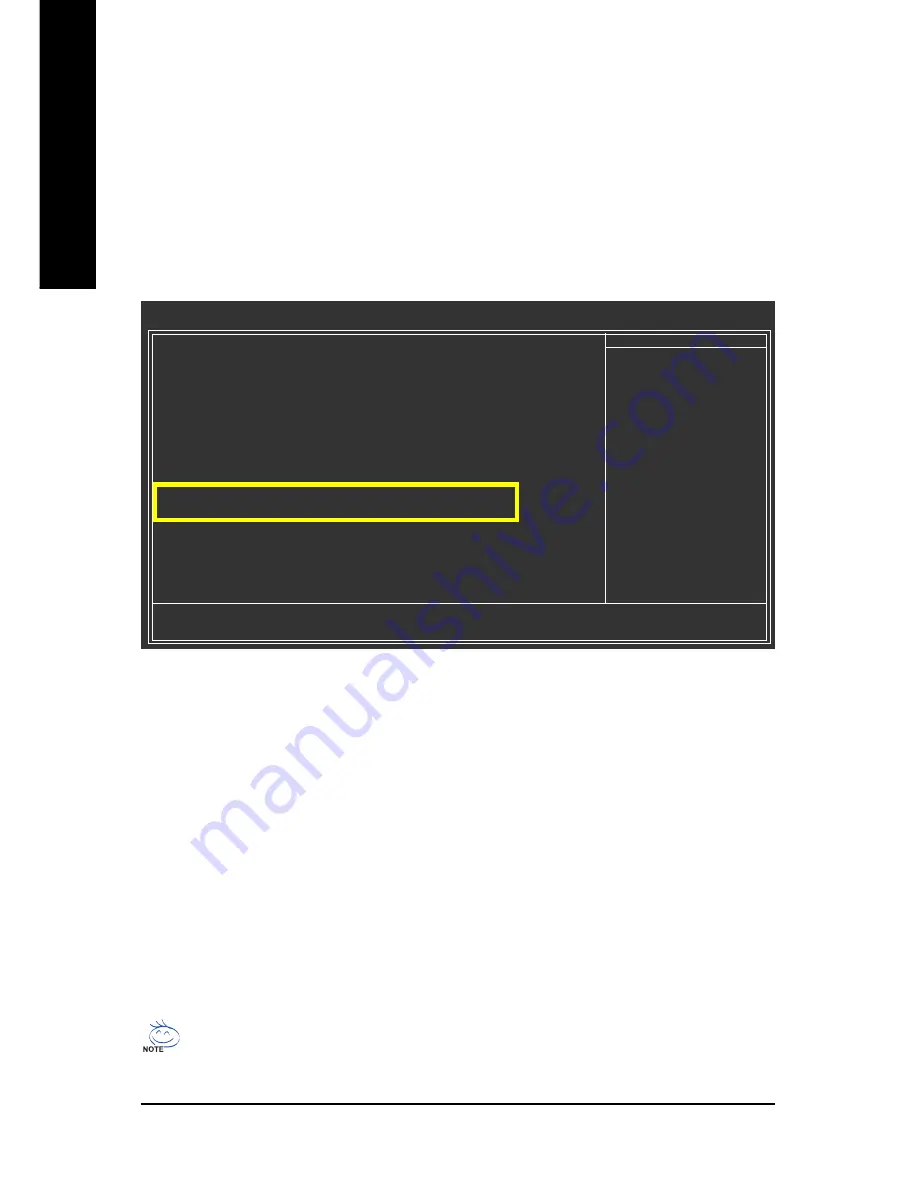
GA-P35-DS3/S3 Motherboard
- 72 -
English
B. Configuring SATA controller mode and device boot order in BIOS Setup
Make sure to configure the SATA controller mode correctly in system BIOS Setup and set the device
boot order.
Step 1:
Turn on your computer and press <Delete> to enter BIOS Setup during the POST. In BIOS Setup, go to
Integrated Peripherals
, ensure that
Onboard SATA/IDE Device
is enabled. Then set
Onboard
SATA/IDE Ctrl Mode
to
RAID/IDE
(Figure 1). If you do not want to create RAID, set this item to
IDE
or
AHCI
, depending on your need.
Figure 1
The BIOS Setup menus described in this section may differ from the exact settings for your
motherboard. The actual BIOS Setup menu options you will see shall depend on the motherboard
you have and the BIOS version.
CMOS Setup Utility-Copyright (C) 1984-2007 Award Software
Integrated Peripherals
SATA AHCI Mode
[Disabled]
SATA Port0~3 Native Mode
[Disabled]
USB Controller
[Enabled]
USB 2.0 Controller
[Enabled]
USB Keyboard Support
[Disabled]
USB Mouse Support
[Disabled]
Legacy USB storage detect
[Enabled]
Azalia Codec
[Auto]
Onboard H/W LAN
[Enabled]
`
SMART LAN
[Press Enter]
Onboard LAN Boot ROM
[Disabled]
Onboard SATA/IDE Device
[Enabled]
Onboard SATA/IDE Ctrl Mode
[RAID/IDE]
Onboard Serial Port 1
[3F8/IRQ4]
Onboard Parallel Port
[378/IRQ7]
Parallel Port Mode
[SPP]
KLJI
: Move
Enter: Select
+/-/PU/PD: Value
F10: Save
ESC: Exit
F1: General Help
F5: Previous Values
F6: Fail-Safe Defaults
F7: Optimized Defaults
Item Help
Menu Level
`
Step 2:
Save changes and exit BIOS Setup.
Summary of Contents for GA-P35-DS3
Page 2: ...Motherboard GA P35 DS3 GA P35 S3 Apr 25 2007 Motherboard GA P35 DS3 GA P35 S3 Apr 25 2007...
Page 32: ...GA P35 DS3 S3 Motherboard 32 English...
Page 58: ...GA P35 DS3 S3 Motherboard 58 English...
Page 92: ...GA P35 DS3 S3 Motherboard 92 English...
Page 93: ...Appendix 93 English...
Page 96: ...96...
















































