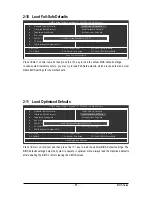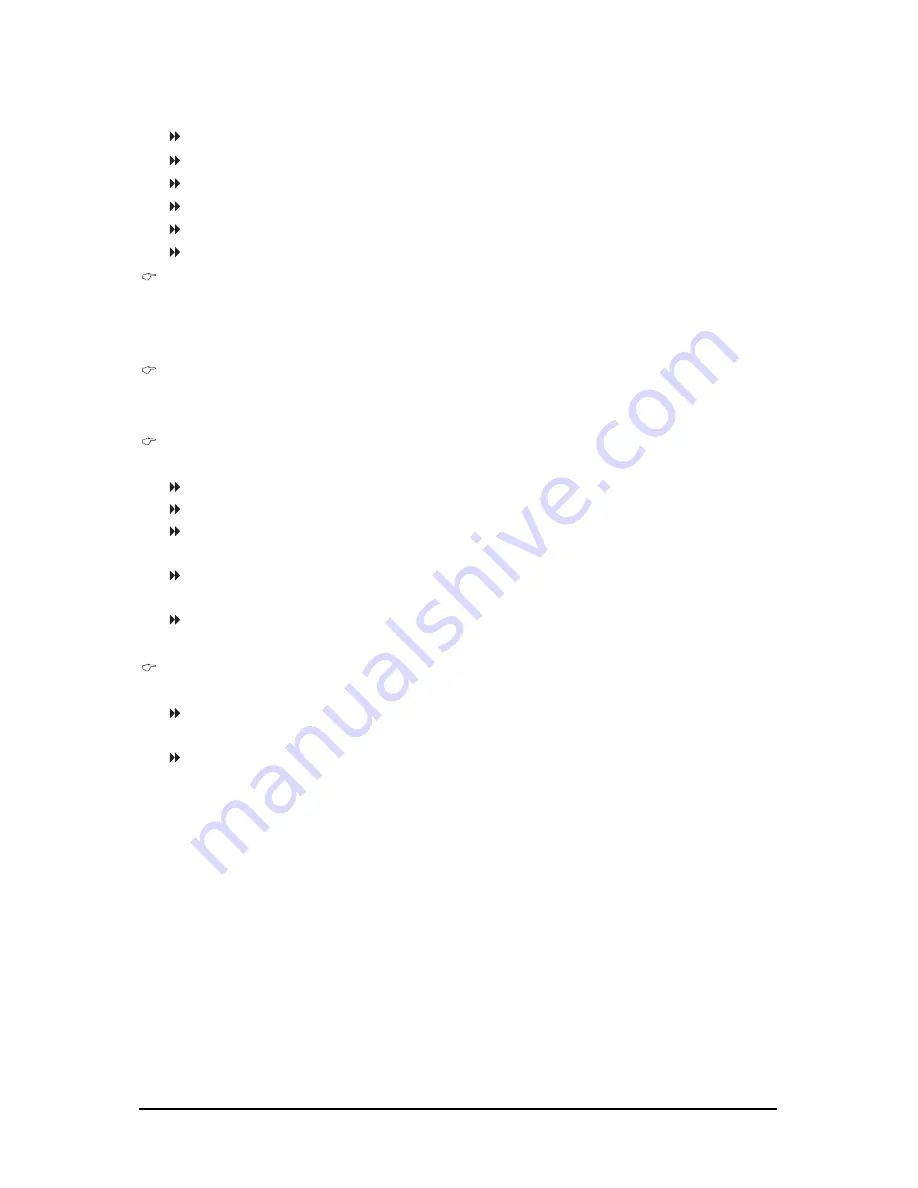
GA-N650SLI-DS4L Motherboard
- 40 -
The following fields display your hard drive specifications. If you wish to enter the parameters
manually, refer to the information on the hard drive.
Capacity
Approximate capacity of the currently installed hard drive.
Cylinder
Number of cylinders.
Head
Number of heads.
Precomp
Write precompensation cylinder.
Landing Zone
Landing zone.
Sector
Number of sectors.
Drive A
Allows you to selects the type of floppy disk drive installed in your system. If you do not install a
floppy disk drive, set this item to
None
. Options are: None, 360K/5.25", 1.2M/5.25", 720K/3.5",
1.44M/3.5", 2.88M/3.5".
Floppy 3 Mode Support
Allows you to specify whether the installed floppy disk drive is 3-mode floppy disk drive, a
Japanese standard floppy disk drive. Options are: Disabled (default), Drive A.
Halt on
Allows you to determine whether the system will stop for an error during the POST.
No Errors
The system boot will not stop for any error.
All Errors
Whenever the BIOS detects a non-fatal error the system boot will stop.
All, But Keyboard The system boot will not stop for a keyboard error but stop for all other
errors. (Default)
All, But Diskette
The system boot will not stop for a floppy disk drive error but stop for all
other errors.
All, But Disk/Key The system boot will not stop for a keyboard or a floppy disk drive error but
it will stop for all other errors.
Memory
These fields are read-only and are determined by the BIOS POST.
Base Memory
Also called conventional memory. Typically, 640 KB will be reserved for
the MS-DOS operating system.
Extended Memory The amount of extended memory.
Summary of Contents for GA-N650SLI-DS4L
Page 2: ...Oct 15 2007 Motherboard GA N650SLI DS4L Motherboard GA N650SLI DS4L Oct 15 2007 ...
Page 58: ...GA N650SLI DS4L Motherboard 58 ...
Page 62: ...GA N650SLI DS4L Motherboard 62 ...
Page 96: ...GA N650SLI DS4L Motherboard 96 ...
Page 97: ...Appendix 97 ...