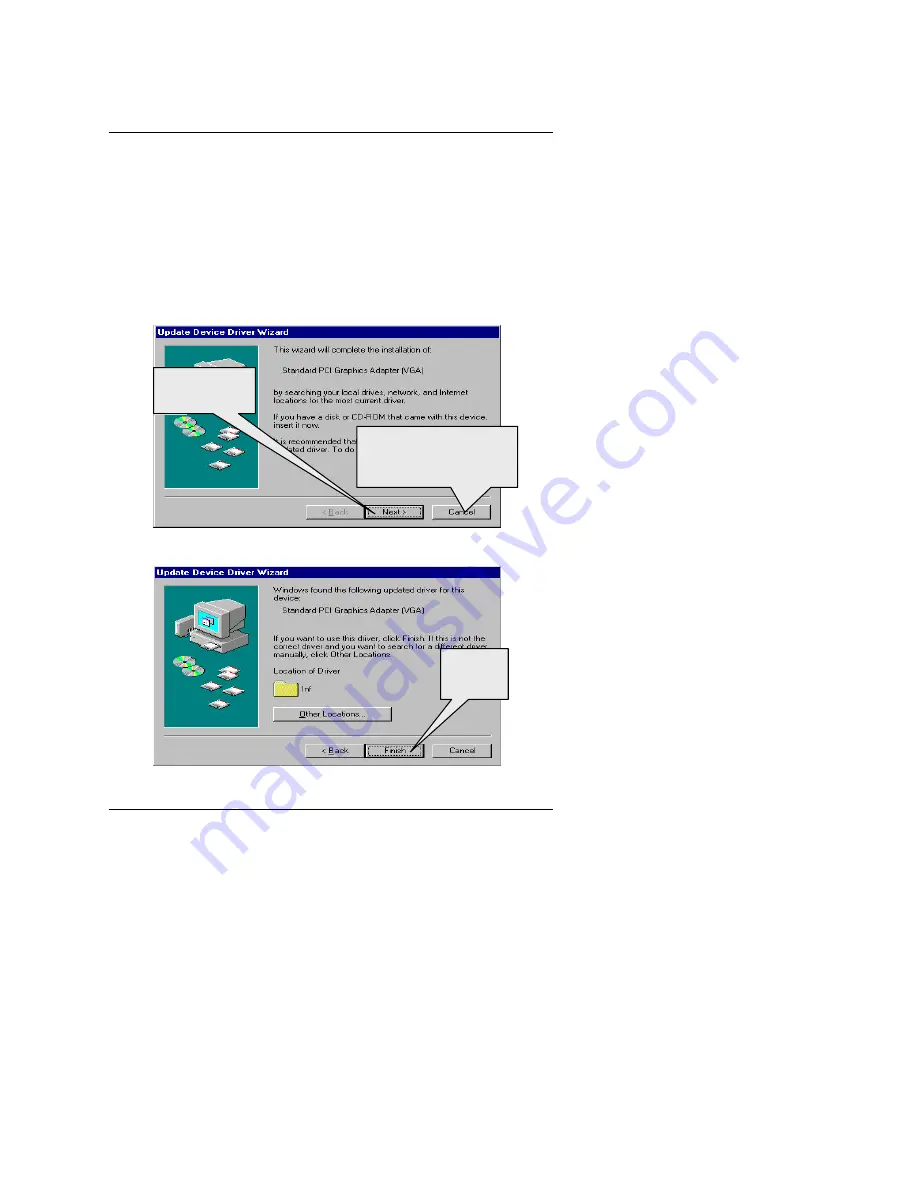
Software Installation
3-5
3.1.3. Driver Installation
The following is the step by step installation guide.
Step 1: New Hardware Found
After GA-MG400 is inserted into your computer at the first time, the
windows will automatically detect a new hardware in the system and pop-
out a “ New Hardware Found” message. Please select “ Do not install a
driver” and press OK.
Step 2: Update Device Driver Wizard: Standard PCI Graphics Adapter
(VGA)
Step 3: Update Device Driver Wizard: Finish
Press the
“ Next” button.
Don’ t press “ Cancel” ,
because the system will
hang if you press it.
Press the
“ Finish”
button
Summary of Contents for GA-MG400
Page 2: ...Chapter 1 User s Manual Chapter 2 U...
Page 3: ...Chapter 1 User s Manual...
Page 4: ......
Page 6: ......
Page 8: ......
Page 10: ...Introduction 1 2...
Page 12: ......
Page 20: ...GA MG400 Graphics Accelerator 3 4...
Page 23: ...Software Installation 3 7...

















