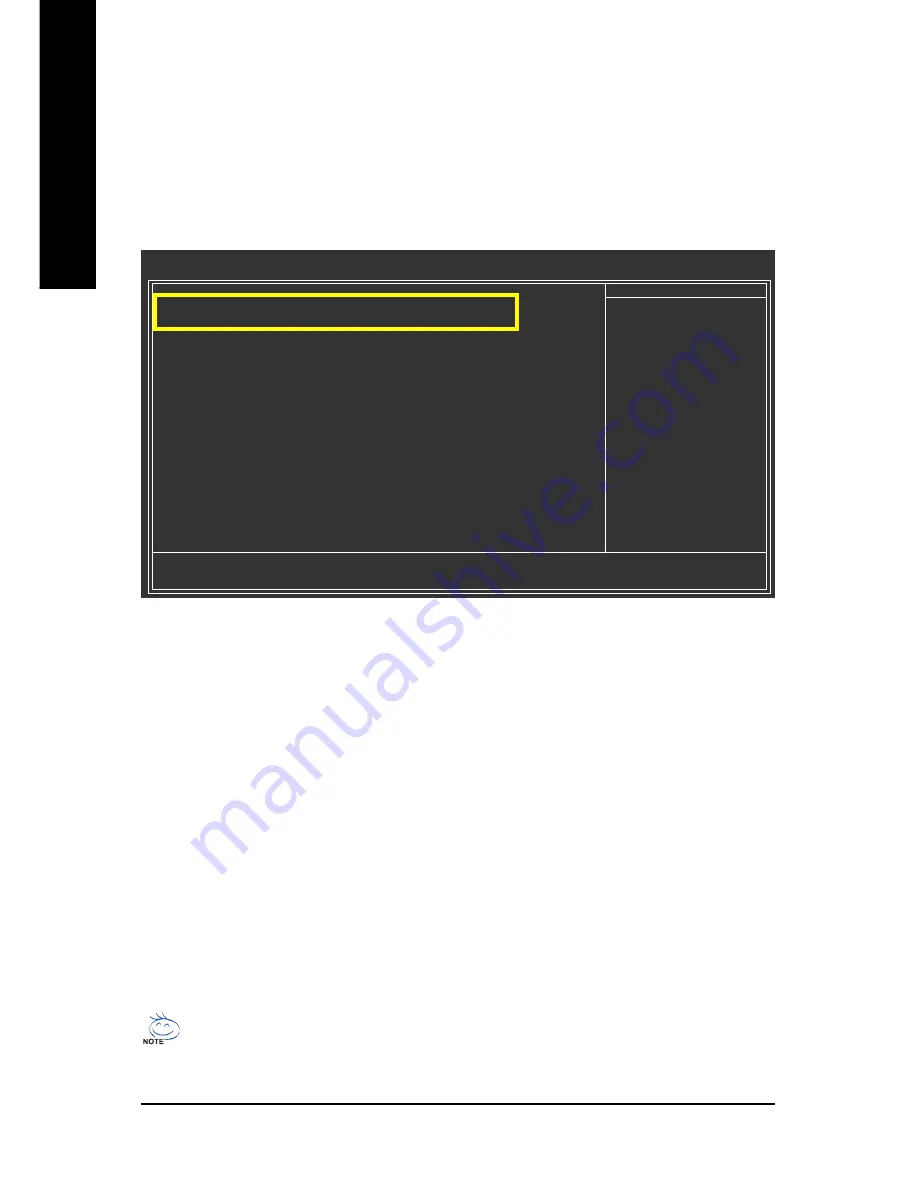
GA-MA69GM-S2H Motherboard
- 70 -
English
The BIOS Setup menus described in this section may differ from the exact settings for your
motherboard. The actual BIOS Setup menu options you will see shall depend on the motherboard
you have and the BIOS version.
Step 2:
Save changes and exit BIOS Setup.
B.
Configuring SATA controller mode in BIOS Setup
Make sure to configure the SATA controller mode correctly in system BIOS Setup .
Step 1:
Turn on your computer and press <Delete> to enter BIOS Setup during the POST (Power-On Self-Test).
Under
Integrated Peripherals
, ensure
OnChip SATA Controller
is enabled. To create RAID, set
OnChip SATA Type
under the
Integrated Peripherals
menu to
RAID
(Figure 1).
Figure 1
CMOS Setup Utility-Copyright (C) 1984-2007 Award Software
Integrated Peripherals
`
IDE Configuration
[Press Enter]
OnChip SATA Controller
[Enabled]
OnChip SATA Type
[RAID]
Onboard Audio Function
[Auto]
Onboard 1394 Function
[Enabled]
Onboard LAN Function
[Enabled]
Onboard LAN Boot ROM
[Disabled]
OnChip USB Controller
[Enabled]
USB EHCI Controller
[Enabled]
USB Keyboard Support
[Disabled]
USB Mouse Support
[Disabled]
Legacy USB storage detect
[Enabled]
Onboard Serial Port
[2F8/IRQ3]
Onboard Parallel Port
[378/IRQ7]
Parallel Port Mode
[SPP]
x ECP Mode Use DMA
3
KLJI
: Move
Enter: Select
+/-/PU/PD: Value
F10: Save
ESC: Exit
F1: General Help
F5: Previous Values
F6: Fail-Safe Defaults
F7: Optimized Defaults
Item Help
Menu Level
`






























