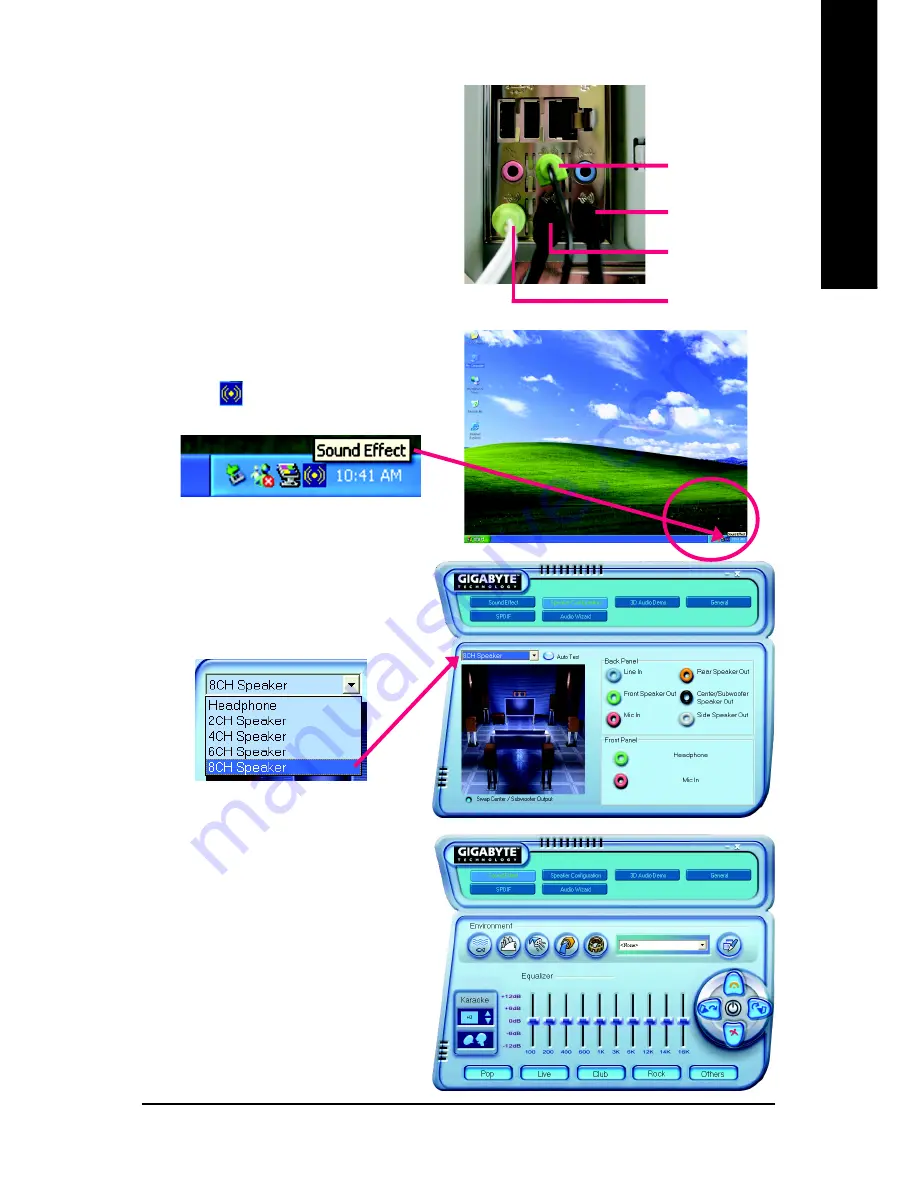
Appendix
- 73 -
English
8 Channel Audio Setup
STEP 1 :
Connect the front channels to "Front Speaker Out",
the rear channels to "Rear Speaker Out", the Center/
Subwoofer channels to "Center/Subwoofer Speaker
Out", and the side channels to "Side Speaker Out".
STEP 2 :
Following installation of the audio driver, you find a
Sound Effect
icon on the lower right hand taskbar.
Click the icon to select the function.
STEP 3:
Click "Speaker Configuration" then click on the
left selection bar and select "6CH Speaker" to
complete 6 channel audio configuration.
Side Speaker Out
Front Speaker Out
Rear Speaker Out
Center/Subwoofer
Speaker Out
Sound Effect Configuration:
At the sound effect menu, users can adjust sound
option settings as desired.
Summary of Contents for GA-K8A480M-9
Page 2: ...Mar 16 2005 Motherboard GA K8A480M 9 Motherboard GA K8A480M 9 Mar 16 2005...
Page 8: ...8...
Page 42: ...GA K8A480M 9 Motherboard 42 English...
Page 46: ...GA K8A480M 9 Motherboard 46 English...
Page 75: ...Appendix 75 English...
Page 76: ...GA K8A480M 9 Motherboard 76 English...
Page 77: ...Appendix 77 English...






















