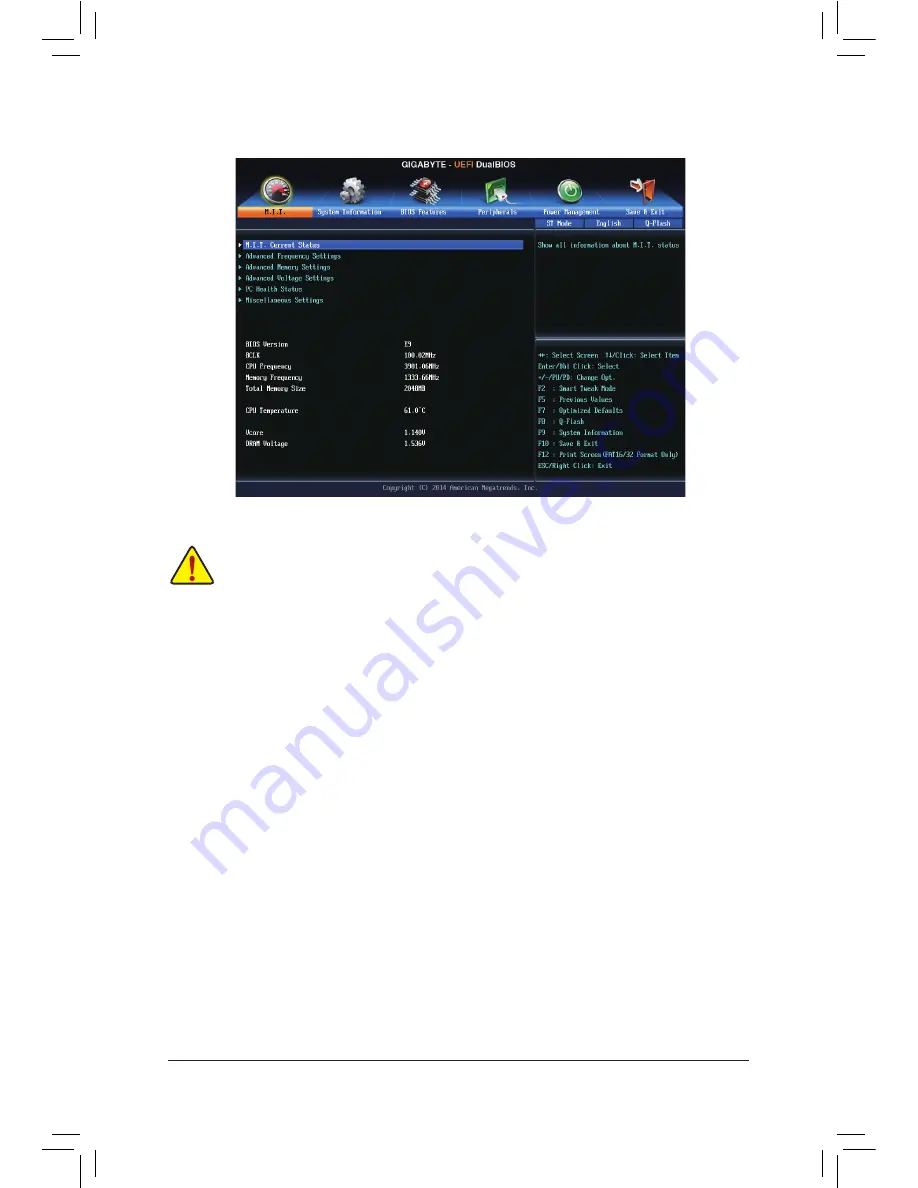
- 19 -
2-2 M.I.T.
Whether the system will work stably with the overclock/overvoltage settings you made is dependent on your overall
system configurations. Incorrectly doing overclock/overvoltage may result in damage to CPU, chipset, or memory
and reduce the useful life of these components. This page is for advanced users only and we recommend you not to
alter the default settings to prevent system instability or other unexpected results. (Inadequately altering the settings
may result in system's failure to boot. If this occurs, clear the CMOS values and reset the board to default values.)
This section provides information on the BIOS version, CPU base clock, CPU frequency, memory frequency,
total memory size, CPU temperature, Vcore, and memory voltage.
`
M.I.T. Current Status
This screen provides information on CPU/memory frequencies/parameters.
&
Processor Graphics Clock
Allows you to set the onboard graphics clock. The adjustable range is from 400 MHz to 4000 MHz. (Default:
Auto)
&
CPU Upgrade
(Note)
Allows you to set the CPU frequency. Options may vary depending on the CPU being used. (Default: Auto)
&
CPU Clock Ratio
Allows you to alter the clock ratio for the installed CPU. The adjustable range is dependent on the CPU
being installed.
&
CPU Frequency
Displays the current operating CPU frequency.
`
Advanced CPU Core Settings
&
CPU Clock Ratio, CPU Frequency
The settings above are synchronous to those under the same items on the
Advanced Frequency Settings
menu.
&
K OC
(Note)
Allows for increased performance by using certain CPUs. (Default: Auto)
(Note) This item is present only when you install a CPU that supports this feature. For more information about
Intel
®
CPUs' unique features, please visit Intel's website.
`
Advanced Frequency Settings
Summary of Contents for GA-H97M-Gaming 3
Page 1: ...GA H97M Gaming 3 User s Manual Rev 1001 12ME H97MG3 1001R...
Page 38: ...38...
Page 39: ...39...
















































