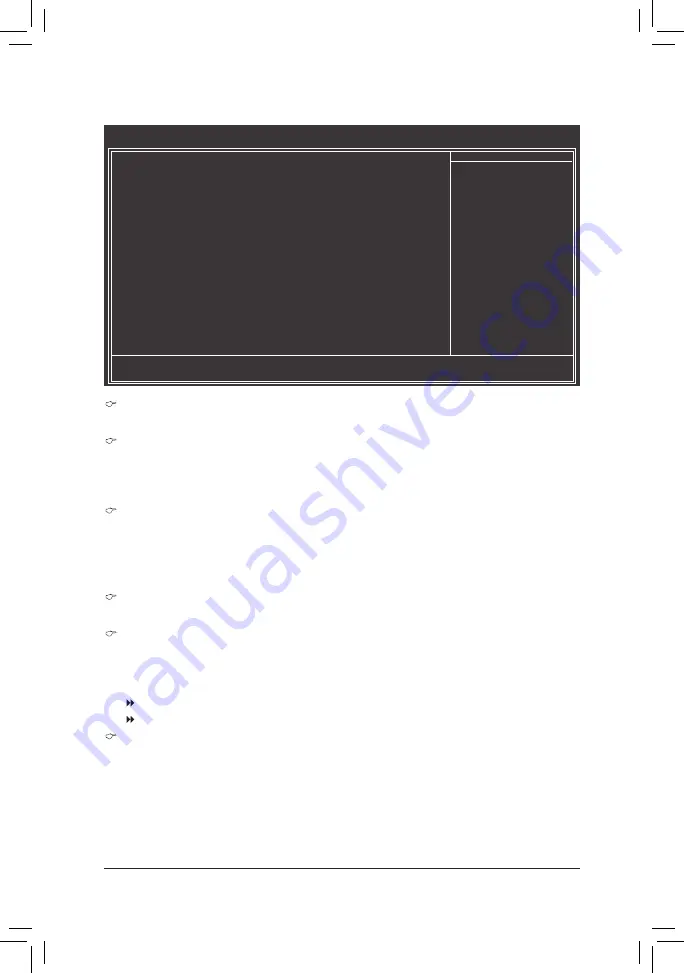
- 27 -
BIOS Setup
2-5 Advanced BIOS Features
CMOS Setup Utility-Copyright (C) 1984-2010 Award Software
Advanced BIOS Features
Hard Disk Boot Priority
[Press Enter]
Quick Boot
[Disabled]
CD/DVD Boot option
[Auto]
First Boot Device
[Hard Disk]
Second Boot Device
[CDROM]
Third Boot Device
[Legacy LAN]
Password Check
[Setup]
HDD S.M.A.R.T. Capability
[Enabled]
CPU Multi-Threading
(Note)
[Enabled]
Limit CPUID Max. to 3
(Note)
[Disabled]
No-Execute Memory Protect
(Note)
[Enabled]
CPU Enhanced Halt (C1E)
(Note)
[Enabled]
C2/C2E State Support
(Note)
[Disabled]
CPU Thermal Monitor 2(TM2)
(Note)
[Enabled]
CPU EIST Function
(Note)
[Enabled]
Virtualization Technology
(Note)
[Enabled]
Delay For HDD (Secs)
[0]
Backup BIOS Image to HDD
[Disabled]
: Move
Enter: Select
+/-/PU/PD: Value
F10: Save
ESC: Exit
F1: General Help
F5: Previous Values
F6: Fail-Safe Defaults
F7: Optimized Defaults
Item Help
Menu Level
Hard Disk Boot Priority
Specifies the sequence of loading the operating system from the installed hard drives.
Quick Boot
Enables or disables the quick boot function to speed up the system boot-up process to shorten the
waiting time for entering the operating system and to deliver greater efficiency for daily use. (Default:
Disabled)
CD/DVD Boot Option
Set this item to
EFI
if you want to install the operating system to a hard drive larger than 2.2 TB. Make
sure the operating system to be installed supports booting from a GPT partition, such as Windows 7 64-
bit and Windows Server 2003 64-bit.
Auto
lets the BIOS automatically configure this setting depending
on the hard drive you install. (Default: Auto)
First/Second/Third Boot Device
Specifies the boot order from the available devices.
Password Check
Specifies whether a password is required every time the system boots, or only when you enter BIOS
Setup. After configuring this item, set the password(s) under the
Set Supervisor/User Password
item in
the BIOS Main Menu.
Setup
A password is only required for entering the BIOS Setup program. (Default)
System
A password is required for booting the system and for entering the BIOS Setup program.
HDD S.M.A.R.T. Capability
Enables or disables the S.M.A.R.T. (Self Monitoring and Reporting Technology) capability of your hard
drive. This feature allows your system to report read/write errors of the hard drive and to issue warnings
when a third party hardware monitor utility is installed. (Default: Enabled)
(Note) This item is present only if you install a CPU that supports this feature. For more information about
Intel CPUs' unique features, please visit Intel's website.
Summary of Contents for GA-G41MT-D3P
Page 38: ...BIOS Setup 38 ...
Page 39: ... 39 BIOS Setup ...











































