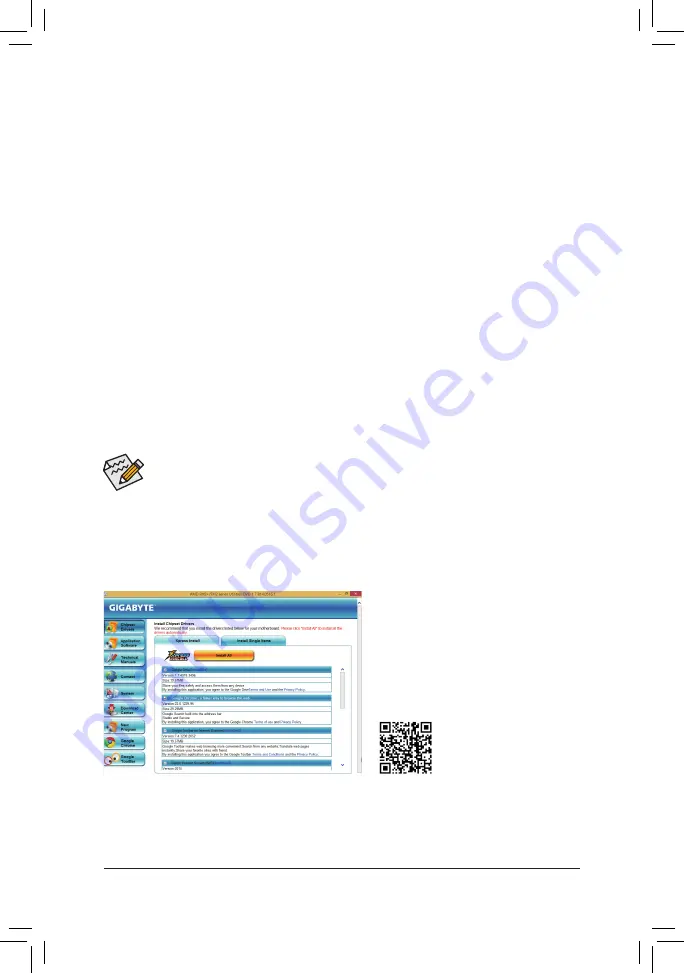
- 32 -
•
Before installing the drivers, first install the operating system. (The following instructions use
Windows 8.1 as the example operating system.)
•
After installing the operating system, insert the motherboard driver disk into your optical drive. Click
on the message "Tap to choose what happens with this disc" on the top-right corner of the screen
and select "Run
Run
.exe." (Or go to My Computer, double-click the optical drive and execute the
Run.exe program.)
After inserting the driver disk, "Xpress Install" will automatically scan your system and then list all the drivers that
are recommended to install. You can click the
Install All
button and "Xpress Install" will install all the recommended
drivers. Or click
Install Single
Items to manually select the drivers you wish to install.
3-2 Drivers Installation
Method B:
Steps:
1: Use an alternative system and insert the motherboard driver disk.
2: From your optical drive folder, double click the
Menu.exe
file in the
BootDrv
folder. A Command Prompt
window will open.
3:
3: Insert the blank formatted disk (if you're using a USB floppy disk drive, make sure it is designated as drive
A). Select the controller driver by pressing the corresponding letter from the menu and press <Enter>. For
the AMD A68H, select
6) hseries AHCI/RAID<A85>for XP
.
Your system will then automatically copy the driver files to the floppy disk. Press any key to exit when finished.
Refer to the following for installing the driver during the Windows setup process.
Step 1:
Restart your system to boot from the Windows XP setup disk and press <F6> as soon as you see the message
"Press F6 if you need to install a 3rd party SCSI or RAID driver." A screen will then appear asking you to specify
an additional SCSI adapter. Press <S>.
Step 2:
Insert the floppy disk containing the SATA RAID driver and press <Enter>. Select
AMD AMD-RAID Controller
32 Bit [scsiport]
and press <Enter>.
Step 3:
On the next screen, press <Enter> to continue the driver installation. After the driver installation, you can proceed
with the Windows XP installation.
For more software information,
please visit GIGABYTE's website.
Summary of Contents for GA-F2A68H-DS3
Page 1: ...GA F2A68H DS3 User s Manual Rev 1001 12ME F268DS3 1001R ...
Page 35: ... 35 ...



















