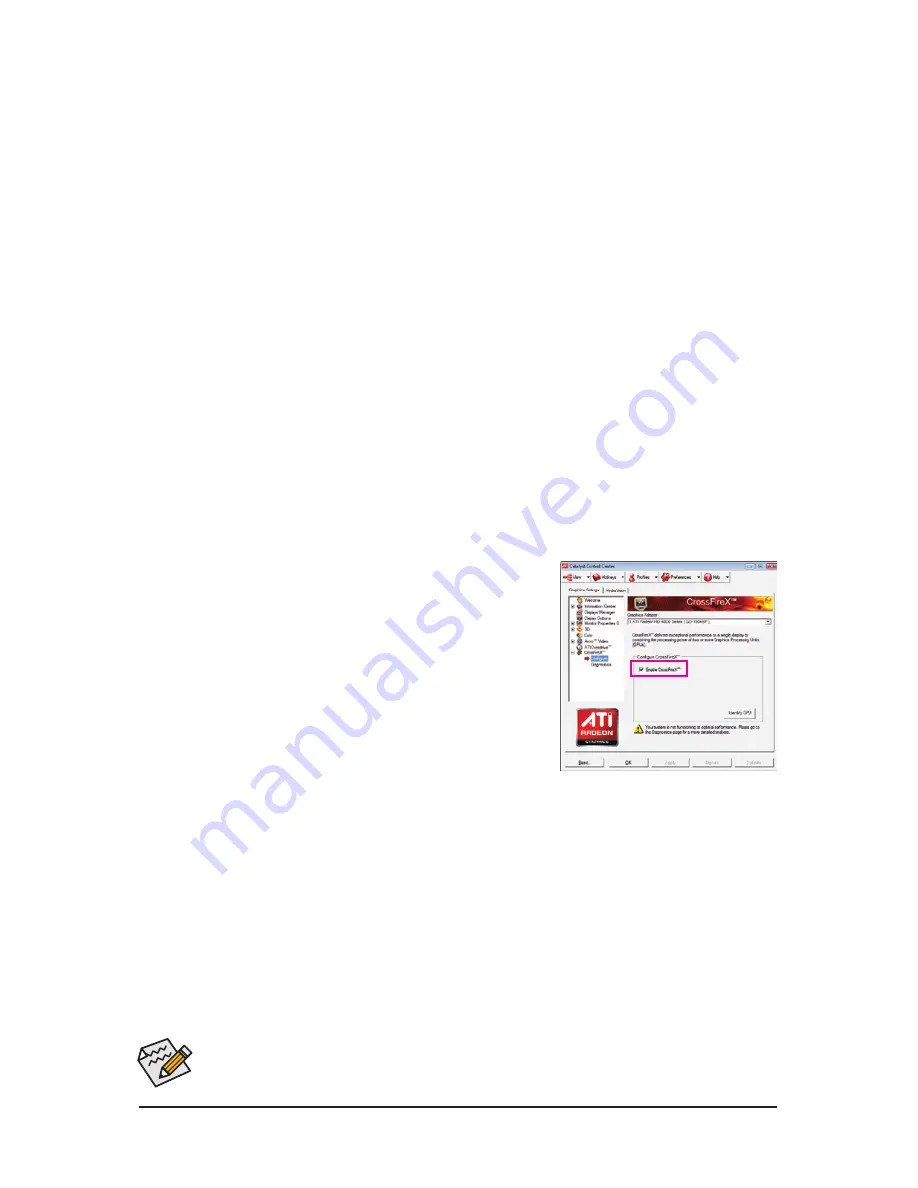
- 19 -
Hardware Installation
1-6 Setup of ATI CrossFireX
™
Configuration
A. System Requirements
- Windows Vista or Windows XP operating system
- A CrossFireX-supported motherboard with two PCI Express x16 slots and correct driver
- Two CrossFireX-ready graphics cards of identical brand and chip and correct driver
- Two CrossFire bridge connectors
(Note)
- A power supply with sufficient power is recommended (Refer to the manual of your graphics cards for
the power requirement)
B. Connecting the Graphics Cards
Step 1:
Observe the steps in "1-5 Installing an Expansion Card" and install two CrossFireX graphics cards on the PCI
Express x16 slots.
Step 2:
(Note)
Insert the CrossFire bridge connectors in the CrossFireX gold edge connectors on top of the two cards.
Step 3:
Plug the display cable into the graphics card on the PCIEX16_1 slot.
C. Configuring the Graphics Card Driver
After installing the graphics card driver in the operating system, go to
the
ATI Catalyst Control Center
. Browse to the
CrossFireX
menu
and ensure the
Enable CrossFireX
™
check box is selected.
(Note) The bridge connectors may be needed or not depending on your graphics cards.
Procedure and driver screen for enabling CrossFireX technology may differ by graphics cards.
Refer to the manual that came with your graphics cards for more information about enabling Cross-
FireX technology.
Summary of Contents for GA-EP45-UD3
Page 36: ...Hardware Installation 36...
Page 121: ...121 Appendix...
Page 122: ...Appendix 122...
Page 123: ...123 Appendix...
Page 124: ...Appendix 124...
Page 125: ...125 Appendix...
Page 126: ...Appendix 126...






























