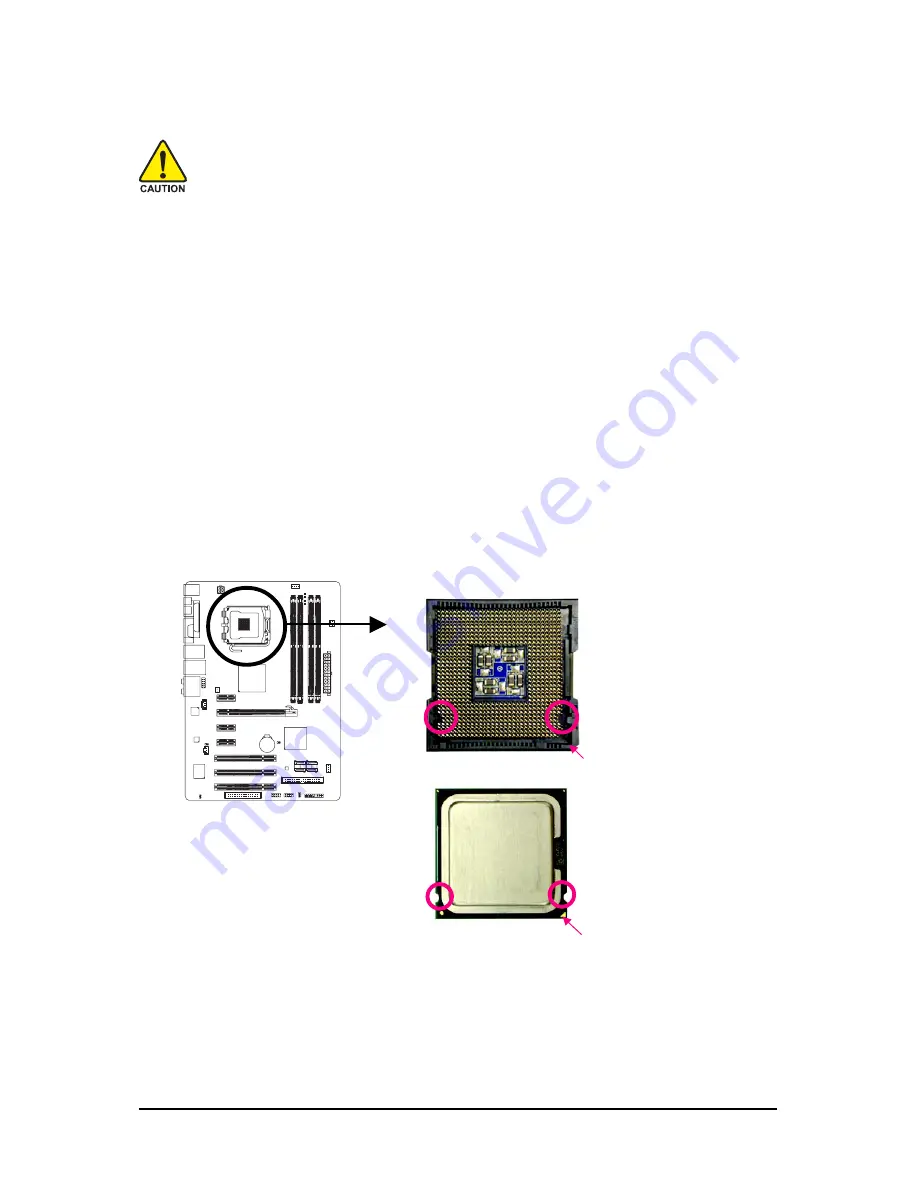
Hardware Installation
- 13 -
1-3
Installing the CPU and CPU Cooler
Read the following guidelines before you begin to install the CPU:
•
Make sure that the motherboard supports the CPU.
(Go to GIGABYTE's website for the latest CPU support list.)
•
Always turn off the computer and unplug the power cord from the power outlet before
installing the CPU to prevent hardware damage.
•
Locate the pin one of the CPU. The CPU cannot be inserted if oriented incorrectly. (Or you
may locate the notches on both sides of the CPU and alignment keys on the CPU socket.)
•
Apply an even and thin layer of thermal grease on the surface of the CPU.
•
Do not turn on the computer if the CPU cooler is not installed, otherwise overheating and
damage of the CPU may occur.
•
Set the CPU host frequency in accordance with the CPU specifications. It is not recom-
mended that the system bus frequency be set beyond hardware specifications since it
does not meet the standard requirements for the peripherals. If you wish to set the frequency
beyond the standard specifications, please do so according to your hardware specifications
including the CPU, graphics card, memory, hard drive, etc.
1-3-1 Installing the CPU
A. Locate the alignment keys on the motherboard CPU socket and the notches on the CPU.
Notch
Notch
Alignment Key
Alignment Key
LGA 775 CPU
LGA775 CPU Socket
Pin One Corner of the CPU Socket
Triangle Pin One Marking on the CPU
Summary of Contents for GA-EP31-DS3L
Page 2: ...Mar 12 2008 Motherboard GA EP31 DS3L Motherboard GA EP31 DS3L Mar 12 2008...
Page 56: ...GA EP31 DS3L Motherboard 56...
Page 83: ...Appendix 83...
Page 84: ...GA EP31 DS3L Motherboard 84...
Page 85: ...Appendix 85...
Page 86: ...GA EP31 DS3L Motherboard 86...












































