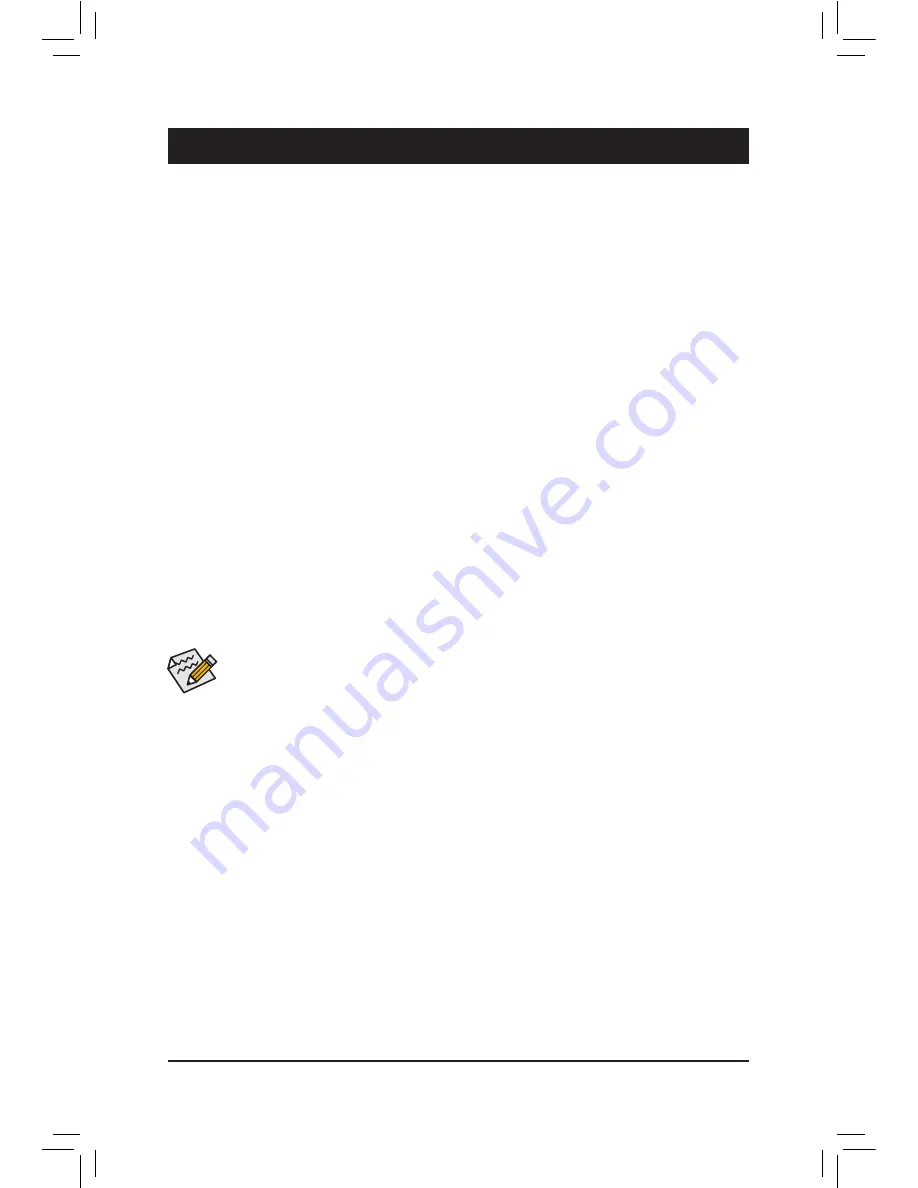
- 43 -
Chapter 4 Appendix
Coniguring SATA Hard Drive(s)
Before you begin
•
At least two SATA hard drives (to ensure optimal performance, it is recommended that you use two hard drives
with identical model and capacity). If you do not want to create RAID, you may prepare only one hard drive.
•
Windows 7/XP setup disk.
•
Motherboard driver disk.
•
A USB loppy disk drive (needed during Windows XP installation)
•
An empty formatted loppy disk (needed during Windows XP installation)
Coniguring the Onboard SATA Controller
A. Installing SATA hard drive(s) in your computer
Attach one end of the SATA signal cable to the rear of the SATA hard drive and the other end to available SATA
port on the motherboard. The Marvell 88SE9172 SATA controllers control the GSATA3 6/7 connectors. Then
connect the power connector from your power supply to the hard drive.
B. Coniguring SATA controller mode in BIOS Setup
Make sure to conigure the SATA controller mode correctly in system BIOS Setup. For the BIOS Setup menus,
refer to Chapter 2, "BIOS Setup," "Integrated Peripherals."
Steps:
1.
Turn on your computer and press <Delete> to enter BIOS Setup during the POST (Power-On Self-Test). To
create RAID, go to
Peripherals
and set
GSATA Controller
on the
Marvell ATA Controller Coniguration
submenu to
RAID Mode
. If you do not want to create RAID, set this item to
IDE Mode
or
AHCI Mode
.
2. Save changes and exit BIOS Setup.
The BIOS Setup menus described in this section may differ from the exact settings for your motherboard.
The actual BIOS Setup menu options you will see shall depend on the motherboard you have and
the BIOS version.
C. Coniguring a RAID array in RAID BIOS
Enter the RAID BIOS setup utility to conigure a RAID array. After the POST memory test begins and before
the operating system boot begins, look for a message which says "Press <Ctrl>+<M> to enter BIOS Setup or
<Space> to continue". Press <Ctrl> + <M> to enter the RAID BIOS setup utility. On the main screen of the
RAID setup utility, use the left or right arrow key to move through tabs. On the main screen, press <Enter> on
the
RAID
tab. Then the
RAID Conig
menu appears. Press <Enter> on the
Create VD
item. In the following
procedure, we'll create RAID 0 as an example.
Steps:
1. The next screen displays the two hard drives you installed. Press <Enter> or <Space> on the two hard
drives respectively to add them into the RAID array. Selected hard drives are marked with an asterisk. Then
press <Enter> on
NEXT
.
2. On the
Create VD
menu, use the up or down arrow key to move the selection bar to select an item and press
<Enter> to display options. Set the required items in sequence and press the down arrow key to proceed
to the next item.
Sequence:
a.
RAID Level:
Select a RAID level. Options include RAID 0 (Stripe) and RAID 1 (Mirror).
Summary of Contents for GA-B75M-D3P
Page 1: ...www sotmarket ru GigaByte GA B75M D3P rev 1 0 8 800 775 98 98...
Page 2: ...GA B75M D3P User s Manual Rev 1002 12ME B75MD3P 1002R...
Page 47: ...46...
Page 48: ...47...
Page 50: ...2 GigaByte GA B75M D3P rev 1 0...





















