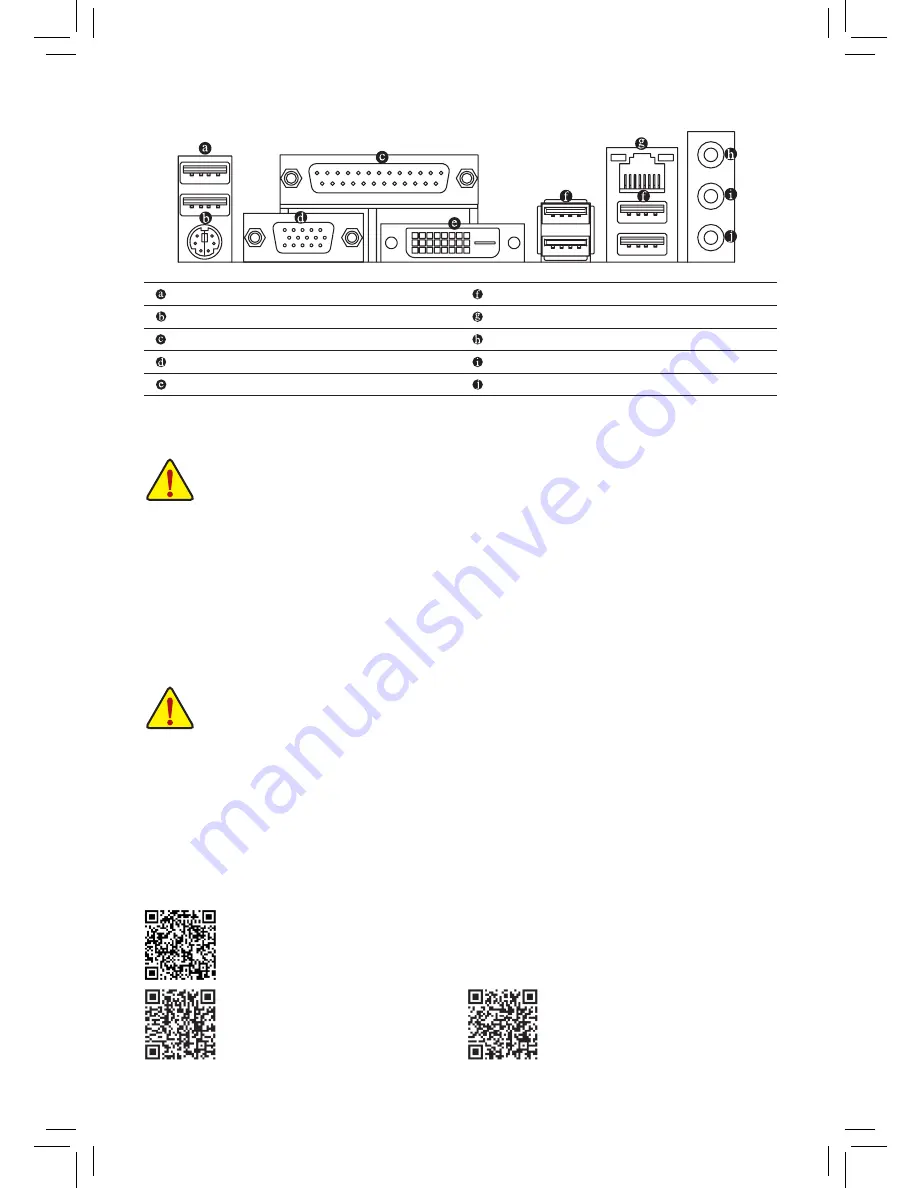
Back Panel Connectors
Installing the CPU
Read the following guidelines before you begin to install the CPU:
•
Make sure that the motherboard supports the CPU.
(Go to GIGABYTE's website for the latest CPU support list.)
•
Always turn off the computer and unplug the power cord from the power outlet before installing the CPU to prevent
hardware damage.
•
Locate the pin one of the CPU. The CPU cannot be inserted if oriented incorrectly.
•
Apply an even and thin layer of thermal grease on the surface of the CPU.
•
Do not turn on the computer if the CPU cooler is not installed, otherwise overheating and damage of the CPU may occur.
•
Set the CPU host frequency in accordance with the CPU specifications. It is not recommended that the system bus
frequency be set beyond hardware specifications since it does not meet the standard requirements for the peripherals. If
you wish to set the frequency beyond the standard specifications, please do so according to your hardware specifications
including the CPU, graphics card, memory, hard drive, etc.
Installing the Memory/Expansion Card
Read the following guidelines before you begin to install the memory/expansion card:
•
Make sure that the motherboard supports the memory. It is recommended that memory of the same capacity, brand,
speed, and chips be used. (Go to GIGABYTE's website for the latest supported memory speeds and memory modules.)
•
Make sure the motherboard supports the expansion card. Carefully read the manual that came with your expansion card.
•
Always turn off the computer and unplug the power cord from the power outlet before installing the memory/expansion
card to prevent hardware damage.
•
Memory modules have a foolproof design. A memory module can be installed in only one direction. If you are unable
to insert the memory, switch the direction.
(Note) The DVI-D port does not support D-Sub connection by adapter.
Drivers Installation
"Xpress Install" will automatically scan your system and then list all of the drivers that are recommended to
install. You can click the Install All button and "
Xpress Install
" will install all the recommended drivers. Or click
Install Single
Items to manually select the drivers you wish to install.
Please visit GIGABYTE's website for
details on hardware installation.
Please visit the
Support\Utility List
page
on GIGABYTE's website to download the
latest version of apps.
Please visit GIGABYTE's website for support lists of CPU, memory modules, SSDs, and M.2
devices.
USB 2.0/1.1 Port
PS/2 Keyboard/Mouse Port
Parallel Port
D-Sub Port
DVI-D Port
(Note)
USB 3.0/2.0 Port
RJ-45 LAN Port
Line In (Blue)
Line Out (Green)
Mic In (Pink)




