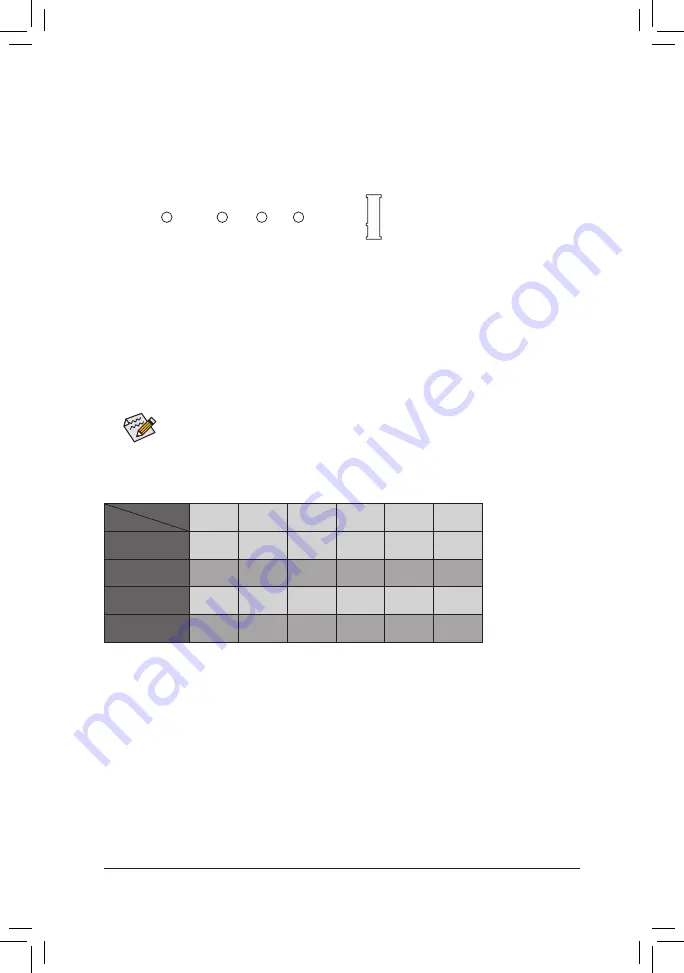
8) M2F_32G (M.2 Socket 3 Connector)
The M.2 connector supports M.2 SATA SSDs and M.2 PCIe SSDs and supports SATA RAID configuration
through the AMD Chipset. Please note that an M.2 PCIe SSD cannot be used to create a RAID array.
Refer
to Chapter 3, "Configuring a RAID Set," for instructions on configuring a RAID array.
F_USB30
F_ U
B_
F_
F_
_
B
B S_
B
S B_
B
_ S
S_
_
B
_ U
_
B
S
12
3
12
3
12
3
1 2 3
1
1
1
1
B S S
S
_S
S
S
U
1
2
3
S
3
B S S
S
U
_ _
3
F_USB3 F
S
_
S
_
S
_
S F
B_
B_
F
_ 0
S
S
_ 0
F
_ F
_
_
_
_B
U
S
_S
_
USB 0_ B
B_
F_USB3
80
110
60
42
Select the proper hole for the M.2 SSD to be installed and refasten the screw and nut.
Follow the steps below to correctly install an M.2 SSD in the M.2 connector.
Step 1:
Get a screw and a standoff from the included M.2 screw and standoff packs. Locate the M.2 connector
where you will install the M.2 SSD, use a screwdriver to unfasten the screw on the heatsink and then
remove the heatsink.
Step 2:
Locate the proper mounting hole for the M.2 SSD to be installed and then tighten the standoff first. Insert
the M.2 SSD into the M.2 connector at an angle.
Step 3:
Press the M.2 SSD down and then secure it with the screw. Replace the heatsink and secure it to the
original hole.
SATA3 0
SATA3 1
SATA3 2
SATA3 3
ASATA3 0
ASATA3 1
M.2 SATA SSD
a
a
a
r
a
a
M.2 PCIe x4 SSD*
a
a
a
a
r
r
M.2 PCIe x2 SSD
a
a
a
a
a
a
No M.2 SSD Installed
a
a
a
a
a
a
a
: Available,
r
: Not available
* For AMD Ryzen
™
processor only.
Connector
Type of
M.2 SSD
Installation Notices for the M.2 and SATA Connectors:
Due to the limited number of lanes provided by the Chipset, the availability of the SATA connectors may be
affected by the type of devices installed in the M2F_32G connector. Refer to the following table for details.
- 15 -
Summary of Contents for GA-AX370M-Gaming 3
Page 39: ... 39 ...






























