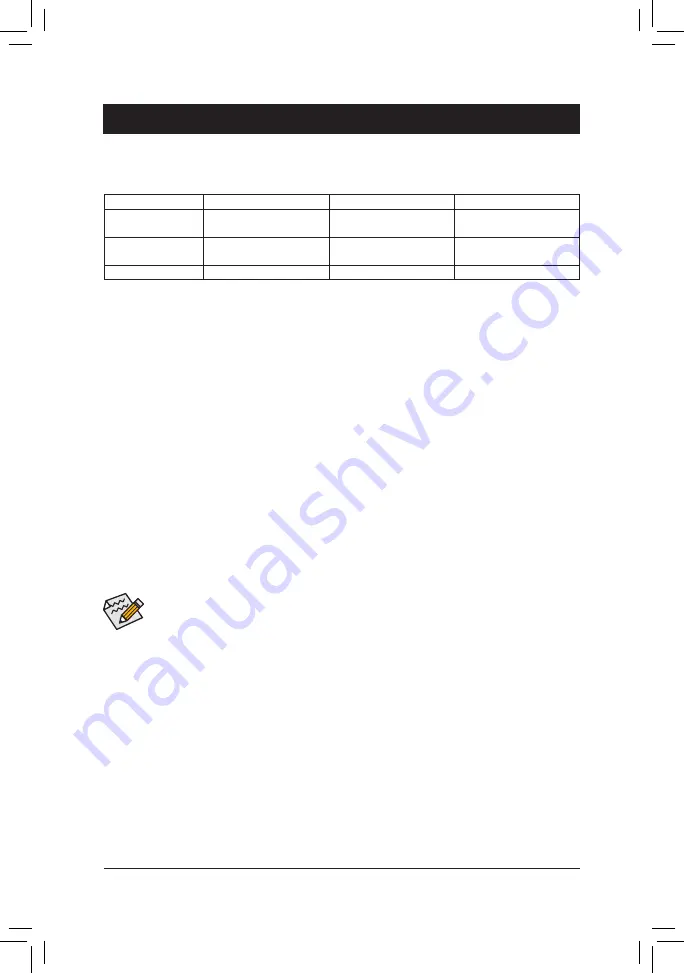
Chapter 3 Appendix
3-1 Coniguring a RAID Set
RAID Levels
RAID 0
RAID 1
RAID 10
Minimum Number of
Hard Drives
≥2
2
4
Array Capacity
Number of hard drives *
Size of the smallest drive
Size of the smallest drive
(Number of hard drives/2) *
Size of the smallest drive
Fault Tolerance
No
Yes
Yes
Before you begin, please prepare the following items:
•
At least two SATA hard drives or M.2 SATA SSDs (to ensure optimal performance, it is recommended that
you use two hard drives with identical model and capacity).
(Note)
•
A Windows setup disk.
•
Motherboard driver disk.
•
A USB thumb drive.
Coniguring SATA Controllers
A. Installing hard drives
Install the hard drives/SSDs in the SATA/M.2 connectors on the motherboard. Then connect the power connectors
from your power supply to the hard drives.
B. Coniguring SATA controller mode in BIOS Setup
Make sure to conigure the SATA controller mode correctly in system BIOS Setup.
Steps:
1. Turn on your computer and press <Delete> to enter BIOS Setup during the POST (Power-On Self-Test).
Under
Chipset
, ensure
CPU SATA Port Enable
and
Chipset SATA Port Enable
are enabled. Set
SATA
Mode
to
RAID
. Then save the settings and restart your computer.
2.
If you want to conigure UEFI RAID, follow the steps in "C-1." To enter the legacy RAID ROM, save the
settings and exit BIOS Setup. Refer to "C-2" for more information.
The BIOS Setup menus described in this section may differ from the exact settings for your motherboard.
The actual BIOS Setup menu options you will see shall depend on the motherboard you have and
the BIOS version.
(Note) Refer to "1-7 Internal Connectors," for the installation notices for the M.2 and SATA connectors.
C-1. UEFI RAID Coniguration
Only Windows 10 64-bit supports UEFI RAID coniguration.
Step:
1. In BIOS Setup, go to
BIOS
and set
Windows 10 Features
to
Windows 10
and
CSM Support
to
Disabled
.
Save the changes and exit BIOS Setup.
2. After the system reboot, enter BIOS Setup again. Then enter the
Peripherals\RAIDXpert2 Coniguration
Utility
sub-menu.
3. On the
RAIDXpert2 Coniguration Utility
screen, press <Enter> on
Array Management
to enter the
Create
Array
screen. Then, select a RAID level. RAID levels supported include RAID 0, RAID 1, and RAID 10 (the
selections available depend on the number of the hard drives being installed). Next, press <Enter> on
Select
Physical Disks
to enter the
Select Physical Disks
screen.
- 35 -





































