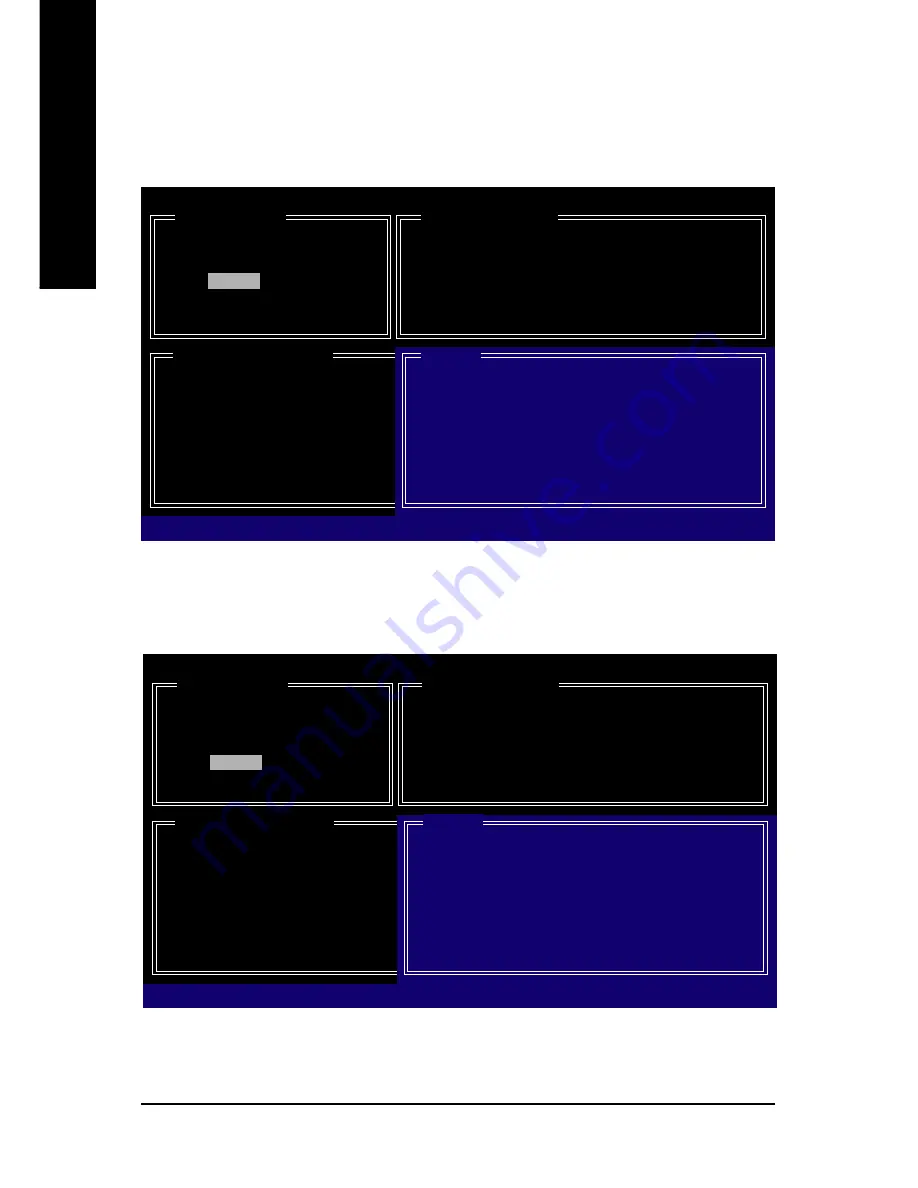
GA-965GM-(D)S2 Motherboard
- 68 -
English
Figure 7
Figure 8
3. Assign Array Disks:
After RAID mode is selected, RAID BIOS automatically assigns the two hard
disks installed as the RAID disks.
4. Set Block Size (only for RAID 0):
Under the
Block
item, use the UP or DOWN ARROW key to
select the block size (Figure 7), ranging from 4K to 128K. Press ENTER when finished.
GIGA-BYTE Technology Corp. PCIE-to-SATAII/IDE RAID Controller BIOS V1.06.53
[ Create New RAID ]
Name: JRAID
Level: 0-Stripe
Disks:
Select Disk
Block:
128KB
Size:
240GB
Confirm Creation
[ RAID Disk Drive List ]
[
]-Switch RAID Block Size
[ENTER]-Next
[ESC]-Abort
[ Hard Disk Drive List ]
Mode Name
Available
Type/Status
HDD0:
ST3120026AS
120 GB
Non-RAID
HDD1:
ST3120026AS
120 GB
Non-RAID
[ Help ]
Setting Stripe Block
Select a stripe size which will be used to
divide data from/to seperate RAID members.
The following are typical values:
RAID 0-128KB
5. Set Array Size:
Under the
Size
item, type the size of the array (Figure 8), and press ENTER.
GIGA-BYTE Technology Corp. PCIE-to-SATAII/IDE RAID Controller BIOS V1.06.53
[ Create New RAID ]
Name: JRAID
Level: 0-Stripe
Disks:
Select Disk
Block: 128KB
Size:
240GB
Confirm Creation
[ RAID Disk Drive List ]
[
]-Switch Unit
[DEL,BS]-Delete Number
[ENTER]-Next
[ESC]-Abort
[ Hard Disk Drive List ]
Mode Name
Available
Type/Status
HDD0:
ST3120026AS
120 GB
Non-RAID
HDD1:
ST3120026AS
120 GB
Non-RAID
[ Help ]
Setting RAID Capacity
Enter the RAID capacity. The default value
indicates the maximum capacity determined
by the selected members. If less than the
maximum capacity is chosen, the remaining
capacity would be no used.
Summary of Contents for GA-965GM-DS2
Page 50: ...GA 965GM D S2 Motherboard 50 English...
Page 82: ...GA 965GM D S2 Motherboard 82 English...
Page 83: ...Appendix 83 English...
Page 84: ...GA 965GM D S2 Motherboard 84 English...
Page 85: ...Appendix 85 English...
Page 88: ...88...






























