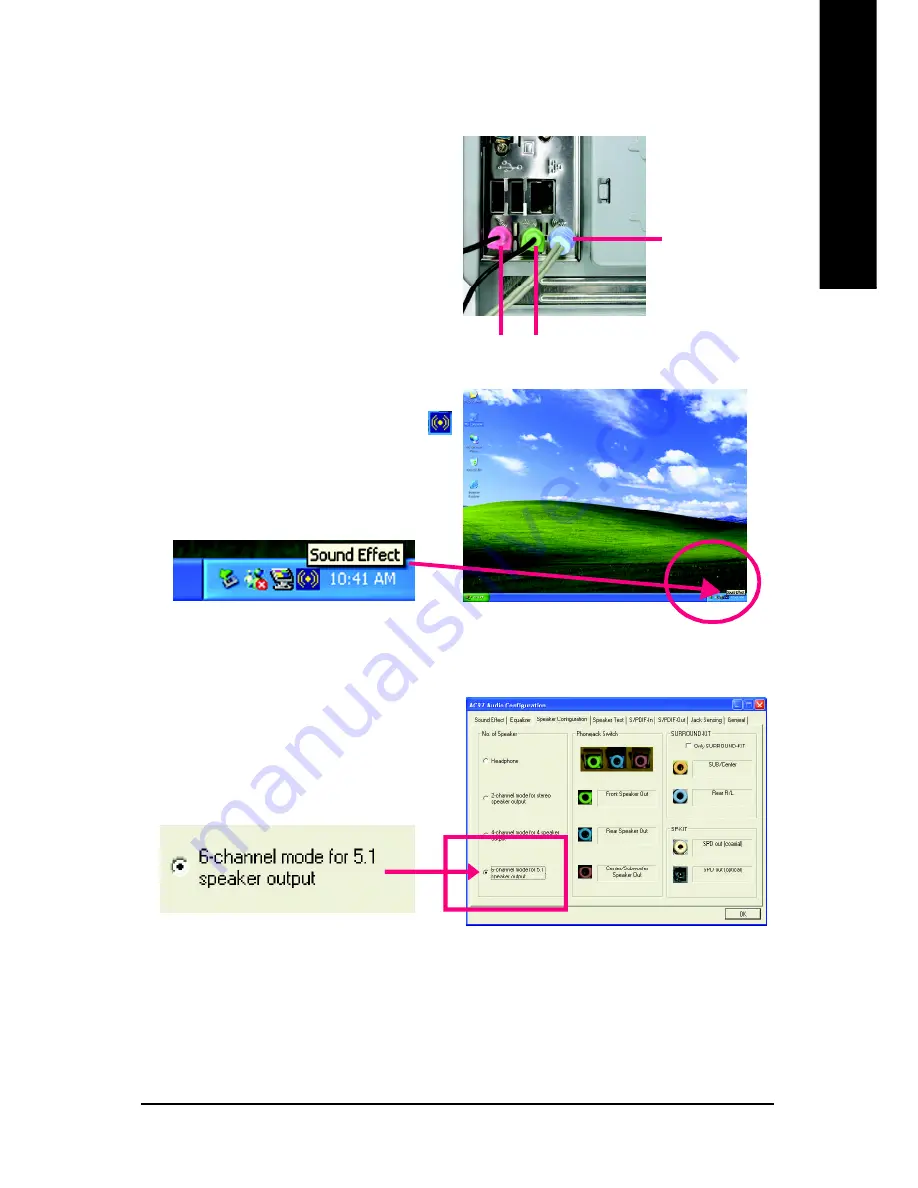
Appendix
- 67 -
English
Use the back audio panel to connect the audio output
without any additional module.
STEP 1 :
Connect the front channels to "Line Out", the rear
channels to "Line In", and the Center/Subwoofer chan-
nels to "MIC In".
Basic 6 Channel Analog Audio Output Mode
Line Out
Line In
MIC In
STEP 2 :
After installation of the audio driver, you'll find an
icon on the taskbar's status area. Click the audio icon
"Sound Effect" from the windows tray at the bottom of
the screen.
STEP 3 :
Select "Speaker Configuration", and choose the
"6 channel for 5.1 speakers out put".
Disable "Only SURROUND-KIT" and pess "OK".
Summary of Contents for GA-8TRX330
Page 2: ...Motherboard GA 8TRX330 Aug 26 2004 Aug 26 2004 Motherboard GA 8TRX330...
Page 8: ...8...
Page 28: ...GA 8TRX330 L Motherboard 28 English...
Page 47: ...BIOS Setup 47 English...
Page 48: ...GA 8TRX330 L Motherboard 48 English...
Page 52: ...GA 8TRX330 L Motherboard 52 English...
Page 73: ...Appendix 73 English...
Page 74: ...GA 8TRX330 L Motherboard 74 English...
Page 75: ...Appendix 75 English...
Page 76: ...GA 8TRX330 L Motherboard 76 English...
Page 77: ...Appendix 77 English...




























