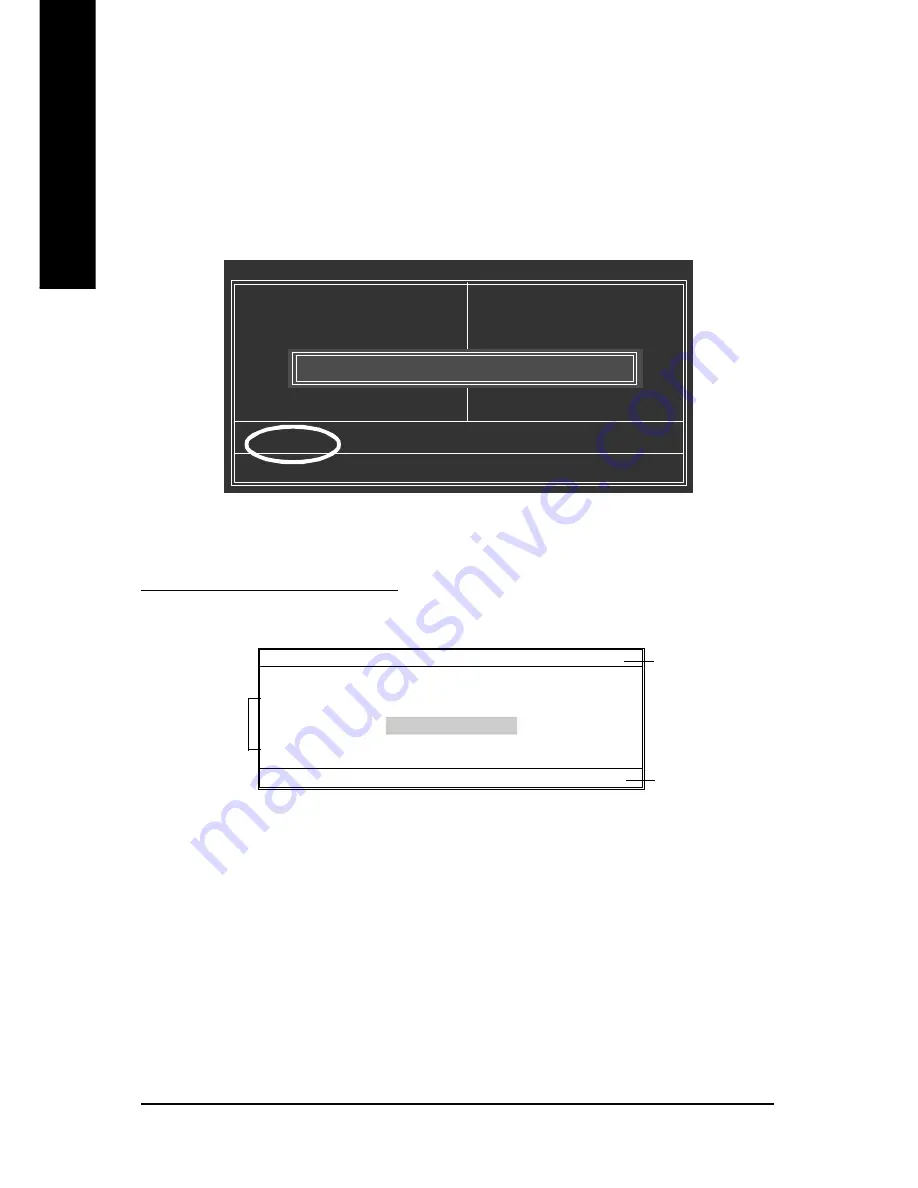
- 56 -
GA-8TRS350MT Motherboard
English
Part Two:
Updating BIOS with Q-Flash
TM
Utility on Single-BIOS Motherboards.
This part guides users of single-BIOS motherboards how to update BIOS using the Q-Flash
™
utility.
Entering the Q-Flash
TM
utility:
Step1: To use the Q-Flash utility, you must press
Del
in the boot screen to enter BIOS menu.
Step 2: Press
F8
button on your keyboard and then
Y
button to enter the Q-Flash utility.
Exploring the Q-Flash
TM
utility screen
The Q-FlashBIOS utility screen consists of the following key components.
Task menu for Q-Flash utility:
Contains the names of three tasks. Blocking a task and pressing
Enter
key on your keyboard to enable
execution of the task.
Action bar:
Contains the names of four actions needed to operate the Q-Flash utility. Pressing the buttons mentioned
on your keyboards to perform these actions.
Q-Flash Utility V1.30
Flash Type/Size.............................. SST 49LF002A
256K
Keep DMI Data
Enable
Update BIOS from Floppy
Save BIOS to Floppy
Enter : Run
hi
:Move ESC:Reset F10:Power Off
Q-Flash
TM
utility bar
Action bar
Task menu for
Q-Flash
TM
utility
CMOS Setup Utility-Copyright (C) 1984-2003 Award Software
}
Standard CMOS Features
}
Advanced BIOS Features
}
Integrated Peripherals
}
Power Management Setup
}
PnP/PCI Configurations
}
PC Health Status
}
Frequency/Voltage Control
ESC: Quit
higf
: Select Item
F8: Q-Flash
F10: Save & Exit Setup
Top Performance
Load Fail-Safe Defaults
Load Optimized Defaults
Set Supervisor Password
Set User Password
Save & Exit Setup
Exit Without Saving
Enter Q-Flash Utility (Y/N)? Y
Summary of Contents for GA-8TRS350MT
Page 3: ...Jun 25 2004 Mother Board GA 8TRS350MT...
Page 32: ...28 GA 8TRS350MTMotherboard English...
Page 52: ...48 GA 8TRS350MT Motherboard English...
Page 76: ...72 GA 8TRS350MT Motherboard English...
Page 89: ...85 Memo English...
Page 90: ...86 GA 8TRS350MT Motherboard English...
Page 91: ...87 Memo English...
Page 92: ...88 GA 8TRS350MT Motherboard English...
Page 93: ...89 Memo English...















































