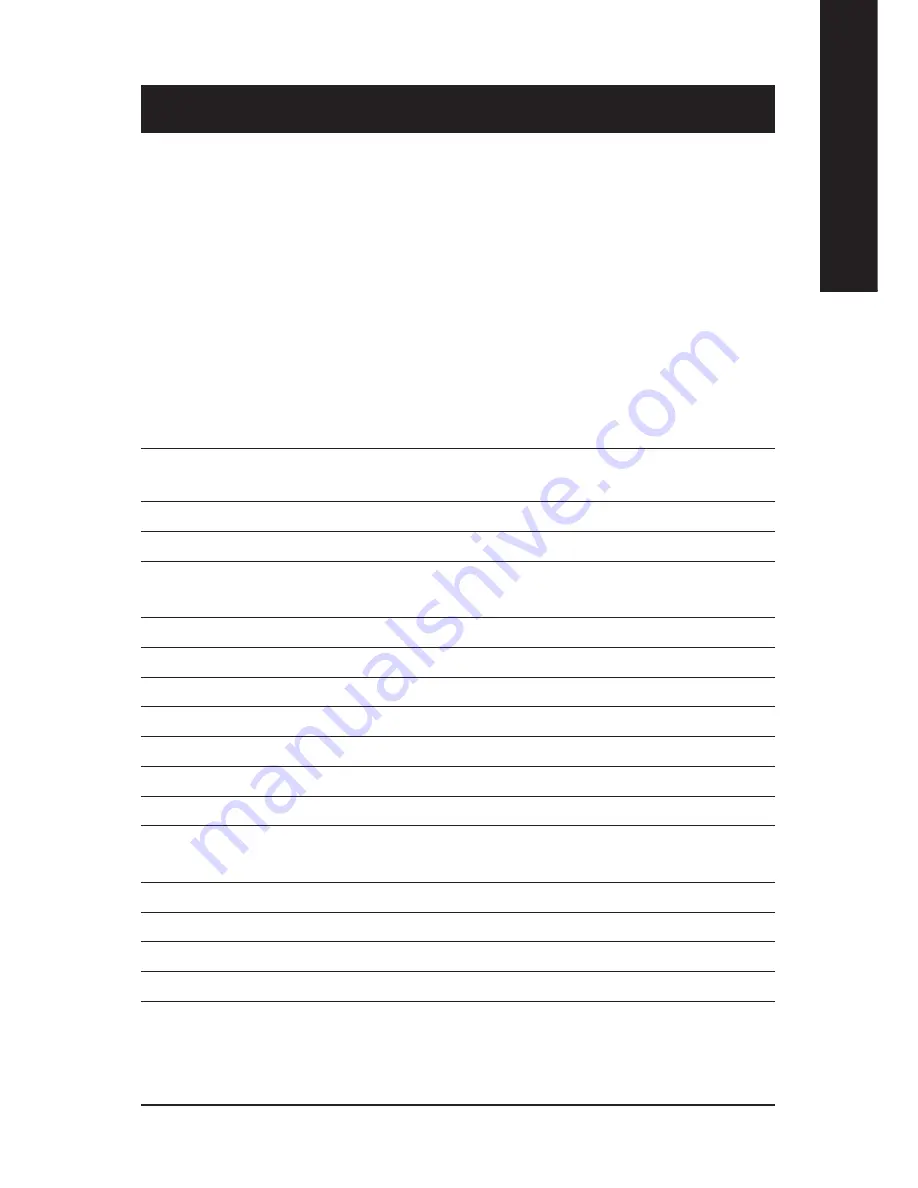
BIOS Setup
- 35 -
English
<
Ç
>
Move to previous item
<
È
>
Move to next item
<
Å
>
Move to the item in the left hand
<
Æ
>
Move to the item in the right hand
<Esc>
Main Menu - Quit and not save changes into CMOS Status Page Setup Menu and
Option Page Setup Menu - Exit current page and return to Main Menu
<+/PgUp> Increase the numeric value or make changes
<-/PgDn>
Decrease the numeric value or make changes
<F1>
General help, only for Status Page Setup Menu and Option Page Setup Menu
<F2>
Item help
<F3>
Reserved
<F4>
Reserved
<F5>
Restore the previous CMOS value from CMOS, only for Option Page Setup Menu
<F6>
Load the default CMOS value from BIOS default table, only for Option Page Setup
Menu
<F7>
Load the Setup Defaults
<F8>
Dual BIOS/Q-Flash
<F9>
Reserved
<F10>
Save all the CMOS changes, only for Main Menu
BIOS Setup is an overview of the BIOS Setup Program. The program that allows users to modify the
basic system configuration. This type of information is stored in battery-backed CMOS RAM so that
it retains the Setup information when the power is turned off.
ENTERING SETUP
After power on the computer, pressing
<Del>
immediately during POST (Power On Self Test) it will allow you to
enter standard BIOS CMOS SETUP.
If you require more advanced BIOS settings, please go to “advanced BIOS” setting menu.To enter
Advanced BIOS setting menu, press “Ctrl+F1” key on the BIOS screen.
CONTROL KEYS
Chapter 3 BIOS Setup
Summary of Contents for GA-8PE667 Pro
Page 14: ...10 GA 8PE667 Ultra2 Pro Motherboard English...
Page 38: ...34 GA 8PE667 Ultra2 Pro Motherboard English...
Page 68: ...6 4 G A 8 P E 6 6 7 U l t r a 2 P r o M o t h e r b o a r d English...
Page 98: ...9 4 GA 8PE667 Ultra2 Pro Motherboard English...
Page 109: ...1 0 5 English Memo...
Page 110: ...1 0 6 G A 8 P E 6 6 7 U l t r a 2 P r o M o t h e r b o a r d English...
Page 111: ...1 0 7 English Memo...
Page 112: ...1 0 8 G A 8 P E 6 6 7 U l t r a 2 P r o M o t h e r b o a r d English...















































