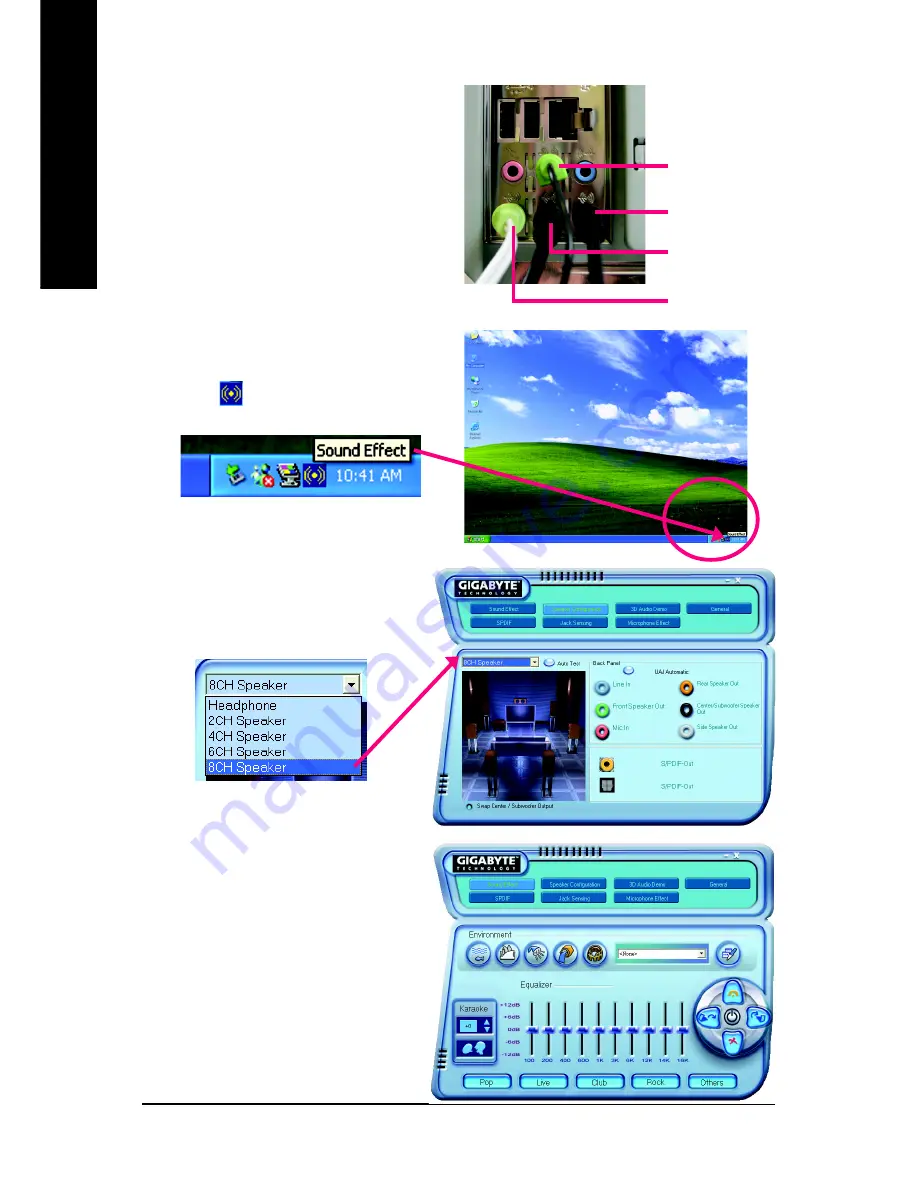
P4 nForce4 SLI Series Motherboard
- 90 -
English
8 Channel Audio Setup
STEP 1 :
Connect the front channels to "Front Speaker Out",
the rear channels to "Rear Speaker Out", the Center/
Subwoofer channels to "Center/Subwoofer Speaker
Out", and the side channels to "Side Speaker Out".
STEP 2 :
Following installation of the audio driver, you find a
Sound Effect
icon on the lower right hand taskbar.
Click the icon to select the function.
STEP 3:
Click "Speaker Configuration" then click on the
left selection bar and select "8CH Speaker" to
complete 8 channel audio configuration.
Sound Effect Configuration:
At the sound effect menu, users can adjust sound
option settings as desired.
Side Speaker Out
Front Speaker Out
Rear Speaker Out
Center/Subwoofer
Speaker Out
Summary of Contents for GA-8N-SLI Pro
Page 2: ...Motherboard GA 8N SLI Royal May 6 2005 May 6 2005 Motherboard GA 8N SLI Royal ...
Page 3: ...Motherboard GA 8N SLI Pro June 2 2005 June 2 2005 Motherboard GA 8N SLI Pro ...
Page 4: ...Motherboard GA 8N SLI Oct 26 2005 Oct 26 2005 Motherboard GA 8N SLI ...
Page 10: ... 10 ...
Page 56: ...P4 nForce4 SLI Series Motherboard 56 English ...
Page 60: ...P4 nForce4 SLI Series Motherboard 60 English ...
Page 92: ...P4 nForce4 SLI Series Motherboard 92 English ...
Page 93: ...Appendix 93 English ...
Page 94: ...P4 nForce4 SLI Series Motherboard 94 English ...





















