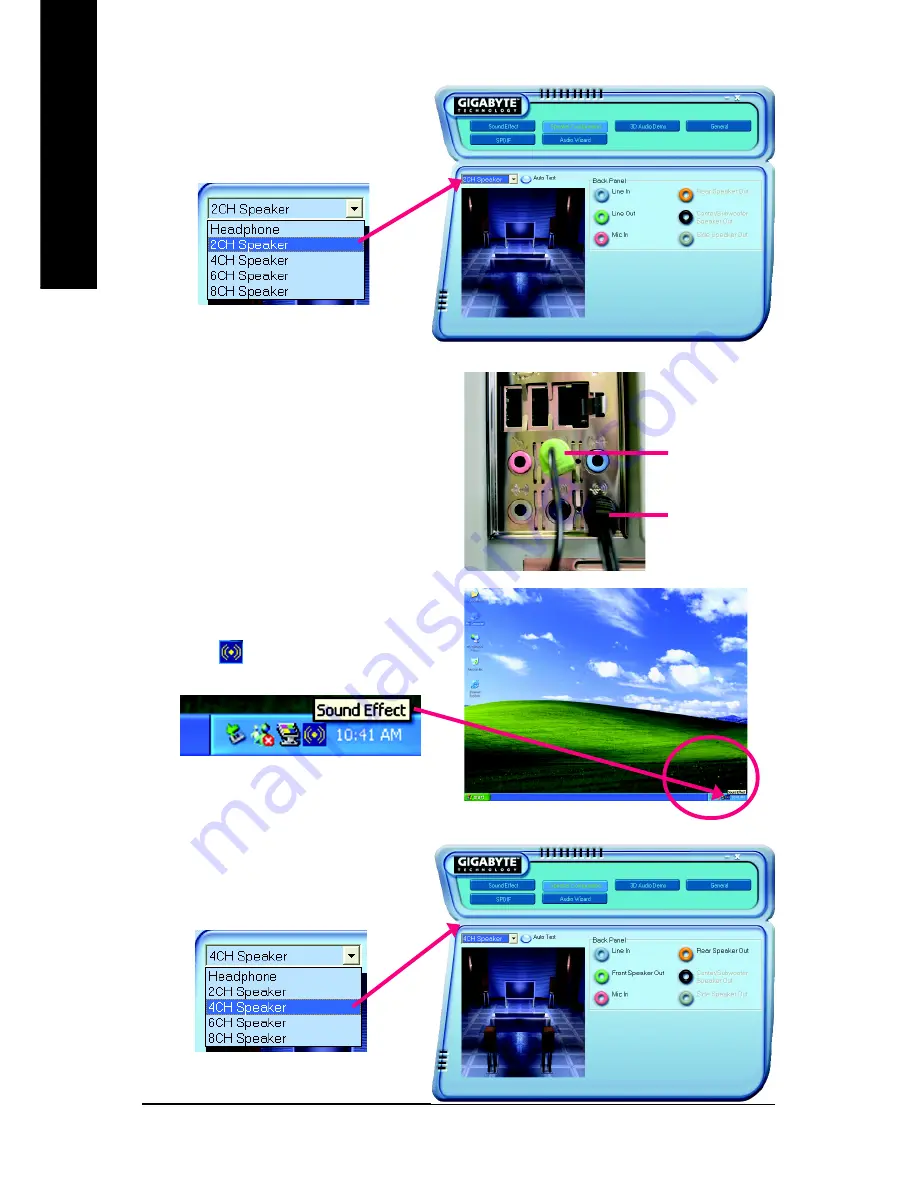
GA-8I915P-MF Motherboard
- 66 -
English
STEP 3:
Click "Speaker Configuration" then click on the
left selection bar and select "2CH Speaker" to
complete 2 channel audio configuration.
4 Channel Audio Setup
STEP 1 :
Connect the front channels to "Front Speaker Out",
the rear channels to "Rear Speaker Out".
STEP 2 :
Following installation of the audio driver, you find a
Sound Effect
icon on the lower right hand taskbar.
Click the icon to select the function.
STEP 3:
Click "Speaker Configuration" then click on the
left selection bar and select "4CH Speaker" to
complete 4 channel audio configuration.
Front Speaker Out
Rear Speaker Out
Summary of Contents for GA-8I915P-MF
Page 2: ...Motherboard GA 8I915P MF Jun 11 2004 Jun 11 2004 Motherboard GA 8I915P MF ...
Page 8: ... 8 ...
Page 28: ...GA 8I915P MF Motherboard 28 English ...
Page 50: ...GA 8I915P MF Motherboard 50 English ...
Page 71: ...Appendix 71 English ...
Page 72: ...GA 8I915P MF Motherboard 72 English ...
Page 73: ...Appendix 73 English ...
Page 74: ...GA 8I915P MF Motherboard 74 English ...
Page 75: ...Appendix 75 English ...
Page 76: ...GA 8I915P MF Motherboard 76 English ...
Page 77: ...Appendix 77 English ...















































