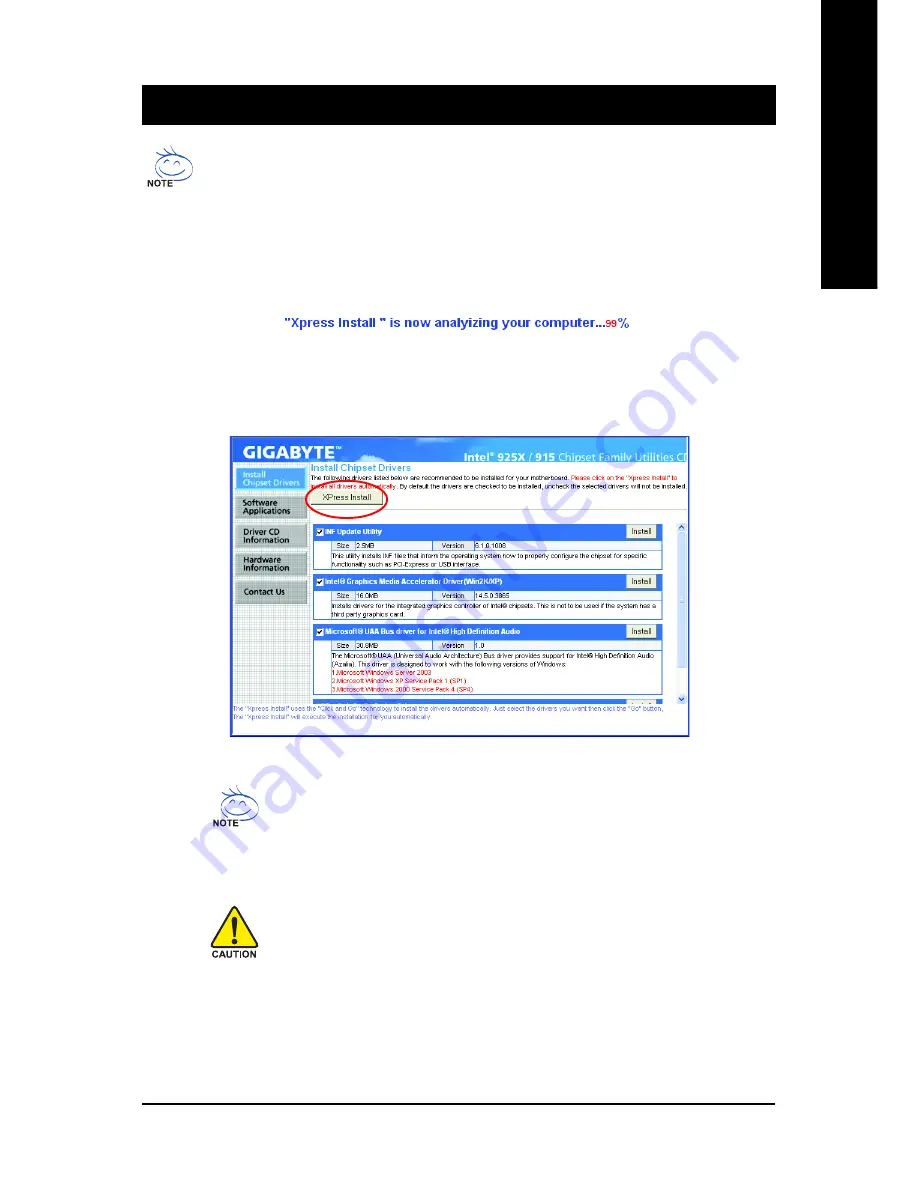
Install Drivers
- 47 -
English
Chapter 3 Install Drivers
Pictures below are shown in Windows XP.
Insert the driver CD-title that came with your motherboard into your CD-ROM drive, the driver
CD-title will auto start and show the installation guide. If not, please double click the CD-ROM
device icon in "My computer", and execute the Run.exe.
3-1
Install Chipset Drivers
After insert the driver CD, "Xpress Install" will scan automatically the system and then list all the drivers that
recommended to install. Please pick the item that you want and press "install" followed the item; or you can
press "Xpress Install" to install all items defaulted.
Some device drivers will restart your system automatically. After restarting
your system the "Xpress Install" will continue to install other drivers.
System will reboot automatically after install the drivers, afterward you can
install others application.
For USB2.0 driver support under Windows XP operating system, please
use Windows Service Pack. After install Windows Service Pack, it will show
a question mark "?" in "Universal Serial Bus controller" under "Device
Manager". Please remove the question mark and restart the system (System
will auto-detect the right USB2.0 driver).
Summary of Contents for GA-8I915GV-M
Page 8: ... 8 ...
Page 28: ...GA 8I915GV MF GA 8I915GVM Motherboard 28 English ...
Page 50: ...GA 8I915GV MF GA 8I915GVM Motherboard 50 English ...
Page 71: ...Appendix 71 English ...
Page 72: ...GA 8I915GV MF GA 8I915GVM Motherboard 72 English ...
Page 73: ...Appendix 73 English ...
Page 74: ...GA 8I915GV MF GA 8I915GVM Motherboard 74 English ...
Page 75: ...Appendix 75 English ...
Page 76: ...GA 8I915GV MF GA 8I915GVM Motherboard 76 English ...
Page 77: ...Appendix 77 English ...
Page 78: ...GA 8I915GV MF GA 8I915GVM Motherboard 78 English ...
















































