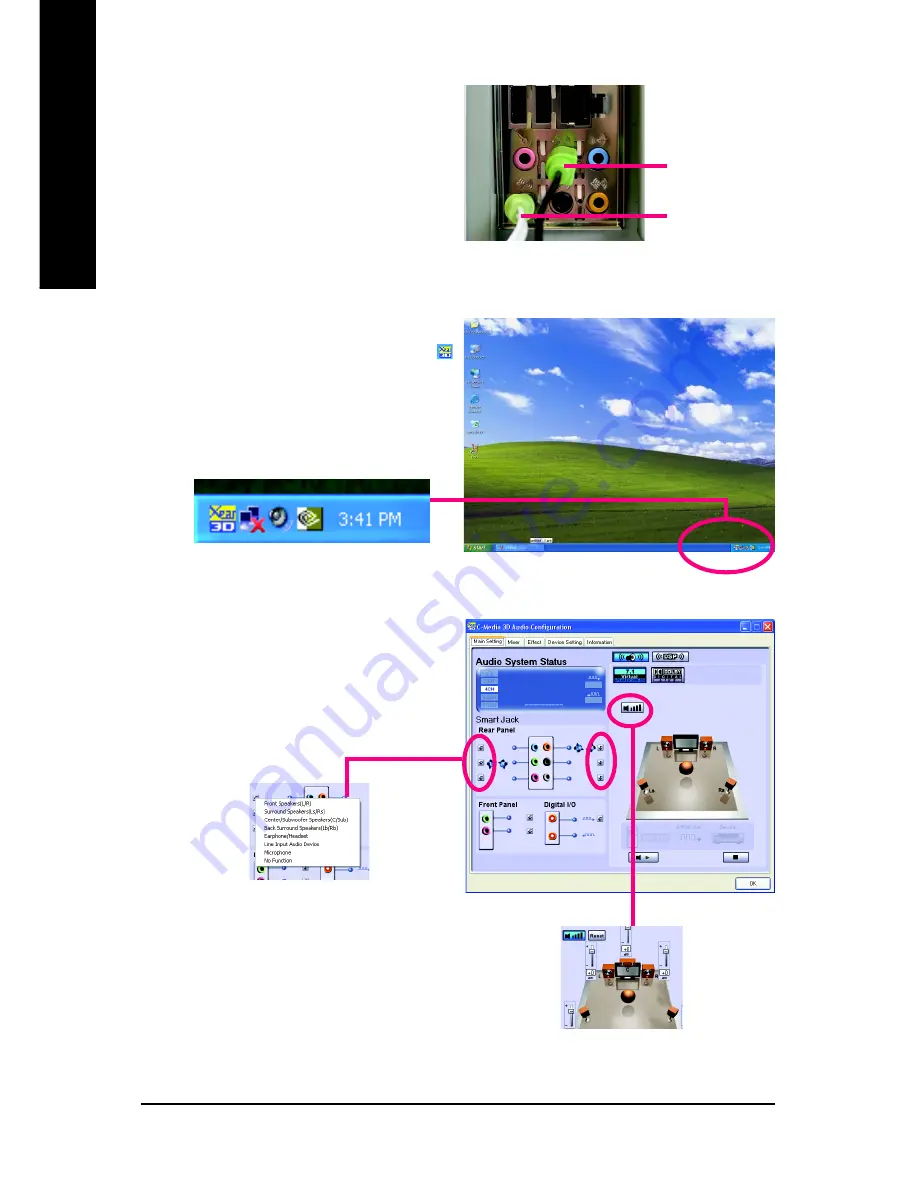
GA-8I915G Duo Motherboard
- 68 -
English
STEP 2:
After installation of the audio driver, you'll find an
icon in the system area. Double click the icon to
select the function.
4 Channel Audio Setup
STEP 1 :
Connect the front speaker to "Front Speaker Out" and
the surround speaker to "Surround speaker out".
Surround speaker
out
Front Speaker Out
STEP 3:
Click "C-Media 3D Audio Configuration" and then
select "Main Setting". The current audio mode is
display in "Audio System Status". "Smart Jack"
would auto-detect the speaker type you connect
and gives you the functions to manually modify
speaker the settings.
The function to
manually modify
speaker setting.
The function to
adjust speaker
volume.
Summary of Contents for GA-8I915G Duo
Page 2: ...Motherboard GA 8I915G Duo Sep 1 2004 Sep 1 2004 Motherboard GA 8I915G Duo ...
Page 8: ... 8 ...
Page 28: ...GA 8I915G Duo Motherboard 28 English ...
Page 48: ...GA 8I915G Duo Motherboard 48 English ...
Page 52: ...GA 8I915G Duo Motherboard 52 English ...
Page 74: ...GA 8I915G Duo Motherboard 74 English ...
Page 75: ...Appendix 75 English ...
Page 76: ...GA 8I915G Duo Motherboard 76 English ...
Page 77: ...Appendix 77 English ...



























