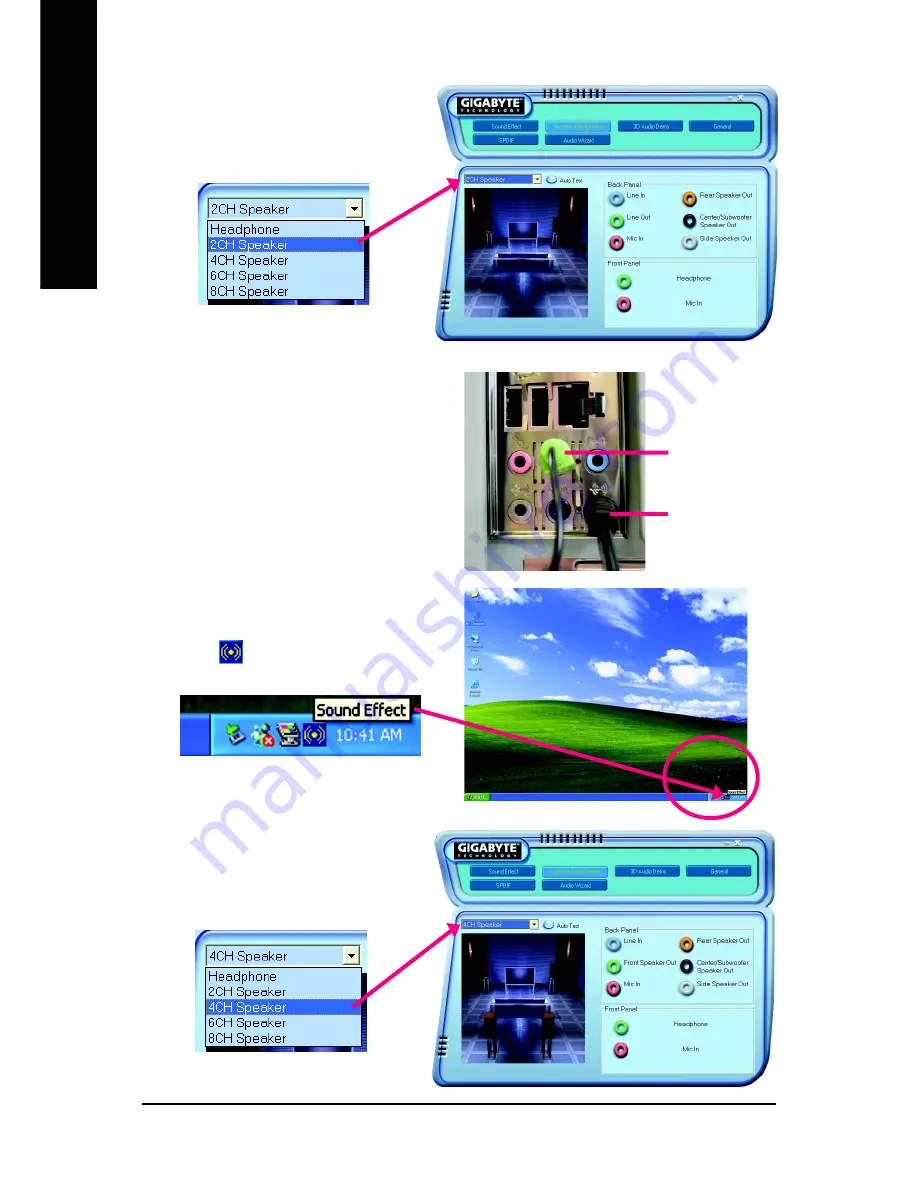
GA-8GNXP-D Motherboard
- 76 -
English
STEP 3:
Click "Speaker Configuration" then click on the
left selection bar and select "2CH Speaker" to
complete 2 channel audio configuration.
4 Channel Audio Setup
STEP 1 :
Connect the front channels to "Front Speaker Out",
the rear channels to "Rear Speaker Out".
STEP 2 :
Following installation of the audio driver, you find a
Sound Effect
icon on the lower right hand taskbar.
Click the icon to select the function.
STEP 3:
Click "Speaker Configuration" then click on the
left selection bar and select "4CH Speaker" to
complete 4 channel audio configuration.
Front Speaker Out
Rear Speaker Out
Summary of Contents for GA-8GNXP-D
Page 2: ...Motherboard GA 8GNXP D Jun 11 2004 Jun 11 2004 Motherboard GA 8GNXP D ...
Page 8: ... 8 ...
Page 28: ...GA 8GNXP D Motherboard 28 English ...
Page 52: ...GA 8GNXP D Motherboard 52 English ...
Page 82: ...GA 8GNXP D Motherboard 82 English ...
Page 83: ...Appendix 83 English ...
Page 84: ...GA 8GNXP D Motherboard 84 English ...
Page 85: ...Appendix 85 English ...



























