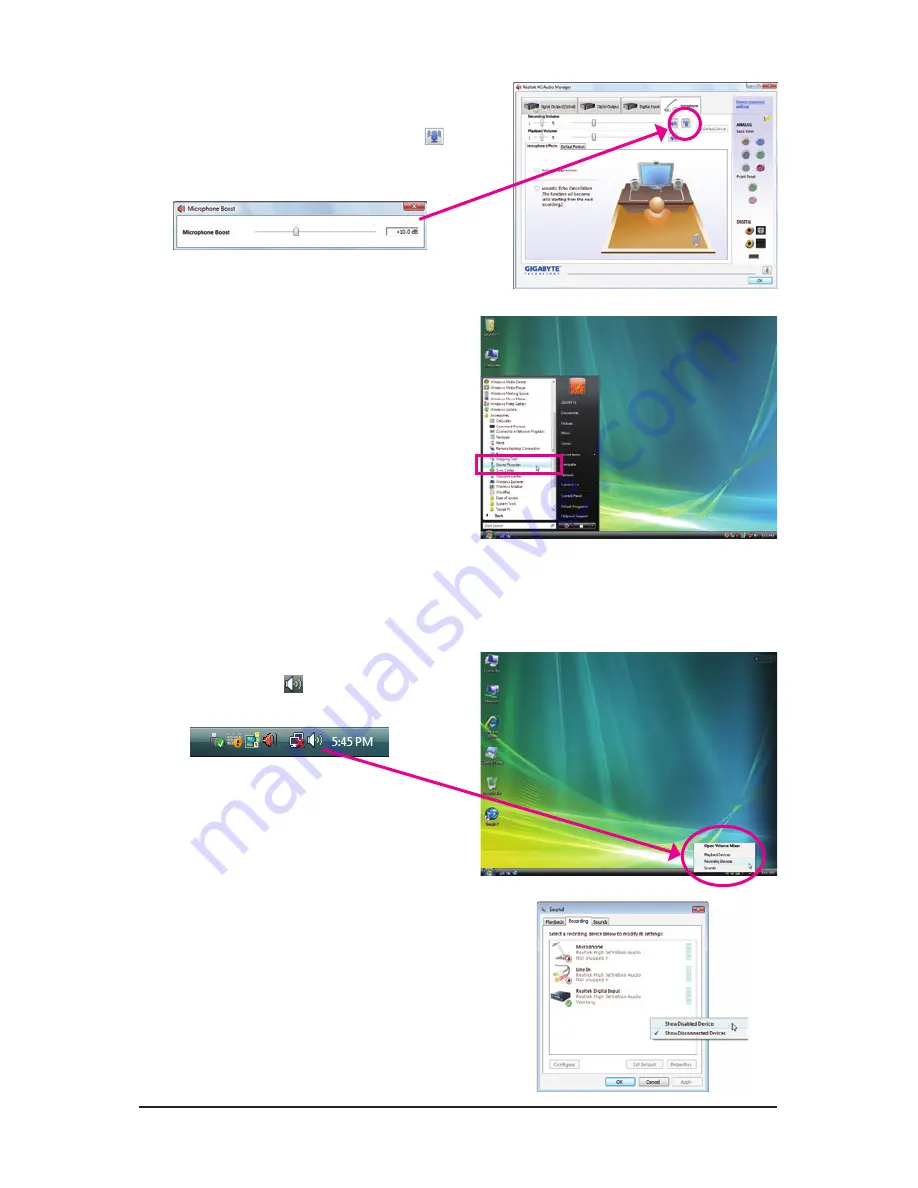
- 97 -
Appendix
Step 4:
To raise the recording and playback volume for the
microphone, click the
Microphone Boost
icon on
the right of the
Recording Volume
slider and set the
Microphone Boost level.
Step 5:
After completing the settings above, click
Start
, point
to
All Programs
, point to
Accessories
, and then click
Sound Recorder
to begin the sound recording.
Step 1:
Locate the
Volume
icon
in the notification area and
right-click on this icon. Select
Recording Devices
.
Step 2:
On the
Recording
tab, right-click on an empty space
and select
Show Disabled Devices
.
* Enabling Stereo Mix
If the HD Audio Manager does not display the recording device you wish to use, refer to the steps below. The
following steps explain how to enable Stereo Mix (which may be needed when you want to record sound from
your computer).
Summary of Contents for GA-880GM-USB3
Page 2: ...Motherboard GA 880GM USB3 Mar 5 2010 Mar 5 2010 Motherboard GA 880GM USB3 ...
Page 32: ...Hardware Installation 32 ...
Page 78: ...Unique Features 78 ...
Page 104: ...Appendix 104 ...
Page 105: ... 105 Appendix ...
Page 106: ...Appendix 106 ...
Page 107: ... 107 Appendix ...
Page 108: ...Appendix 108 ...
Page 109: ... 109 Appendix ...
Page 110: ...Appendix 110 ...














































