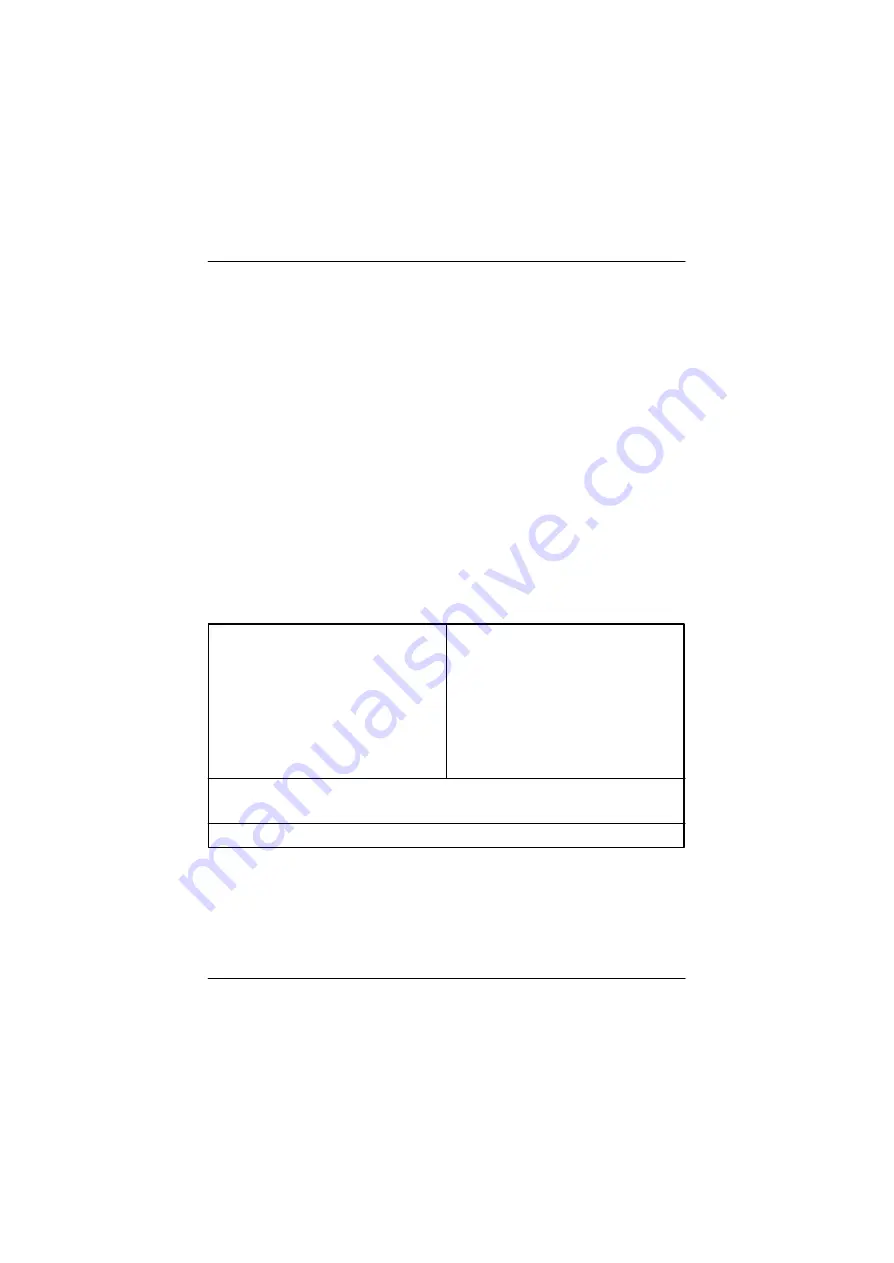
GA-6IEM Series Motherboard
24
?
Standard CMOS Features
This setup page includes all the items in standard compatible BIOS.
?
Advanced BIOS Features
This setup page includes all the items of Award special enhanced features.
GETTING HELP
Main Menu
The on-line description of the highlighted setup function is displayed at the bottom of the screen.
Status Page Setup Menu / Option Page Setup Menu
Press F1 to pop up a small help window that describes the appropriate keys to use and the possible
selections for the highlighted item. To exit the H elp Window press <Esc>.
Q-Flash Utility
After power on the computer, pressing <Del> immediately during POST (Power On Self Test) it will
allow you to enter Award BIOS CMOS SETUP, then press <F8> to enter Q-Flash utility.
The Main Menu (For example: BIOS Ver. :F3d)
Once you enter Award BIOS CMOS Setup Utility, the Main Menu (Figure 1) will appear on the screen.
The Main Menu allows you to select from eight setup functions and two exit choices. Use arrow keys to
select among the items and press <Enter> to accept or enter the sub-menu.
CMOS Setup Utility-Copyright (C) 1984-2001 Award Software
?
Standard CMOS Features
?
Frequency/Voltage Control
?
Advanced BIOS Features
Load Fail-Safe Defaults
?
Advanced Chipset Features
Load Optimized Defaults
?
Integrated Peripherals
Set Supervisor Password
?
Power Management Setup
Set User Password
?
PnP/PCI Configurations
Save & Exit Setup
?
PC Health Status
Exit Without Saving
ESC:Quit
????
:Select Item
F8:Q-Flash
F10:Save & Exit Setup
Time, Date, Hard Disk Type...
Figure 1: Main Menu






























