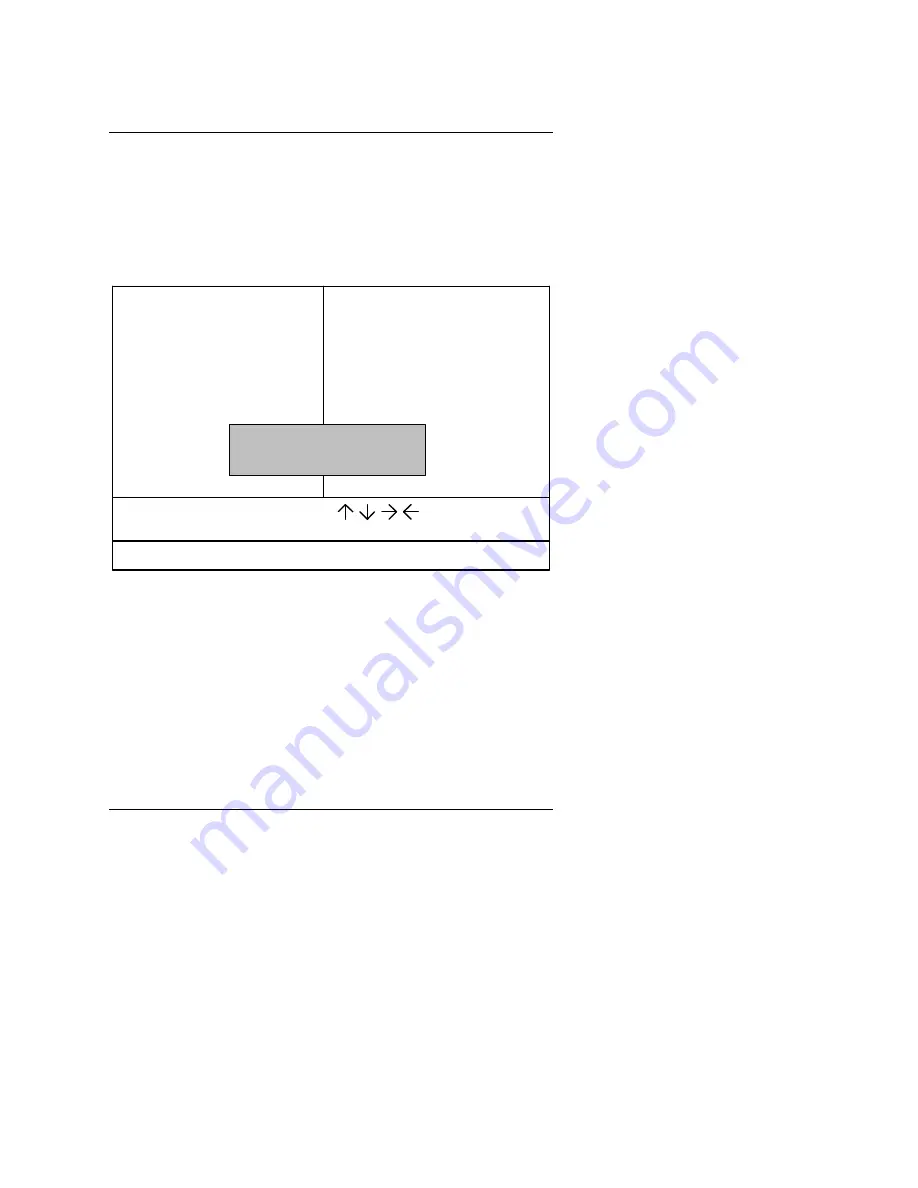
GA-586TX
4-32
4.13. SUPERVISOR / USER PASSWORD
When you select this function, the following message will appear at the
center of the screen to assist you in creating a password.
ENTER PASSWORD
ROM PCI / ISA BIOS
USER PASSWORD
AWARD SOFTWARE, INC.
SAVE & EXIT SETUP
LOAD BIOS DEFAULTS
STANDARD CMOS SETUP
BIOS FEATURES SETUP
CHIPSET FEATURES SETUP
PNP/PCI CONFIGURATION
LOAD SETUP DEFAULTS
USER PASSWORD
EXIT WITHOUT SAVING
ESC
F10
: Quit
: Save & Exit Setup
(Shift)F2
: Select Item
: Chang Color
IDE HDD AUTO DETECTION
POWER MANAGEMENT SETUP
INTEGRATED PERIPHERALS
SUPERUSER PASSWORD
HDD LOW LEVEL FORMAT
Change / Set / Disable Password
Enter Password:
Figure 4.10: Password Setting
Type the password, up to eight characters, and press <Enter>. The
password typed now will clear and previously entered password from CMOS
memory.
You will be asked to confirm the password. Type the password again and
press <Enter>. You may also press <Esc> to abort the selection and not
enter a password.
To disable password, just press <Enter> when you are prompted to enter
password. A message will confirm the password being disabled.
Once the password is disabled, the system will boot and you can enter Setup
freely.
Summary of Contents for GA-586TX
Page 30: ...GA 586TX 30 CN3 LPT PORT CPU RED LINE 1 1 CN2 COM B CPU 1 1 RED LINE...
Page 32: ...GA 586TX 32 J2 PS 2 MOUSE CPU RED LINE 1 1...
Page 38: ......
Page 56: ......
Page 98: ......
Page 104: ......
Page 112: ...D 2...






























