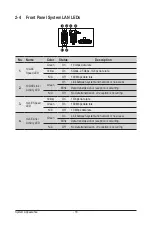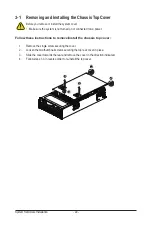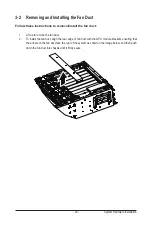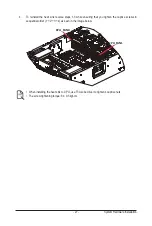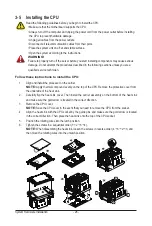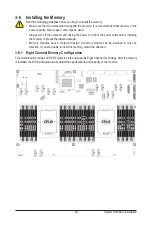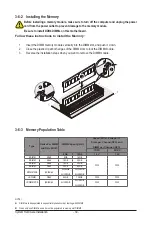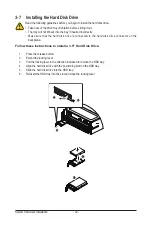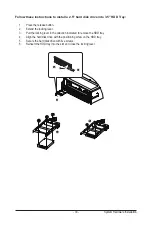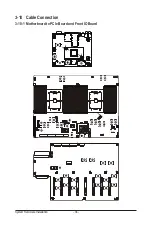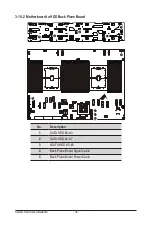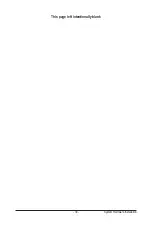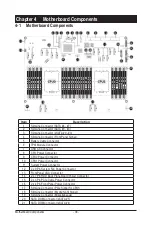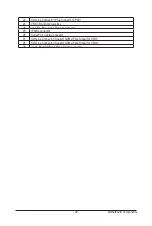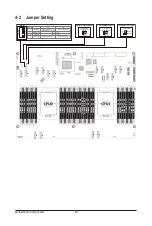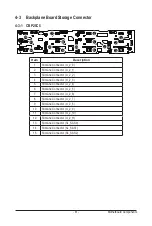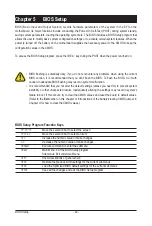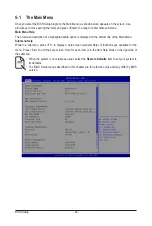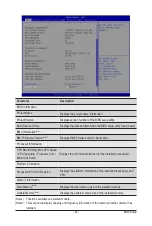System Hardware Installation
- 32 -
3-7 Installing the Hard Disk Drive
Read the following guidelines before you begin to install the hard disk drive:
• Take note of the drive tray orientation before sliding it out.
• The tray will not fit back into the bay if inserted incorrectly.
• Make sure that the hard disk drive is connected to the hard disk drive connector on the
backplane.
Follow these instructions to install a 3.5" Hard Disk Drive:
1. Press the release button.
2. Extend the locking lever.
3. Pull the locking lever in the direction indicated to remove the HDD tray.
4. Align the hard disk drive with the positioning stud on the HDD tray.
5. Slide the hard disk drive into the HDD tray.
6. Reinsert the HDD tray into the slot and close the locking lever.
3
1
2
5
4
Summary of Contents for G492-H80
Page 1: ...G492 H80 HPC Server Intel DP 4U 8 x GPU Dual Root Server User Manual Rev 1 0 ...
Page 9: ... 9 5 8 BIOS POST Beep code AMI standard 102 5 8 1 PEI Beep Codes 102 5 8 2 DXE Beep Codes 102 ...
Page 14: ...Hardware Installation 14 1 3 System Block Diagram ...
Page 25: ... 25 System Hardware Installation 2 3 ...
Page 39: ... 39 System Hardware Installation This page left intentionally blank ...
Page 64: ...BIOS Setup 62 5 2 12 Intel R X550 Ethernet Network Connection ...
Page 69: ... 67 BIOS Setup 5 3 1 Processor Configuration ...