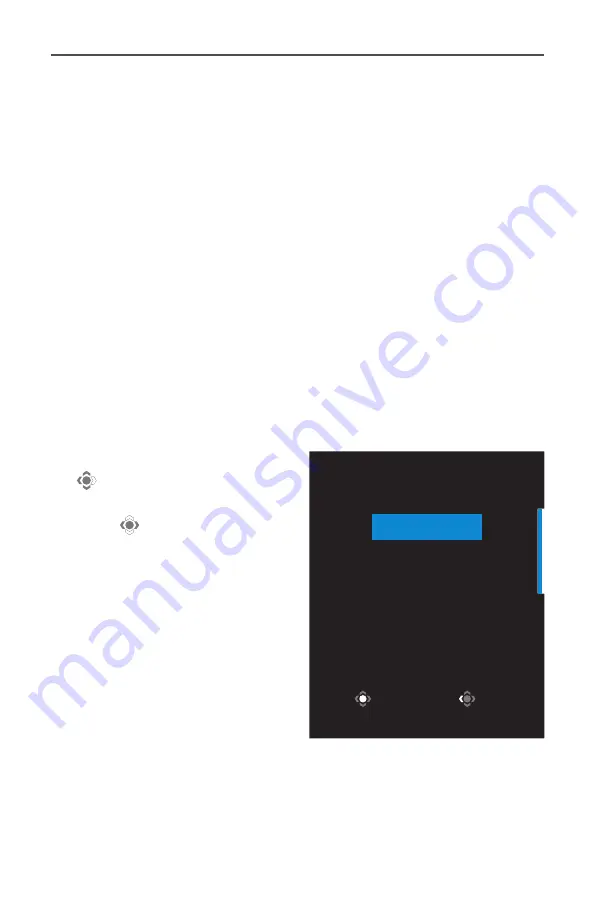
- 23 -
Gaming Monitor User Guide
User Comfort Recommendations
The following are some tips for comfortable viewing of your monitor:
• Optimal viewing distances for monitors range from approximately
510 mm to 760 mm (20” to 30”).
• A general guideline is to position the monitor such that the top
of the screen is at or slightly below your eye-height when you are
comfortably seated.
• Use adequate lighting for the type of work you are performing.
• Take regular and frequent breaks (at least for 10 minutes) every half-
hour.
• Be sure to periodically look away from your monitor screen and focus
on a far object for at least 20 seconds during the breaks.
• Eye exercise can help reduce eye strain. Repeat these exercises
frequently: (1) look up and down (2) slowly roll your eye (3) move
your eyes diagonally.
Selecting the Input Source
1.
Move the
Control
button right
(
) to enter the Input menu.
2.
Move the
Control
button up/
down ( ) to select the desired
input source. Then press the
Control
button to confirm.
Input
HDMI 1
HDMI2
DisplayPort
Select
Exit
















































