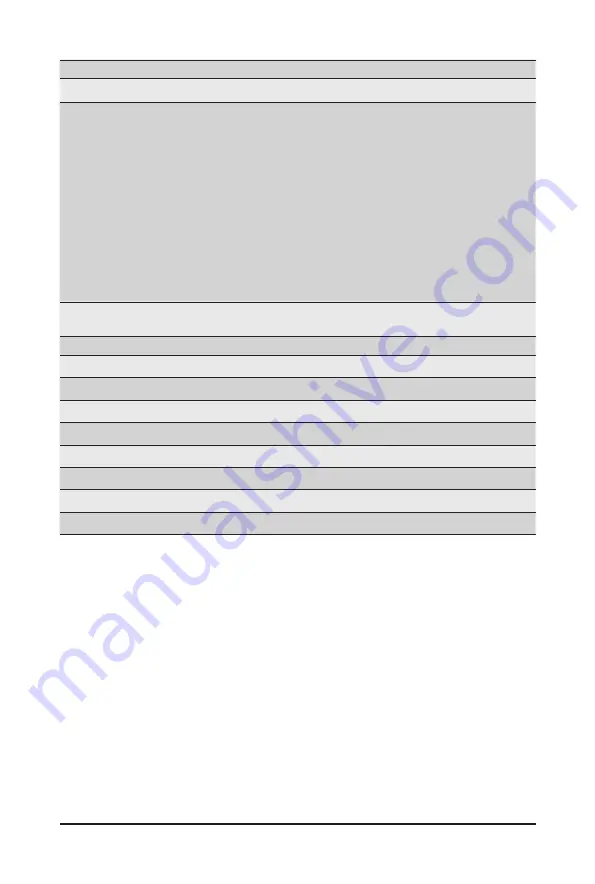
- 74 -
BIOS Setup
Parameter
Description
Firmware Image Properties
Press [Enter] to view the firmware version information of the device.
NIC Configuration
Press [Enter] to configure advanced items.
Link Speed
– Default setting is
Auto Negotiated
.
Wake On LAN
–
Enables power on of the system via LAN. Note that configuring
Wake on LAN in the operating system does not change the value of
this setting, but does override the behavior of Wake on LAN in OS
controlled power states.
– Options available: Enabled, Disabled. Default setting is
Enabled
.
LLDP Agent
–
Enable/Disable firmware's LLDP Agent.
– Options available: Enabled, Disabled. Default setting is
Enabled
Blink LEDs
Identifies the physical network port by blinking the associated LED.
Press the numeric keys to adjust desired values (up to 15 seconds).
UEFI Driver
Displays the technical specifications for the Network Interface Controller.
Adapter PBA
Displays the technical specifications for the Network Interface Controller.
Device Name
Displays the technical specifications for the Network Interface Controller.
Chip Type
Displays the technical specifications for the Network Interface Controller.
PCI Device ID
Displays the technical specifications for the Network Interface Controller.
PCI Address
Displays the technical specifications for the Network Interface Controller.
Link Status
Displays the technical specifications for the Network Interface Controller.
MAC Address
Displays the technical specifications for the Network Interface Controller.
Virtual MAC Address
Displays the technical specifications for the Network Interface Controller.
Summary of Contents for G292-2G0
Page 1: ...G292 2G0 HPC Server Intel DP 2U 16 x GPU Server User Manual Rev 1 0 ...
Page 29: ... 29 System Hardware Installation 4 3 ...
Page 31: ... 31 System Hardware Installation For GPU0 GPU1 GPU2 GPU3 1 2 2 1 3 4 ...
Page 33: ... 33 System Hardware Installation 3 4 5 6 6 ...
Page 35: ... 35 System Hardware Installation 5 6 ...
Page 43: ... 43 System Hardware Installation CPU Power Cable 1 x 3 Power Cable ...
Page 44: ... 44 System Hardware Installation SMD Cable System Fan Power Cable ...
Page 47: ... 47 System Hardware Installation SlimLine SAS to SATA 2 Cable NVMe 0 1 Cable NVME 1 NVME 0 ...
Page 48: ... 48 System Hardware Installation NVMe 2 3 Cable NVME 3 NVME 2 Front Panel IO Cable ...
Page 73: ... 73 BIOS Setup 5 2 12 Intel R X710 Ethernet Network Connection ...
Page 78: ... 78 BIOS Setup 5 3 1 Processor Configuration ...






























