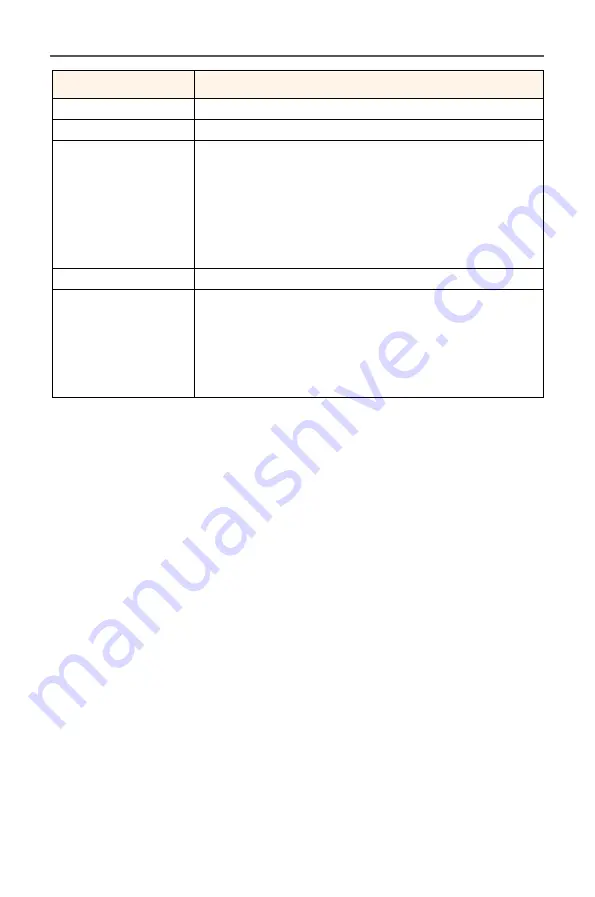
-30-
LCD Monitor User's Manual
Item
Description
Black Equalizer
Adjust the brightness of the black areas.
Super Resolution
Sharpen the low resolution images.
Display Mode
Select the aspect ratio of the screen.
• Full: Scale the input image to fill the screen.
Ideal for 16:9 aspect images.
• Aspect: Display the input image without geo-
metric distortion filling as much of the screen
as possible.
Overdrive
Improve the response time of the LCD monitor.
Free Sync Premium When this function is enabled, it eliminates the
screen lag and tearing while playing games.
Note:
This function is not available under the fol-
lowing conditions:
Set the DisplayPort version to 1.1.












































