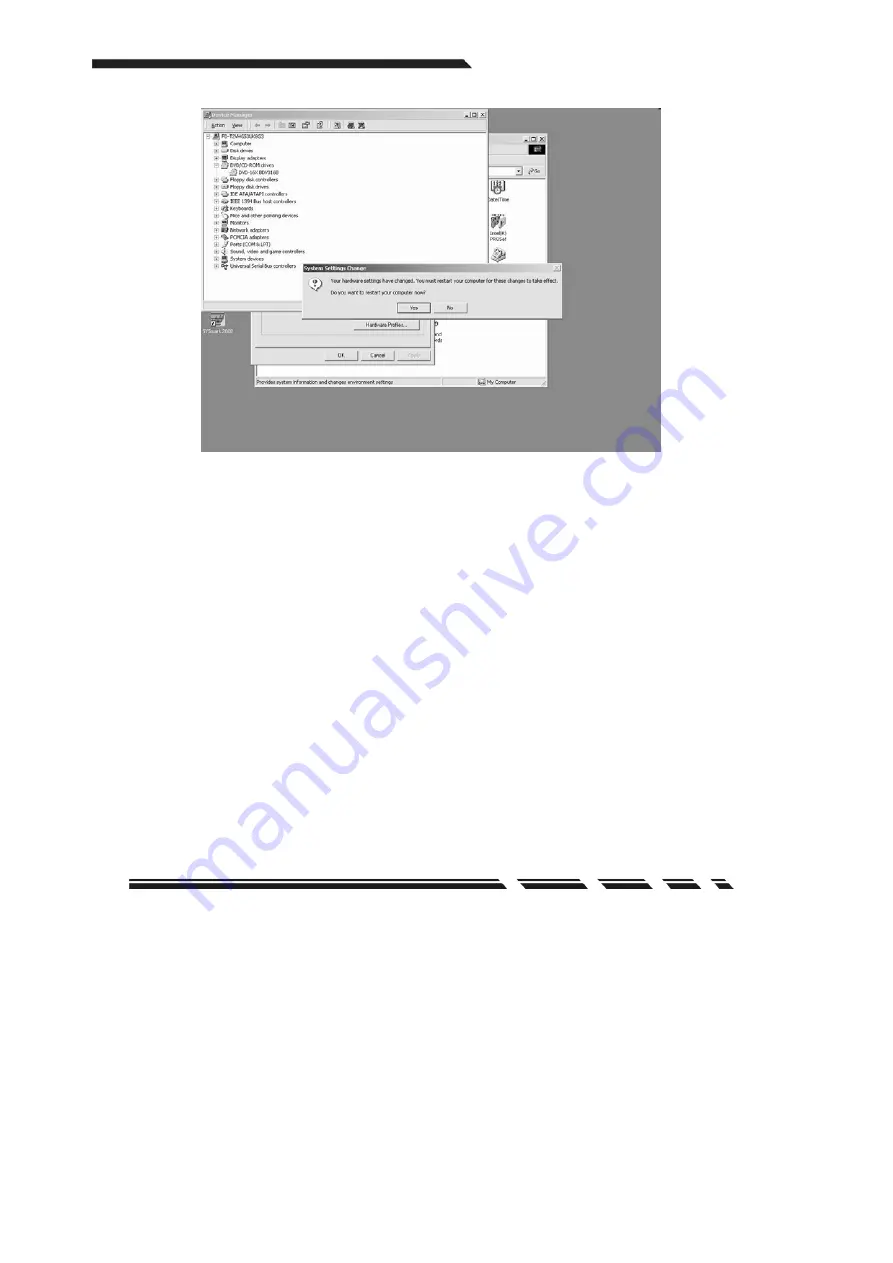
G-MAX
TM
ATX Series User’s Manual
P. E18
(F) Select “YES”
3. The “Enable digital CD audio for this CD-ROM device” option in Windows
®
ME and
Windows
®
XP is default set to “Enable”.
4. Similar procedures will be applied to different Windows
®
operating systems to enable the
digital CD audio function.

































