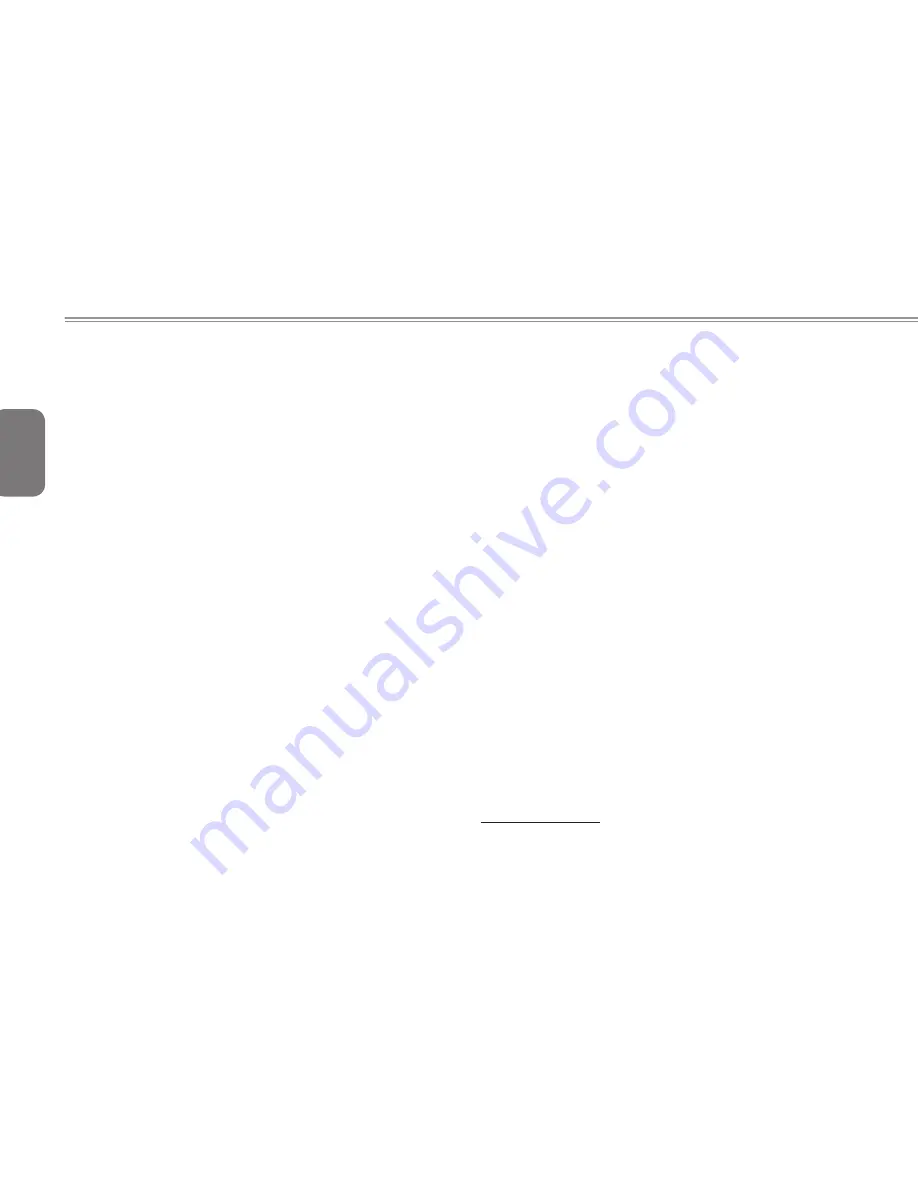
English
18
Troubleshooting
Your notebook PC is sturdy and subject to few problems in the field.
However, you may encoun-ter simple setup or operating problems
that you can solve on the spot, or problems with periph-eral devices,
that you can solve by replacing the device. The information in this
section helps you isolate and resolve some of these straightforward
problems and identify failures that require service.
4.1 Identifying The Problem
If you encounter a problem, go through the following procedure
before pursuing complex troubleshooting:
1. Turn off your notebook.
2. Make sure the AC adapter is plugged into your notebook and to
an active AC power source.
3. Make sure that any card installed in the PC card slot is seated
properly. You can also remove the card from the slot, thus
eliminating it as a possible cause of failure.
4. Make sure that any devices connected to the external connectors
are plugged in properly. You can also disconnect such devices,
thus eliminating them as possible causes of failure.
5. Turn on your notebook. Make sure it has been off at least 10
seconds before you turn it on.
6. Go through the boot sequence.
7. If the problem has not been resolved, contact your support
representative.
Before you place the call, you should have the following information
ready so that the customer support representative can provide you
with the fastest possible solution:
● Product name
● Product configuration number
● Product serial number
● Purchase date
● Conditions under which the problem occurred
● Any error messages that have occurred
● Hardware configuration
● Type of device connected, if any
See the configuration label on the bottom of your notebook for
configuration and serial numbers.
Copyright-protected technology This product incorporates copyright
protection technology that is protected by U.S. patents and
other intellectual property rights. Use of this copyright protection
technology must be autho-rized by Macrovision, and is intended
for home and other limited viewing uses only unless otherwise
authorized by Macrovision. Reverse engineering or disassembly is
prohibited.
4.2 GIGABYTE Service Information
More service information please link to GIGABYTE official website:
www.gigabyte.com.tw









































