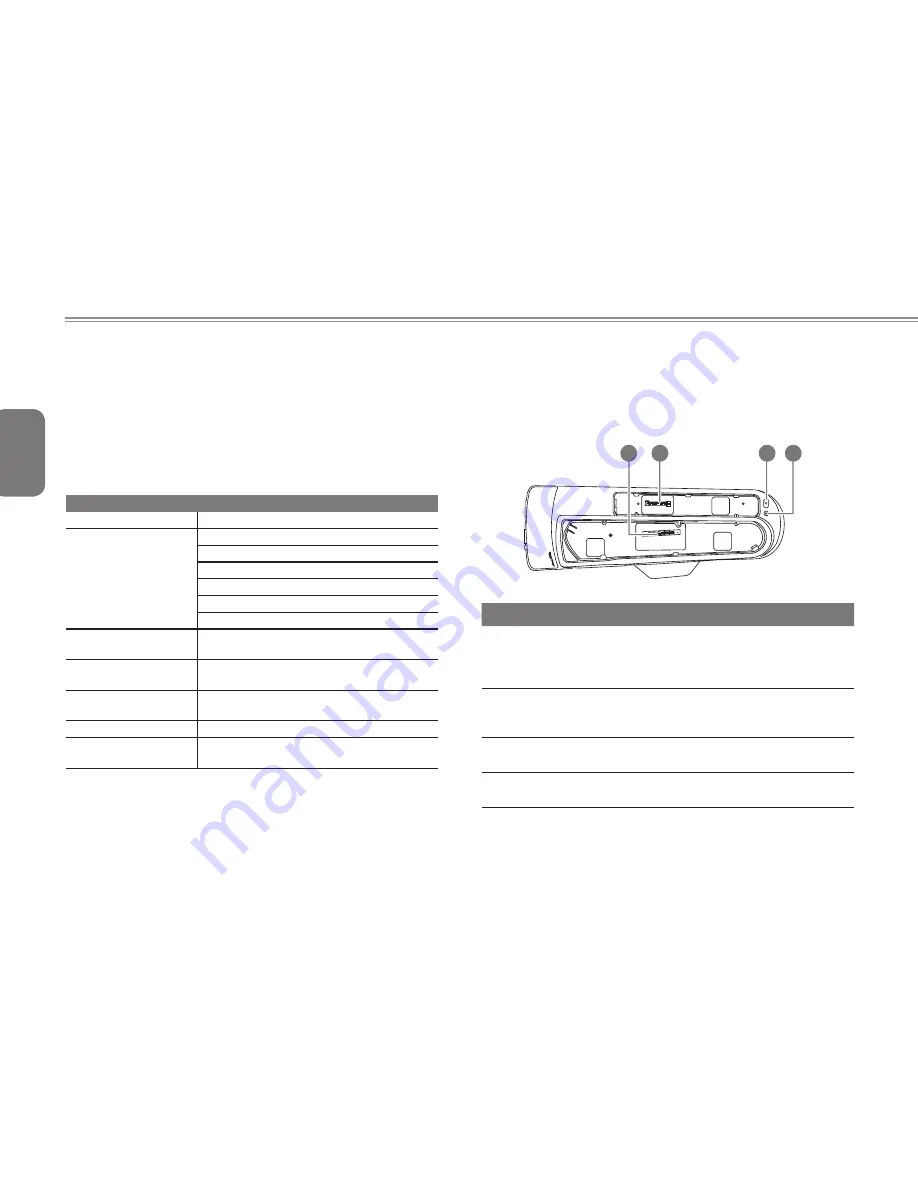
English
8
1.1 Features & Specifications
The extensive features of the GIGABYTE Docking Station are
designed for enhanced usability and functionality and to extend the
usability of T1125.
The docking station features a number of ports and connections
allowing for easy management and control of multiple peripherals.
Below lists the types of connections available to the user.
Specifications
Compatibility
GIGABYTE T1125 Notebook
I/O Port
2 x USB 2.0
2 x USB 3.0
HDMI, D-sub, ODD SATA
RJ45
Mic-in, Earphone-out
DC-in Jack
LAN
10/100/1000Base-T Compliant Ethernet
LAN
External Optical
Disk Driver
Slot-in DVD-Super Multi Dual-Layer Drive
Buttons
Power On / Off Button
Battery Capacity inspection Button
Dimensions
96.7(W) x 301.3(D) x 56.9(H)mm
Weight
about 465g
(without external Optical Disk Driver)
* The Specifications list above may appear different from your
model.
1.2 Top View: Docking Station
The below image shows the top of the docking station.
When placing the notebook into the docking station, make
sure to align the connection ports on the notebook and the
docking station.
O
PE
N
1
2
3
4
# Item
Description
1
Docking Port
Connector
The docking port is used to interface between
the notebook and the station itself allowing
control and connectivity. Care must be taken
when connecting and disconnecting.
2
External ODD
Docking Port
Connector
The docking port is used to interface
between the External ODD and the station
itself.
3
Power Button
The Power On / Off button can switch on and
shut down the attached notebook.
4
Battery Capacity To inspect the battery capacity of the
attached notebook
Summary of Contents for Booktop D1125
Page 6: ...English 6 ...
















