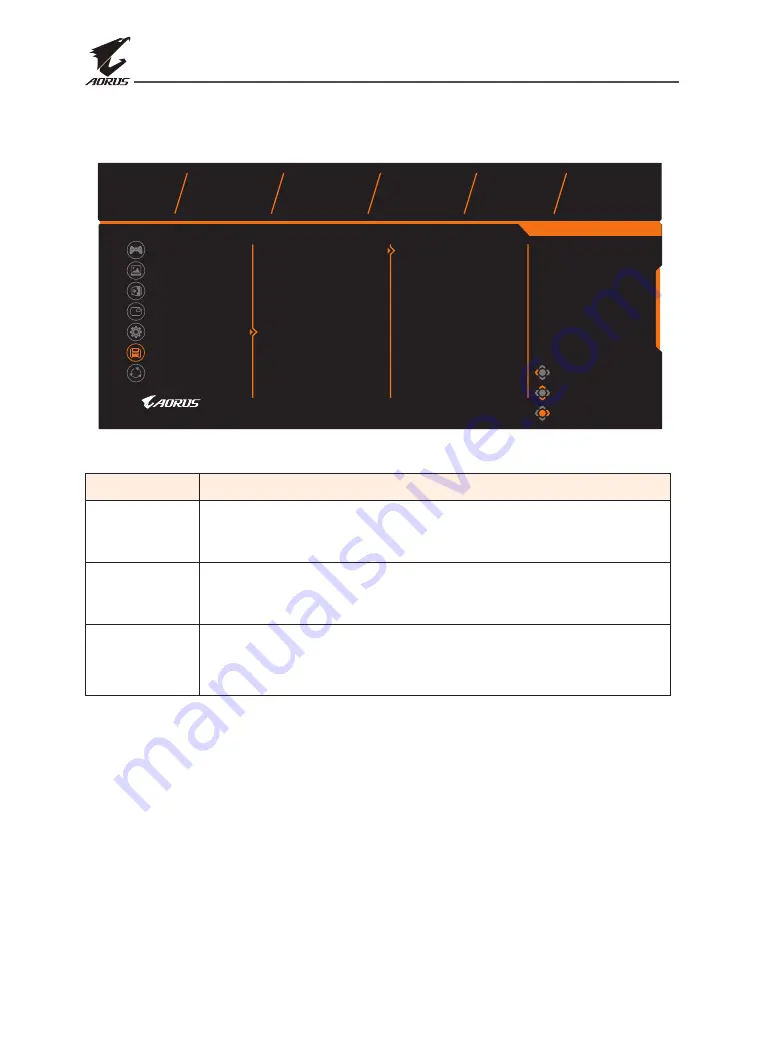
LCD Monitor User's Manual
-
38
-
Save Settings
Save all data.
Exit
Move/Adjust
Gaming
Enter/Confirm
Picture
Display
PIP/PBP
System
Reset All
Setting1
Setting2
Setting3
Save
Load
Picture Mode
Standard
Brightness
Contrast
Sharpness
Gamma
Color Temperature
80
50
5
Gamma 3
Normal
Resolution
640x480
Save Settings
Item
Description
Setting1
After selecting, the Save and Load menu will appear for the player
to choose.
Setting2
After selecting, the Save and Load menu will appear for the player
to choose.
Setting3
After selecting, the Save and Load menu will appear for the player
to choose.







































