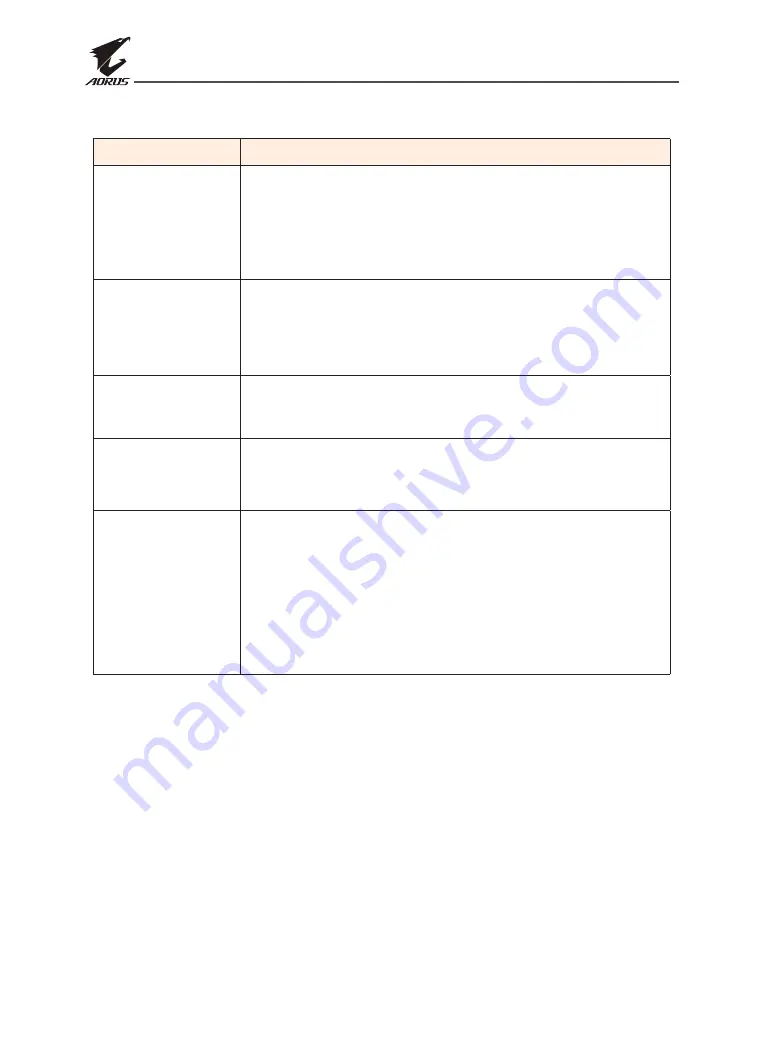
LCD Monitor User's Manual
-
44
-
Troubleshooting
Problem
Possible Solution(s)
No power
• Make sure the power cable is properly connected
to the power source and the monitor.
• Check the cable and plug to make sure they are not
broken.
• Make sure the monitor is turned on.
No image appears
on the screen
• Make sure the monitor and the computer are properly
connected and both devices are turned on.
• Make sure you have selected the correct input
source. Refer to page 25 or 34.
The image
does not fill the
entire screen
• Try different
Display Mode
(aspect ratio) setting.
Refer to page 34.
The colors are
distorted
• Make sure the input signal cable is properly connected.
• Configure the image related settings. Refer to the “Picture”
section.
No sound or
volume is low
• Make sure the headphone cable is properly connected.
• Adjust the volume level. Refer to page 27 or 36.
• Check the
Audio Source
setting. If the setting is set
to
USB Codec
, make sure the USB cable is properly
connected to the monitor and your computer. Refer
to page 36.
• Adjust your computer sound related settings.
Note:
If the problem persists, please contact our customer service for further assistance.


































