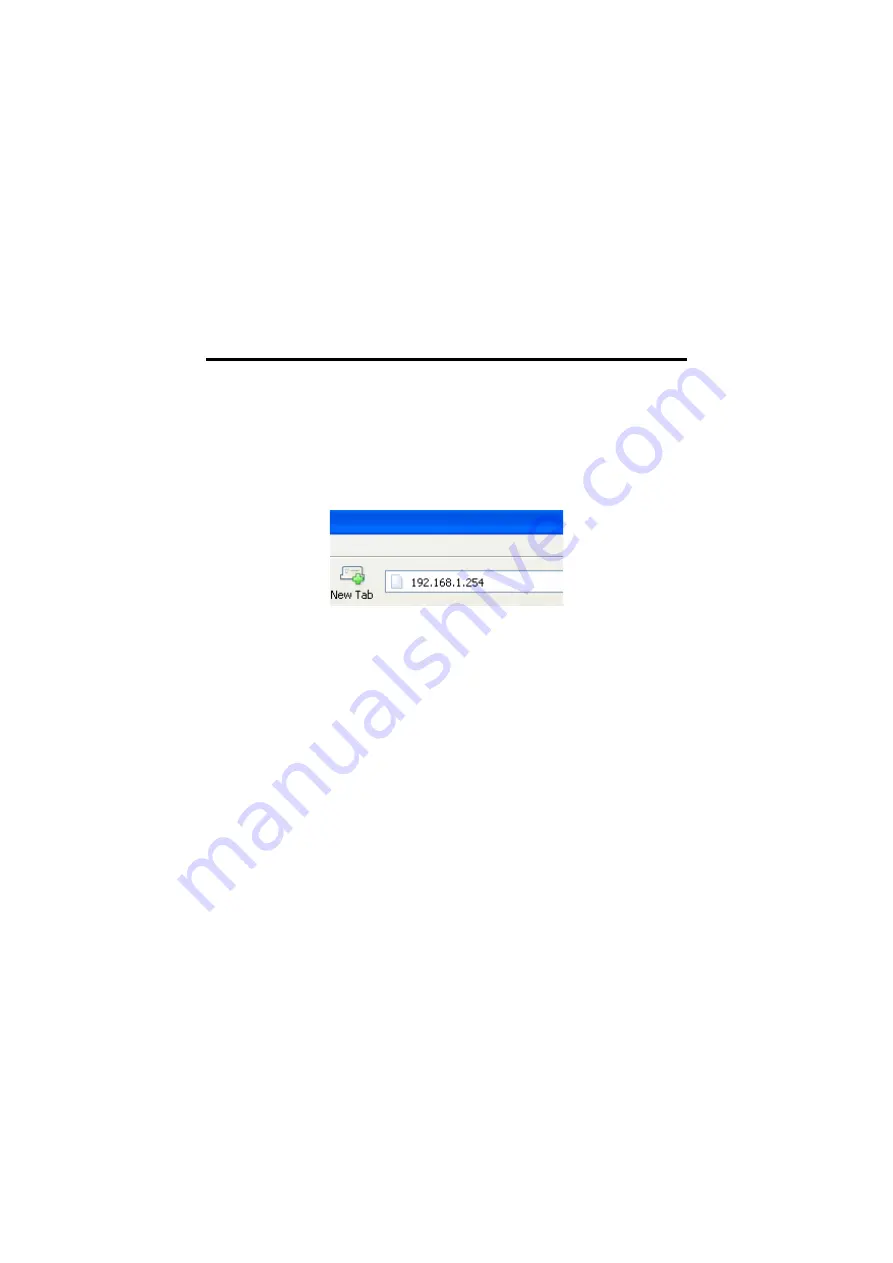
AirCruiser G Desktop Router
9
Chapter 4
Configuring the AirCruiser G Desktop Router
Step 1
Power ON your computer, and then launch the web browser of your
choice. In the examples below, we use Mozilla Firefox.
Step 2
SmartSetup 3 should automatically detect your wireless network
and open up the web-based configuration screen. If it does not,
simply type
192.168.1.254
into the address bar of your web
browser.
Figure 4-1 – Access the AirCruiser G
configuration menu using any web browser.
Step 3
SmartSetup 3 should open the web-based configuration screen,
and auto detect your type of Internet Connection (PPPoE, Static,
Dynamic, etc.) if it does not, simply type
192.168.1.254
into the
address bar of your web browser. When prompted for
username/password type:
admin
for both.
Types of Broadband Internet connections automatically detected by
SmartSetup 3:
Dynamic IP Address
If you use a dynamic IP address, you can directly
connect to Internet without having to login. The
Router will then automatically restart.
PPPoE
Most common type of ISP Connection. If you use a
PPPoE connection, please enter your ISP user ID
and password.
Static IP address
If you use a static IP address, please enter your
WAN IP address, WAN subnet Mask, WAN
Gateway, and DNS information provided by your
ISP.




























