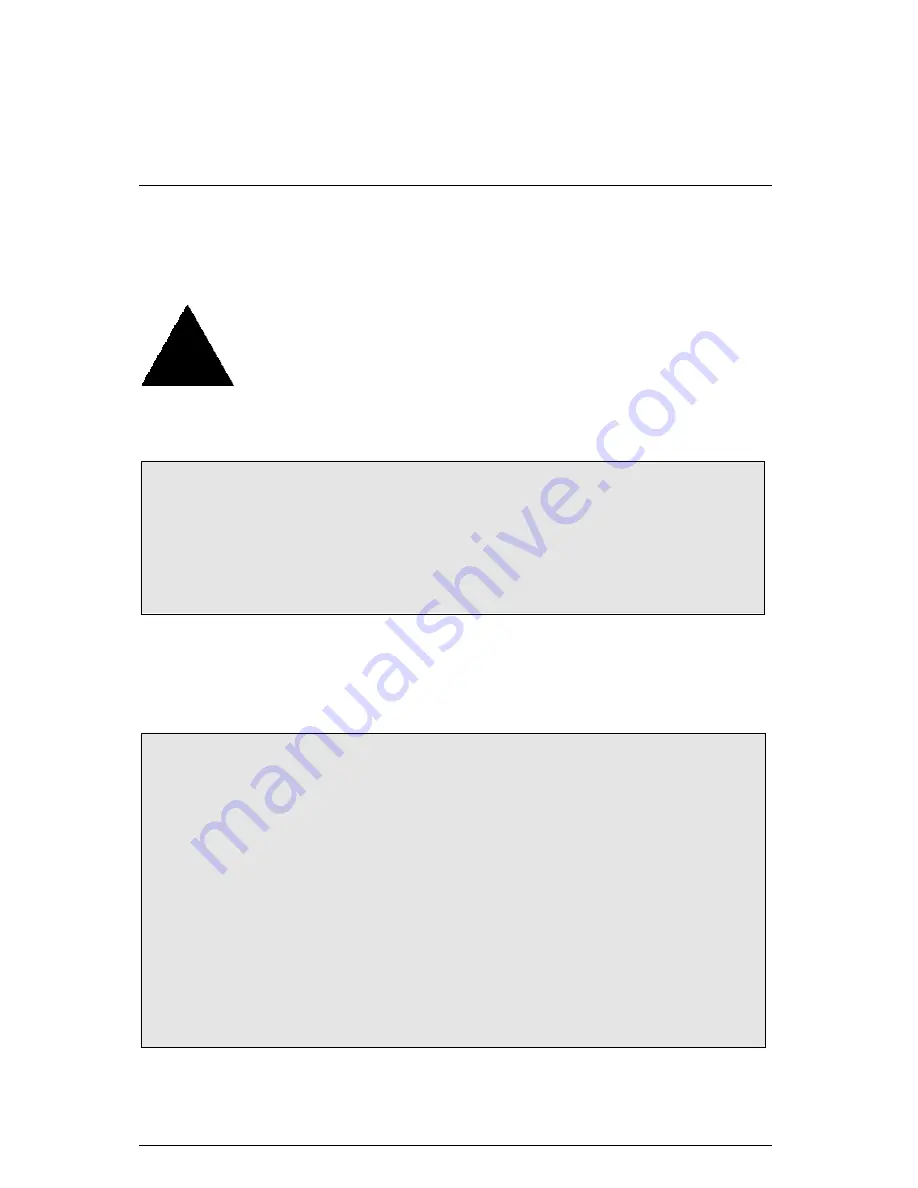
RAID Introduction
54
Creating Your Disk Array
You will now use the FastBuild BIOS utility to create your array using the attached drives. There
are two different scenarios in creating this array. You can create an array for performance, you
can create a Security array using new hard drives (recommended).
WARNING: If creating a Security array using an existing hard drive, backup
any necessary data. Failure to follow this accepted PC practice could result in
data loss.
1. Boot your system. If this is the first time you have booted with RAID, the FastBuild BIOS
will display the following screen.
FastTrak100 (tm) ”Lite” BIOS Version 1.xx (Build xxxx)
(c) 1995-2000 Promise Technology, Inc. All Rights Reserved.
No array defined . . .
Press <Ctrl-F> to enter FastBuild (tm) Utility
Or press <ESC> key to continue booting the system.
2. Press <Ctrl-F> keys to display the FastBuild (tm) Utility Main Menu
3. Press “1” to display the Auto Setup Menu below. This is the fastest and easiest method to
creating your first array.
FastBuild (tm) Utility 1.xx (c) 1995-2000 Promise Technology, Inc.
[Auto Setup Options Menu]
Optimize Array for:
Performance
Typical Application usage: A/V Editing
[ Auto Setup Configuration ]
Mode.................................................Stripe
Spare Driver………………………………..0
Drives used in Array.................................2
Array
Disk
Capacity.......................... 16126
[ Keys Available ]
[
↑
] Up [
↓
] Down [
←
,
→
, Space] Change Option [ESC] Exit [Ctrl-Y] Save
Summary of Contents for 7ZXR Series
Page 4: ......
Page 6: ......
Page 115: ...Appendix 108 7 8 9 Click Finish to restart computer 7 Click here 8 Click Next...






























