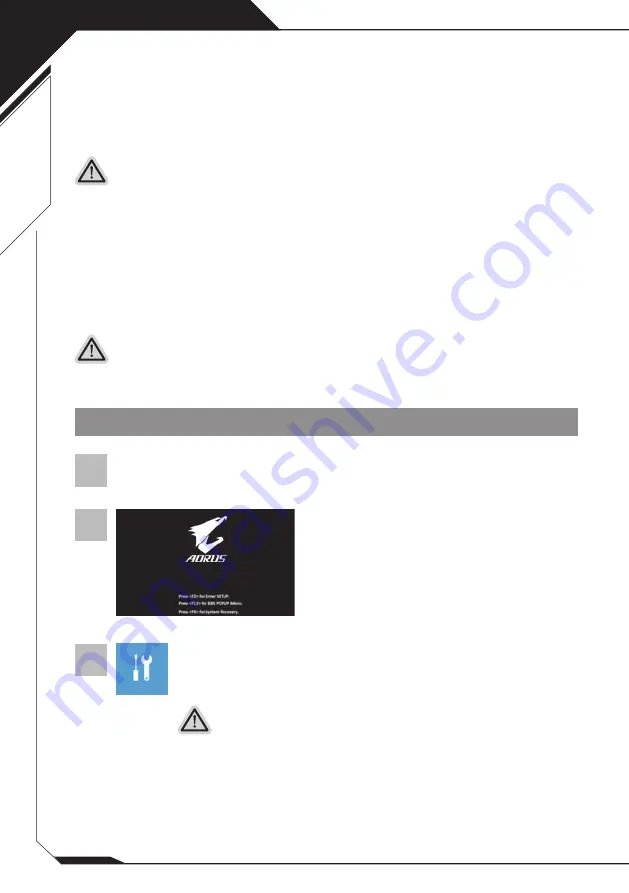
5
English
Windows 10 Recovery Guide
During the laptop turn on process,
press and hold F9 key to launch the tool.
2
1
3
Turn off and restart the laptop.
There are two options for system recovery
˙
Reset this PC
You can choose to keep or remove your files and then reinstalls Windows without
losing your files.
˙
AORUS Smart Recovery
Your PC settings will be restored to factory default settings.
Caution: All personal data and files will be lost.
Choose “Troubleshoot”to enter the recovery settings.
(Also you can choose “Continue” to exit recovery system and continue to Windows 10 for
files or data backup.)
System Recovery (Restore your laptop operating system)
When something is going wrong with the laptop operating system, the storage of the
laptop has a hidden partition containing a full back up image of the operating system that
can be used to restore the system to factory default settings.
All ready to go
Make sure your PC is plugged in. This will take a few minutes.
Note
y
If the storage has been switched or the partition deleted, the recovery option will no longer be
available and a recovery service will be needed.
y
The recovery function is only available on devices with O/S preinstalled. Devices with DOS do
not have the recovery function.
Launch System Recovery
The system recovery feature is preinstalled before the laptop is shipped from the
factory. The option menu allows you to launch the Windows recovery tool to reinstall the
operating system to factory default.
The brief introduction below will show you how to start the recovery tool and restore your
system.
Recovery Guide
Summary of Contents for 17-WA-7DE1130SH
Page 1: ......





















