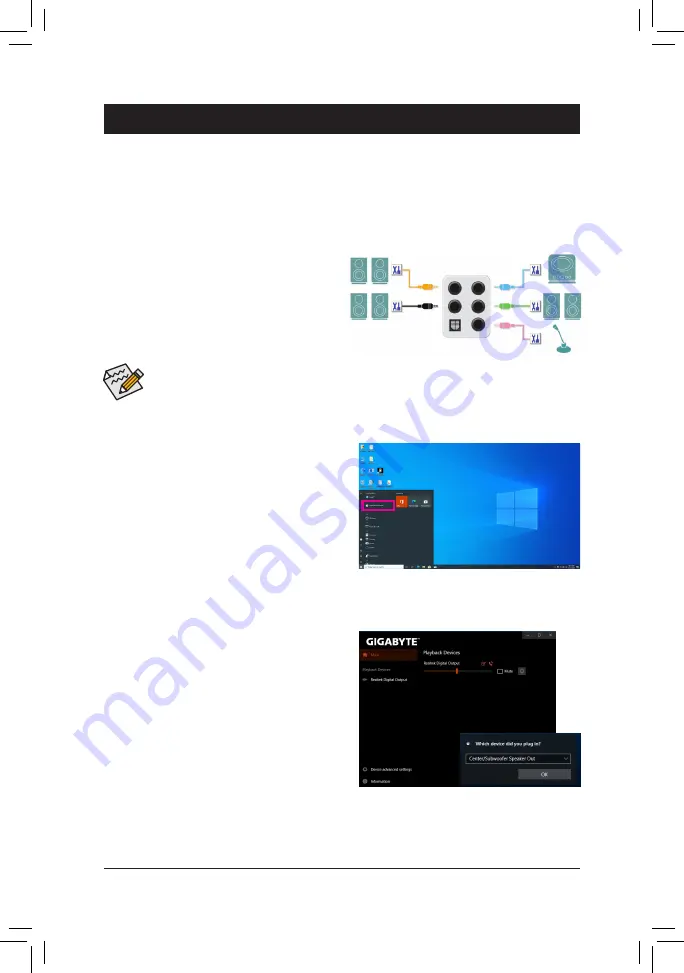
- 89 -
Appendix
Chapter 6 Appendix
6-1 Configuring Audio Input and Output
6-1-1 Configuring 2/4/5.1/7.1-Channel Audio
The motherboard provides five audio jacks on the
back panel which support 2/4/5.1/7.1-channel audio.
The picture to the right shows the default audio jack
assignments.
After you install the included motherboard drivers, make sure your Internet connection works properly. The system
will automatically install the audio driver from Microsoft Store. Restart the system after the audio driver is installed.
A. Configuring Speakers
Step 1:
Go to the Start menu click the
Realtek Audio Console
.
For speaker connection, refer to the instructions
in Chapter 1, "Hardware Installation," "Back Panel
Connectors."
To configure 4/5.1/7.1-channel audio, you have to retask either the Line in or Mic in jack to be Side
speaker out through the audio driver.
Step 2:
Connect an audio device to an audio jack. The
Which
device did you plut in ?
dialog box appears. Select
the device according to the type of device you connect.
Then click
OK
.
Center/Subwoofer
Speaker Out
Line In
Rear Speaker Out
Front Speaker Out
Mic In
Summary of Contents for X570S AORUS MASTER
Page 8: ... 8 ...
Page 62: ...BIOS Setup 62 ...
Page 70: ... 70 Configuring a RAID Set ...
Page 72: ...Drivers Installation 72 ...
Page 88: ...Unique Features 88 ...
Page 106: ...Appendix 106 ...






























