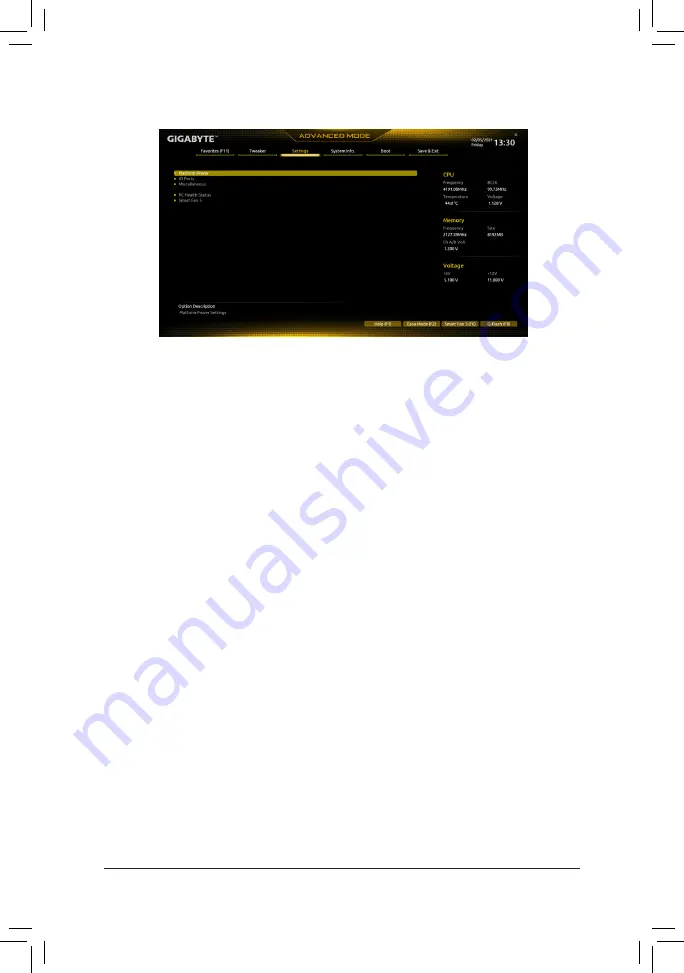
2-5 Settings
Platform Power
&
Platform Power Management
Enables or disables the Active State Power Management function (ASPM). (Default: Disabled)
&
PEG ASPM
Allows you to configure the ASPM mode for the device connected to the CPU PEG bus. This item is
configurable only when
Platform Power Management
is set to
Enabled
. (Default: Disabled)
&
PCH ASPM
Allows you to configure the ASPM mode for the device connected to Chipset's PCI Express bus. This item
is configurable only when
Platform Power Management
is set to
Enabled
. (Default: Disabled)
&
DMI ASPM
Allows you to configure the ASPM mode for both CPU side and Chipset side of the DMI link. This item is
configurable only when
Platform Power Management
is set to
Enabled
. (Default: Disabled)
&
Power On By Keyboard
Allows the system to be turned on by a PS/2 keyboard wake-up event.
Note: To use this function, you need an ATX power supply providing at least 1A on the +5VSB lead.
Disabled
Disables this function. (Default)
Password
Set a password with 1~5 characters to turn on the system.
Keyboard 98 Press POWER button on the Windows 98 keyboard to turn on the system.
Any Key
Press any key to turn on the system.
&
Power On Password
Set the password when
Power On By Keyboard
is set to
Password
.
Press <Enter> on this item and set a password with up to 5 characters and then press <Enter> to accept.
To turn on the system, enter the password and press <Enter>.
Note: To cancel the password, press <Enter> on this item. When prompted for the password, press <Enter>
again without entering the password to clear the password settings.
&
Power On By Mouse
Allows the system to be turned on by a PS/2 mouse wake-up event.
Note: To use this function, you need an ATX power supply providing at least 1A on the +5VSB lead.
Disabled
Disables this function. (Default)
Move
Move the mouse to turn on the system.
Double Click Double click on left button on the mouse to turn on the system.
- 27 -



























