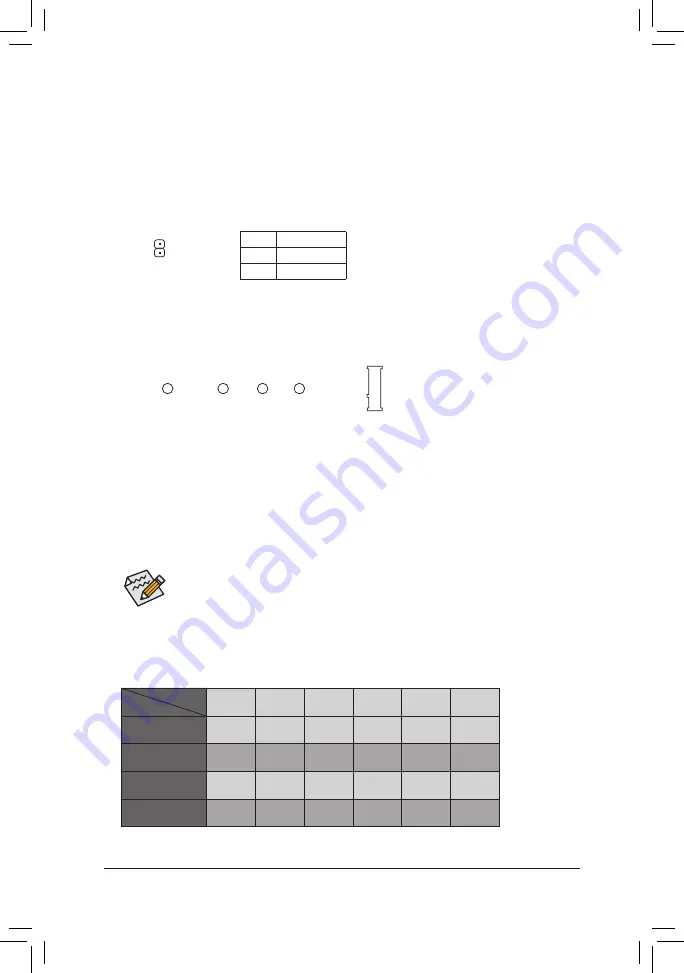
9) M2Q_32G (M.2 Socket 3 Connector)
The M.2 connector supports M.2 SATA SSDs and M.2 PCIe SSDs.
F_USB30
F_ U
B_
F_
F_
_
B
B S_
B
S B_
B
_ S
S_
_
B
_ U
_
B
S
12
3
12
3
12
3
1 2 3
1
1
1
1
B S S
S
_S
S
S
U
1
2
3
S
3
B S S
S
U
_ _
3
F_USB3 F
S
_
S
_
S
_
S F
B_
B_
F
_ 0
S
S
_ 0
F
_ F
_
_
_
_B
U
S
_S
_
USB 0_ B
B_
80
110
60
42
Select the proper hole for the M.2 SSD to be installed and refasten the screw and nut.
Follow the steps below to correctly install an M.2 SSD in the M.2 connector.
Step 1:
Use a screw driver to unfasten the screw and nut from the motherboard. Locate the proper mounting hole
for the M.2 SSD to be installed and then screw the nut first.
Step 2:
Slide the M.2 SSD into the connector at an angle.
Step 3:
Press the M.2 SSD down and then secure it with the screw.
Installation Notices for the M2Q_32G and SATA Connectors:
Due to the limited number of lanes provided by the Chipset, the availability of the SATA connectors may
be affected by the type of device installed in the M2Q_32G connector. The M2Q_32G connector shares
bandwidth with the SATA3 5 connector. Refer to the following table for details.
SATA3 0
SATA3 1
SATA3 2
SATA3 3
SATA3 4
SATA3 5
M.2 SATA SSD
a
a
a
a
a
r
M.2 PCIe x4 SSD
a
a
a
a
a
a
M.2 PCIe x2 SSD
a
a
a
a
a
a
No M.2 SSD Installed
a
a
a
a
a
a
a
: Available,
r
: Not available
Connector
Type of
M.2 SSD
8) SPDIF_O (S/PDIF Out Header)
This header supports digital S/PDIF Out and connects a S/PDIF digital audio cable (provided by expansion
cards) for digital audio output from your motherboard to certain expansion cards like graphics cards and
sound cards. For example, some graphics cards may require you to use a S/PDIF digital audio cable for
digital audio output from your motherboard to your graphics card if you wish to connect an HDMI display
to the graphics card and have digital audio output from the HDMI display at the same time. For information
about connecting the S/PDIF digital audio cable, carefully read the manual for your expansion card.
Pin No.
Definition
1
SPDIFO
2
GND
1
- 16 -
Summary of Contents for GA-B250M-Gaming 5
Page 42: ... 42 ...
Page 43: ... 43 ...















































