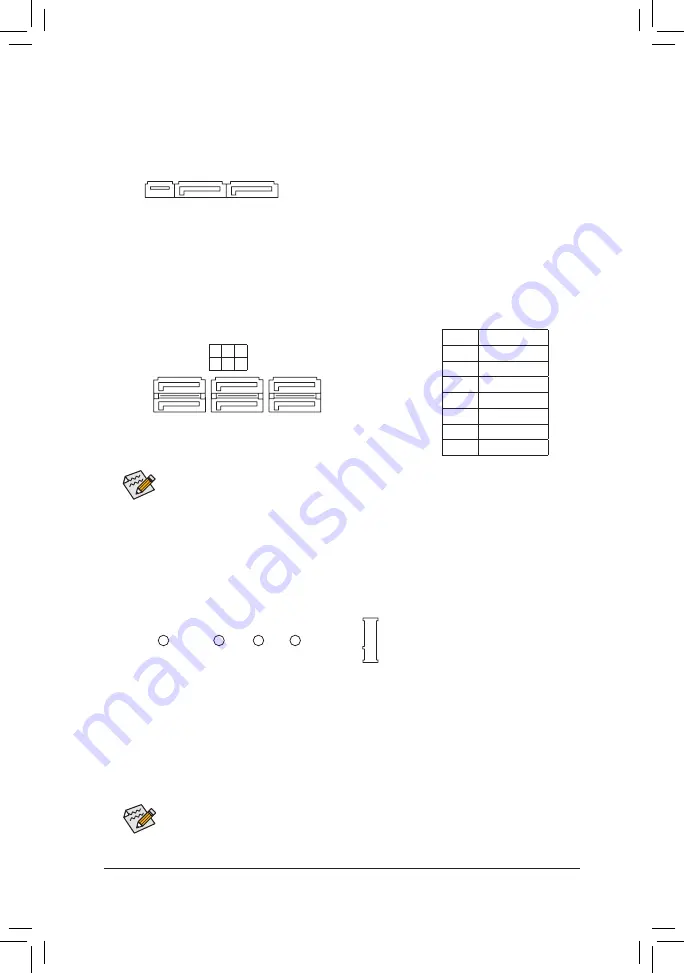
5) SATA EXPRESS (SATA Express Connector)
Each SATA Express connector supports a single SATA Express device. The SATA Express connector is
not compatible with regular SATA devices.
F_USB30
F_ U
B_
F_
F_
_
B
B S_
B
S B_
B
_ S
S_
_
B
_ U
_
B
S
12
3
12
3
12
3
1 2 3
1
1
1
1
B S S
S
_S
S
S
U
1
2
3
S
3
B S S
S
U
_ _
3
F_USB3 F
S
_
S
_
S
_
S F
B_
B_
F
_ 0
S
S
_ 0
F
_ F
_
_
_
_B
U
S
_S
_
USB 0_ B
B_
6) SATA3 0/1/2/3/4/5 (SATA 6Gb/s Connectors)
The SATA connectors conform to SATA 6Gb/s standard and are compatible with SATA 3Gb/s and SATA
1.5Gb/s standard. Each SATA connector supports a single SATA device.
1
Pin No.
Definition
1
GND
2
TXP
3
TXN
4
GND
5
RXN
6
RXP
7
GND
SATA3 5 3 1
4 2 0
DEBUG
PORT
G.QBOFM
7
7
To enable hot-plugging for the SATA ports, refer to Chapter 2, "BIOS Setup," "Peripherals\SATA
And RST Configuration," for more information.
7) M2S_32G (M.2 Socket 3 Connector)
The M.2 connector supports M.2 SATA SSDs and M.2 PCIe SSDs.
Follow the steps below to correctly install an M.2 SSD in the M.2 connector.
Step 1:
Use a screw driver to unfasten the screw and nut from the motherboard. Locate the proper mounting hole
for the M.2 SSD to be installed and then screw the nut first.
Step 2:
Slide the M.2 SSD into the connector at an angle.
Step 3:
Press the M.2 SSD down and then secure it with the screw.
Select the proper hole for the M.2 SSD to be installed and refasten the screw and nut.
F_USB30
F_ U
B_
F_
F_
_
B
B S_
B
S B_
B
_ S
S_
_
B
_ U
_
B
S
12
3
12
3
12
3
1 2 3
1
1
1
1
B S S
S
_S
S
S
U
1
2
3
S
3
B S S
S
U
_ _
3
F_USB3 F
S
_
S
_
S
_
S F
B_
B_
F
_ 0
S
S
_ 0
F
_ F
_
_
_
_B
U
S
_S
_
USB 0_ B
B_
80
110
60
42
DEBUG
PORT
G.QBOFM
1
DEBUG
PORT
G.QBOFM
- 14 -














































