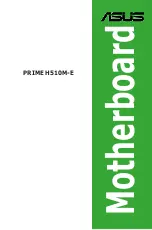`
Channel A/B Memory Sub Timings
This sub-menu provides memory timing settings for each channel of memory. The respective timing setting
screens are configurable only when
Memory Timing Mode
is set to
Manual
or
Advanced Manual
. Note: Your
system may become unstable or fail to boot after you make changes on the memory timings. If this occurs,
please reset the board to default values by loading optimized defaults or clearing the CMOS values.
`
Advanced Voltage Settings
This sub-menu allows you to set CPU, chipset and memory voltages.
`
PC Health Status
&
Reset Case Open Status
Disabled
Keeps or clears the record of previous chassis intrusion status. (Default)
Enabled
Clears the record of previous chassis intrusion status and the
Case Open
field will
show "No" at next boot.
&
Case Open
Displays the detection status of the chassis intrusion detection device attached to the motherboard CI
header. If the system chassis cover is removed, this field will show "Yes", otherwise it will show "No". To
clear the chassis intrusion status record, set
Reset Case Open Status
to
Enabled
, save the settings to
the CMOS, and then restart your system.
&
CPU Vcore/CPU VDDP/CPU VDD18/DDRVtt A/B/DRAM Channel A/B Voltage/
DDRVpp A/B/+3.3V/+5V/CHIPSET Core/+12V/VCORE SOC
Displays the current system voltages.
`
Miscellaneous Settings
&
PCIe Slot Configuration
Allows you to set the operation mode of the PCI Express slots to Gen 1, Gen 2, or Gen 3. Actual operation
mode is subject to the hardware specification of each slot.
Auto
lets the BIOS automatically configure this
setting. (Default: Auto)
&
3DMark01 Enhancement
Allows you to determine whether to enhance some legacy benchmark performance. (Default: Disabled)
`
Smart Fan 5 Settings
&
Monitor
Allows you to select a target to monitor and to make further adjustment. (Default: CPU FAN)
&
Fan Speed Control
Allows you to determine whether to enable the fan speed control function and adjust the fan speed.
Normal
Allows the fan to run at different speeds according to the temperature. You can adjust
the fan speed with System Information Viewer based on your system requirements.
(Default)
Silent
Allows the fan to run at slow speeds.
Manual
Allows you to control the fan speed in the curve graph.
Full Speed
Allows the fan to run at full speeds.
&
Fan Control Use Temperature Input
Allows you to select the reference temperature for fan speed control.
&
Temperature Interval
Allows you to select the temperature interval for fan speed change.
&
Fan/Pump Control Mode
Auto
Lets the BIOS automatically detect the type of fan/pump installed and sets the optimal
control mode. (Default)
- 25 -